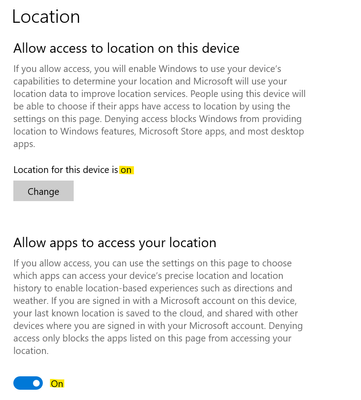- Home
- :
- All Communities
- :
- Products
- :
- ArcGIS Survey123
- :
- ArcGIS Survey123 Ideas
- :
- Option to suppress "position source closed error" ...
- Subscribe to RSS Feed
- Mark as New
- Mark as Read
- Bookmark
- Follow this Idea
- Printer Friendly Page
- Report Inappropriate Content
Option to suppress "position source closed error" in Survey123 app
- Mark as New
- Bookmark
- Subscribe
- Mute
- Subscribe to RSS Feed
- Permalink
- Report Inappropriate Content
We can suppress alerts related to having location services disabled in surveys themselves, but it would be nice to also suppress this screen on startup:
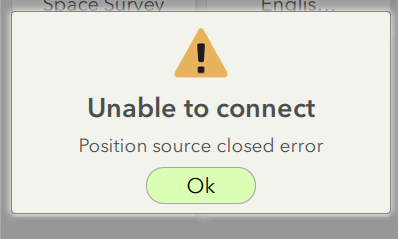
We use Survey123 for a number of data collection workflows where the device's location is unimportant and those surveys are usually filled out on desktop computers that have location services disabled. Users find the above error (which appears every time the app is opened) confusing or annoying, especially for new or infrequent users.
- « Previous
-
- 1
- 2
- Next »
- Mark as Read
- Mark as New
- Bookmark
- Permalink
- Report Inappropriate Content
Any additional updates on this? Seems like it's a pretty common issue...
- Mark as Read
- Mark as New
- Bookmark
- Permalink
- Report Inappropriate Content
This is an older issue, but I was experiencing it myself after creating a new survey from a feature service. I am also using a new laptop, and when I checked my location services, it was on. However, I needed to check the button to allow apps to use the device's location for it to work in Survey123 Connect. For those who don't know how to do this:
- Click the Start button and start typing "location", then select Location privacy settings
- Under the Allow access to location on this device section, ensure that the Location for this device is on
- The next section is Allow apps to access your location. Make sure that button is lit up blue to be turned on.
You must be a registered user to add a comment. If you've already registered, sign in. Otherwise, register and sign in.