- Home
- :
- All Communities
- :
- Products
- :
- ArcGIS Survey123
- :
- ArcGIS Survey123 Blog
- :
- Working with USNG and MGRS in Survey123 for ArcGIS
Working with USNG and MGRS in Survey123 for ArcGIS
- Subscribe to RSS Feed
- Mark as New
- Mark as Read
- Bookmark
- Subscribe
- Printer Friendly Page
Survey123 provides great support for working with USNG and MGRS coordinates. Since this is quite important to a number of you I thought I would write a specific blog post detailing the basics, but also some more advanced techniques.
About USNG and MGRS
USNG and MGRS are two commonly used grid-based reference systems used to unambiguously express geographic locations. They provide definitive advantages over using latitude/longitude coordinate notations, and addresses, so they have become the standard among different communities. MGRS for example is the NATO standard for referencing locations on the earth and it is often used by Emergency Response teams across the world. USNG, which practically uses the same notation as MGRS, is widely used by Seach and Rescue and Emergency Response teams in the United States. In fact, through Directive 092-5, FEMA sets the United States National Grid (USNG) as its standard geographic reference system for land based operations and encourages the use of USNG among community partners
Unlike the different notations used to express coordinates through a latitude and longitude pair (DMS, DDM, DD...), USNG and MGRS provide a unequivocal and more user friendly way to denote a location. The following table illustrates differences between a few common notations:
| Map coordinate notation | Example |
|---|---|
| Degrees, minutes and seconds (DMS) | 41°24'12.2"N 2°10'26.5"E |
| Degrees and decimal minutes (DDM) | 41 24.2028, 2 10.4418 |
| Decimal degrees (DD) | 40.446° N 79.982° W |
| MGRS | 11SMT818846858 |
| USNG | 11S MT 8188 6858 |
The fundamental issue with DMS, DDM and DD notations is that they are more difficult to read and people can transcribe the coordinates in slightly different ways which ultimate can lead to confusion. It may not be obvious to untrained field staff what the difference is between Decimal degrees and Degrees and decimal minutes. People may swap the order of the latitude and longitude values etc In that sense, while MGRS and USNG may be just as cryptic at first to the untrained eye, they reduce the chances of getting the location wrong. It really does not matter where you put the spaces in USNG or MGRS, and there is no chance to flip latitudes and longitudes around... if you transcribe all the characters in order, you get the intended location right.
For the reasons above and more, organizations are choosing MGRS and USNG as a common location language and want applications like Survey123 to work naturally with them.
Lets explore first how field users of the Survey123 field app can get the coordinates of a particular location. This is achieved through geopoint questions in the form, which support MGRS/USNG coordinate readouts in both the map preview and detailed modes.
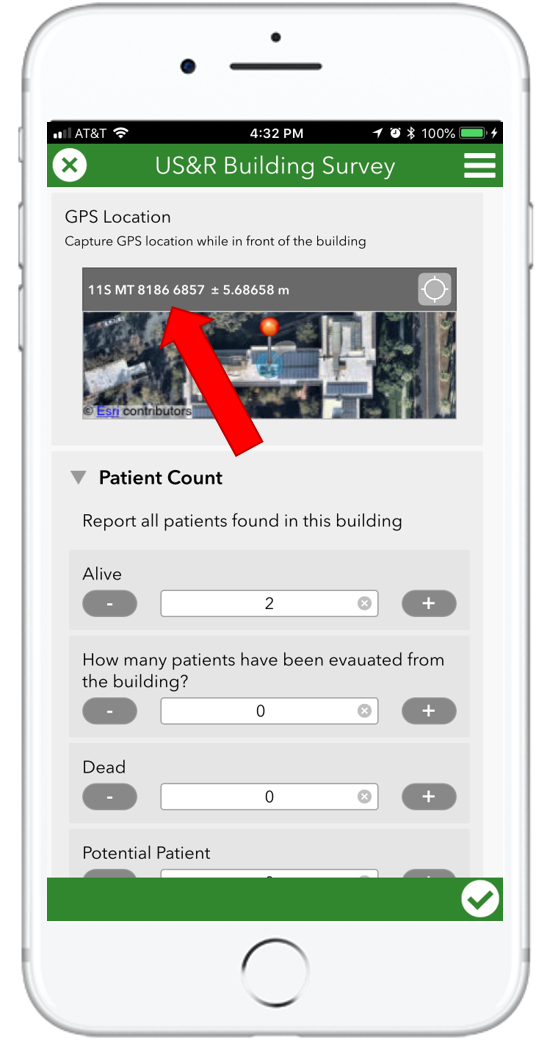
Reading and configuring coordinate formats in geopoint map previews
Geopoint questions in your form will always display the coordinates of the selected location as well as a map in preview mode.
In the survey shown on the side, for example, the current location of the device is shown in USNG notation, along with the estimated horizontal accuracy.
The coordinate format to be shown in the map preview is configurable by the author of the survey as follows:
- Open your survey in Survey123 Connect for ArcGIS
- Once you are previewing your survey, go into the Settings tab
- Select the Map section
- Choose the coordinate format for the Preview
- Publish your survey and download into the Survey123 field app to test
The available coordinate formats are:
- DMS: Degrees Minutes Seconds
- DDM: Degrees Decimal Minutes
- DD: Decimal Degrees
- MGRS
- USNG
- UTM/UPS
Once the coordinate format has been selected in Survey123 Connect, it will apply to all geopoint questions present in that survey. End users cannot overwrite the coordinate format chosen by the author of the survey.
Being able to quickly read a geopoint location in USNG or MGRS coordinates from the map preview in your survey can be very useful. For example, a Search and Rescue team that needs to communicate its own location or the location of an event over the radio can read the coordinates directly from the map preview.
Reading and configuring map coordinates in the map detail mode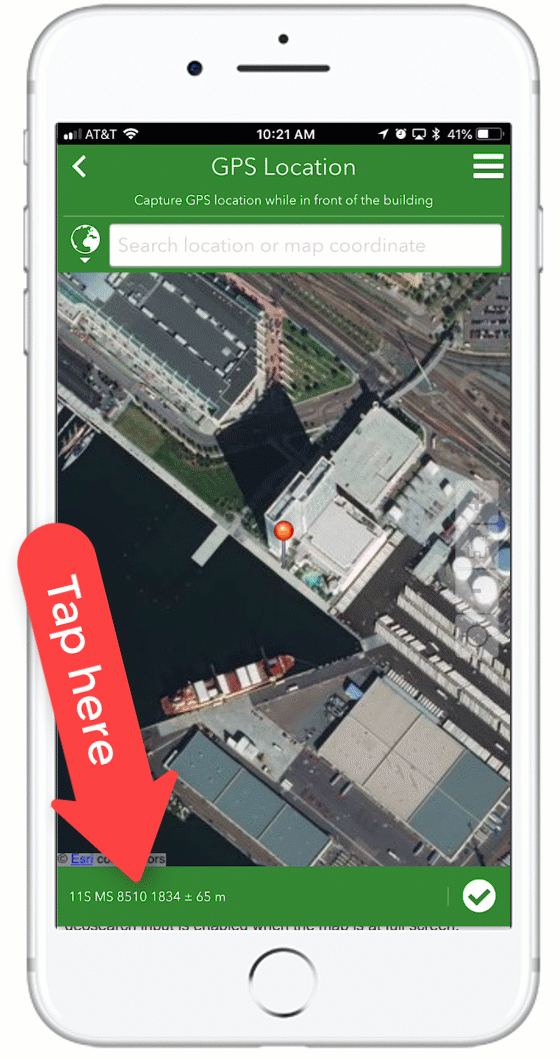
The map preview as described above is intended to give the field user quick access to visualize a selected location and its coordinates. By tapping on the map preview, Survey123 will bring the map into full screen, or detailed mode, and switch into interactive mode.
When the Survey123 map is expanded to full screen, the map coordinate display is at the bottom. Note that the coordinates change as the map is panned around. For example, you can use the geosearch to find an address and immediately get the MGRS coordinates. Or you can refresh your location using the device's GPS and get the coordinates again.
If you would like to copy the coordinate readout into your clipboard, you can tap the bottom panel and that will switch the geosearch control at the top to map coordinate entry. Note again that in this mode, as you pan the map the coordinates will change dynamically in the geosearch control, from which you can easily copy them into your clipboard.
The coordinate format for the detailed map is also controlled from Survey123 Connect as described in the previous section.
Entering coordinates through geosearch using USNG and MGRS notation
A second workflow when using the Survey123 app is that where the field user needs to define the location of an event, asset or observation, by entering its coordinates.This is done through the geosearch input in the detailed map view (map at full screen) of a geopoint question. The geosearch input automatically accepts map coordinates in a number of formats: DMS, DDM, USNG, MGRS. Simply type in or paste the map coordinates and the map location will be set.
Persisting USNG and MGRS coordinates as GIS attributes
Through the use of calculations, a survey author can configure a form to automatically persist geopoint questions in different map coordinate formats. This is achieved through the XLSForm calculation column, which can take a geopoint object and extract its coordinates in USNG and MGRS for example. This is what the syntax of the calculation will look like:
| type | name | label | calculation |
|---|---|---|---|
| geopoint | location | Location | |
| text | usng | USNG | pulldata("@geopoint",${location},"USNG") |
| hidden | mgrs | MGRS | pulldata("@geopoint",${location},"MGRS") |
In the example above, the pulldata"@geopoint") function is used in the calculation column. Note that we first pass the question holding the geopoint object, which in our case is location,and then we indicate the property from the geopoint that we want to extract: USNG or MGRS.
The expression in the calculation column is evaluated every time the location changes. So for example, if the user is in map preview mode and hits the GPS button, then the location is recalculated and with it its coordinates in the usng and mgrs questions. The location could also change when the user manually sets a new location through the map detailed view, either by passing an address, a coordinate pair or simply panning the map.
Note that in the example below I used a text type of question for the USNG coordinates.This means that the USNG coordinates will be displayed in the form to the end user. If you use a text type of question, you may want to flag the question as read-only, so users do not overwrite the coordinates. In the case of MGRS, I choose hidden as the type, because I wanted to keep the calculation hidden from the end user of the survey, but still have this information be submitted as a GIS attribute to the ArcGIS feature layer.
When using the pulldata("@geopoint") function you can control the precision of the coordinates you will get back. In the example I provide above, no precision parameter is passed. When no precision is set, the default precision for MGRS is 1 meter, and for USNG is 10 meters.
For clarity, this is what USNG coordinates at different precisions will look like:
| 11S | GZD and 100 km Grid Square ID, precision level 100 km |
| 11S MS 8 1 | precision level 10 km |
| 11S MS 85 18 | precision level 1 km |
| 11S MS 851 184 | precision level 100 m |
| 11S MS 8513 1846 | precision level 10 m |
| 11S MS 85138 18466 | precision level 1m |
When working on WGS84 and NAD83, MGRS and USNG are the same, although the notation for USNG typically includes spaces in between the Grid designator, 100K meter grid and Northing and Easting.
In the following example, I am passing a precision parameter with a value of 100, to get a 100 meter MGRS grid. I could have passed a value of 1, to get a 1 meter MGRS grid, or 0.1 to get a 10 cm grid.
pulldata("@geopoint",${location},"MGRS",100)
The pulldata("@geopoint") function supports many other properties as described in our Geopoints—Survey123 for ArcGIS | ArcGIS help topic.
More on MGRS and USNG in ArcGIS
There are a number of additional utilities within ArcGIS that will help you work with MGRS and USNG.
- Grid Overlay widget—Web AppBuilder for ArcGIS | ArcGIS Add MGRS grid into your Web AppBuider web app.
- Add and modify grids—Layouts | ArcGIS Desktop Add MGRS grid to your ArcGIS Pro map.
- Military Tools for ArcGIS | ArcGIS Solutions for Defense
You must be a registered user to add a comment. If you've already registered, sign in. Otherwise, register and sign in.