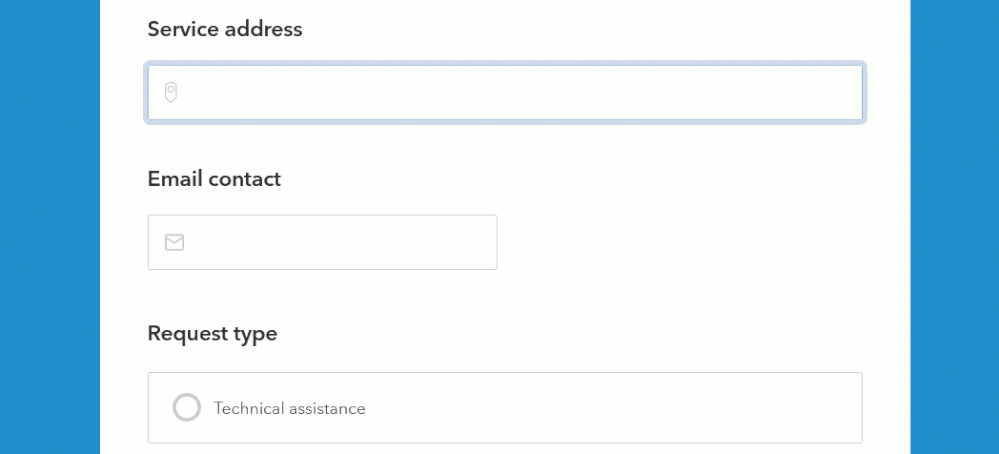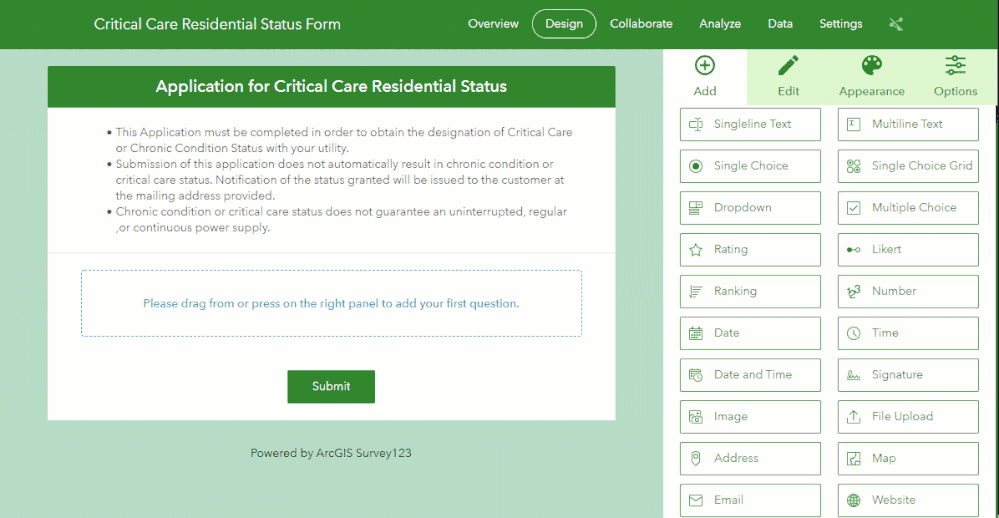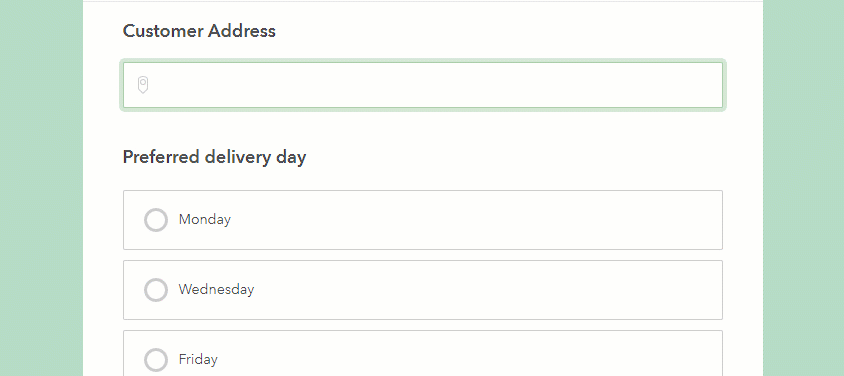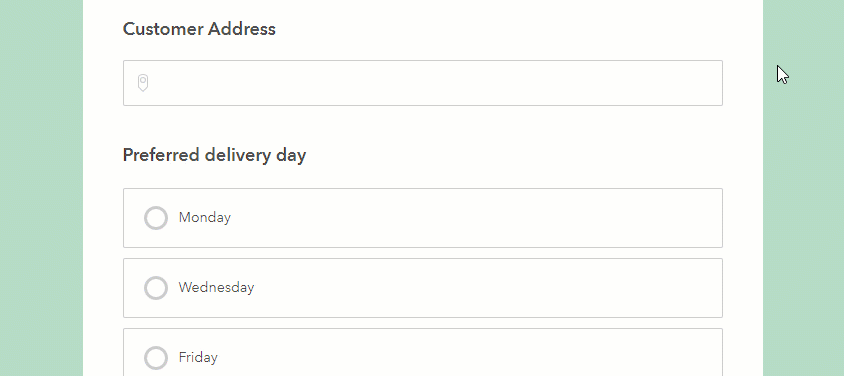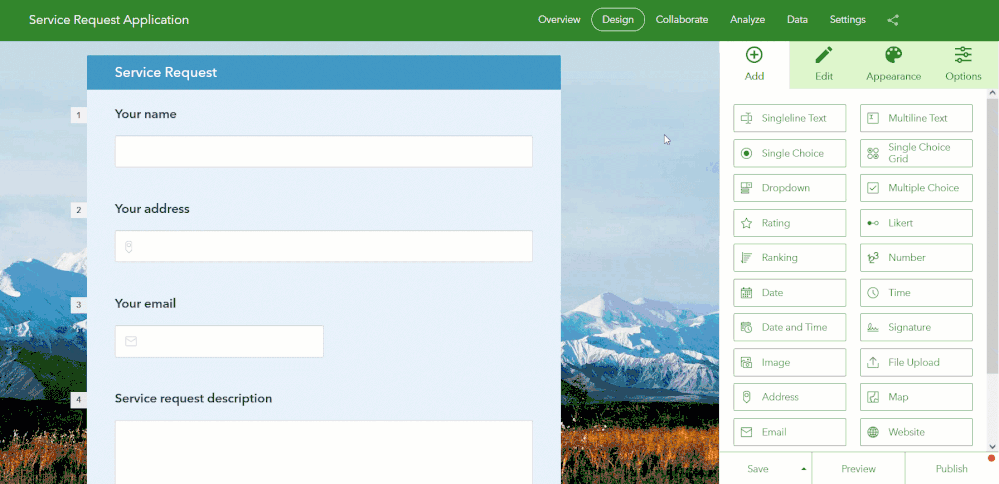- Home
- :
- All Communities
- :
- Products
- :
- ArcGIS Survey123
- :
- ArcGIS Survey123 Blog
- :
- Working with the address question type in the Surv...
Working with the address question type in the Survey123 web designer
- Subscribe to RSS Feed
- Mark as New
- Mark as Read
- Bookmark
- Subscribe
- Printer Friendly Page
In many cases, an address is the most natural and accurate way to specify the location of something. Knowing where things happen is important as we all know. It is not a coincidence that we see ourselves often entering an address when completing a form. Now, working with addresses has its own challenges: How do you avoid typos? How can you tell the postal code was entered correctly? How do you add address data into a map reliably? The address question type in Survey123 is specifically designed to help you collect addresses with confidence and map your survey responses without effort.
In this blog, I will describe how you, as a survey author, can get the best out of the address question in Survey123 web designer. If you use Survey123 Connect to design your surveys, I suggest you read Survey123 Tricks of the Trade: Addresses, and the XLSForm geocode appearance.
Why an address question
Addresses deserve their own question type! Here is why the Address question rocks:
- Streamlined data entry: The autocomplete feature of the address question helps respondents enter information faster. It can’t get easier than autocompletion as you type!
- Better quality data: Backed by the ArcGIS World Geocoding service, or your own ArcGIS locator, the address question validates user-entered data on the fly, reducing typos and inconsistencies.
- Survey results automatically mapped: The location of addresses entered in Survey123 can be automatically added to a map, helping you visualize and geographically analyze survey responses. No post processing needed!
- Data normalization: Using calculations in your form design, you can easily extract address information into multiple fields: postal code, country, latitude and longitude, geocoding score, etc.
- Web accessibility: The address question is compatible with screen readers and keyboard navigation, making your online surveys more web accessible.
Getting started
The address question type is available in the Survey123 web designer. To get started, add this question into your survey design as shown in the animation below.
After you set the label of your question and optionally its hint, an important decision to make is what data you want to submit:
- Address text and point geometry: Stores the address entered by the user as text and it also adds the address location to a map. This option is great if you want to view and analyze survey responses geographically. Storing the location of an address as provided by the ArcGIS World Geocoding service is subject to ArcGIS Online credit consumption as described in the Credits by capability section of the ArcGIS Online help.
- Address text only: Stores the address entered as text. If you plan to collect multiple addresses in your form, or if you are already collecting a location through a map question, you will want to choose this option.
The importance of locators
The autocomplete feature of the address question is critical to ensure the best experience for the respondent and the highest quality possible for your data. The smarter you can make the autocomplete behavior, the happier respondents will be and the better data you will get.
Address questions are powered by either the ArcGIS World Geocoding service or your own locator. They both provide a well-known collection of addresses that will be used to support the autocomplete feature in the form.
In the animation below, the locator has been configured to find addresses anywhere in the world. Note that as the user starts entering the address, the list of candidates includes addresses from various countries.
In the next animation, the same address is entered but the list of candidates is restricted to the city of Redlands. This is because the locator is configured to only look for addresses in Redlands, California.
Restricting your locator to limit address candidates within your area of interest is always a good practice. A more accurate list of candidates is a first step toward better quality data.
Configuring locators
Address questions leverage your organization's geocoding service. If you want the Survey123 address question to filter addresses by country or area, you need to configure your organization's geocoding service accordingly.
In many cases, administrators use the ArcGIS World Geocoding service. If that is the case, you can create a new locator view to tailor the geocoding behavior. As soon as you configure your organization to use that locator view as the geocoding service, your Survey123 address questions will start limiting addresses accordingly.
To configure your organization's geooding service check this help topic.
Please note that the use of the ArcGIS World Geocoding service for the purpose of finding addresses to store their location in a feature layer is subject to ArcGIS Online credit consumption. Check the credits consumption by capability section in the ArcGIS Online help.
Calculations
While it is great to collect complete addresses as text in a single field, you may want to split out and store certain address properties separately such as the country, city or postal code. Having this information in separate fields gives you extra flexibility to query your survey records and create live dashboards and maps.
Using the Survey123 designer, you can add new questions to your form and automatically calculate them to persist these address properties.
Here is a step-by-step quick guide to show you how it's done. Say for example, you want to extract the postal code out of the address and store it in a separate hidden question:
- Add an address question to your survey.
- Add a text question. Change the label to postal code. Look for the Calculation property and click the Edit link.
- Extract the postal code from the address question and save your calculation.
- Go to the Other properties section of the text question and check the option to hide it from the survey.
The animation below shows the steps as well.
You can use this technique to extract the latitude, longitude, country code, city, postal code, the geocoding match score, the match address, and the user input text. Most of these properties are self-explanatory, but here are some additional details:
- Match score: This is a number between 0 and 100 describing how well the entered address matches an existing address in your locator. If the match is 100, the match is perfect. It is good practice to keep this score as an attribute in your survey results to understand the quality of data entered.
- Match address: This is the text representation of the address that best matches the user-entered text.
- User input text: This is the text that the user entered in the form. If the user selects an address from the list of candidates presented, the user input text will be replaced with the match address and have a score of 100. If the user does not select an address from the candidate list, the user input text will be different to the , and the score lower than 100.
I really like to use calculations as described above. They help keep the survey design simple for end users, and at the same time generate a great data model.
Wrapping up and sharing some additional thoughts
If you ever need to collect an address, you should consider the use of the address question. While you can collect address information using plain text questions, the address question will keep your survey design simpler, will improve and accelerate the user experience of respondents, and will help you collect better quality data.
In cases where you currently use a map to collect a location, the address question could also be a great alternative. While maps let you collect location data, when it comes to defining a location through an address there is nothing simpler and better than just typing the address. If you worry about web accessibility, the address question is a better option than the map question type.
Having said this, you will not always be able to replace a map with an address question; sometimes, people need to pinpoint a location away from an address in a map. In some counties there is not a good address system in place, etc.
There are plenty of good uses for the address question. I encourage you to experiment with it to learn in more detail everything it can offer to you.
You must be a registered user to add a comment. If you've already registered, sign in. Otherwise, register and sign in.