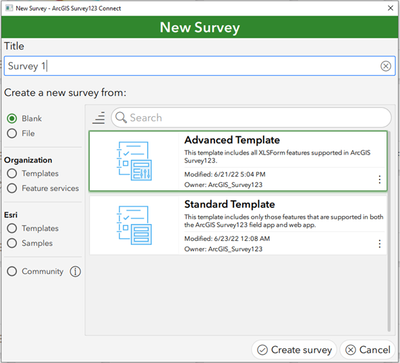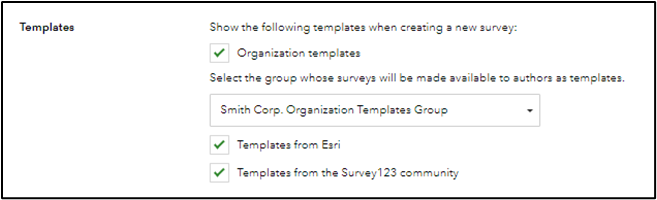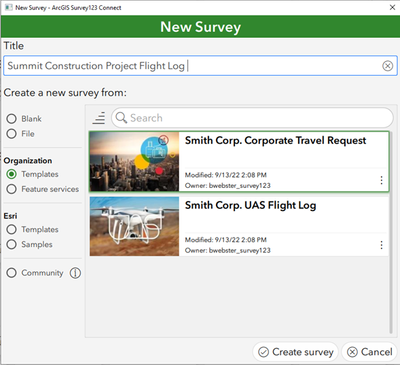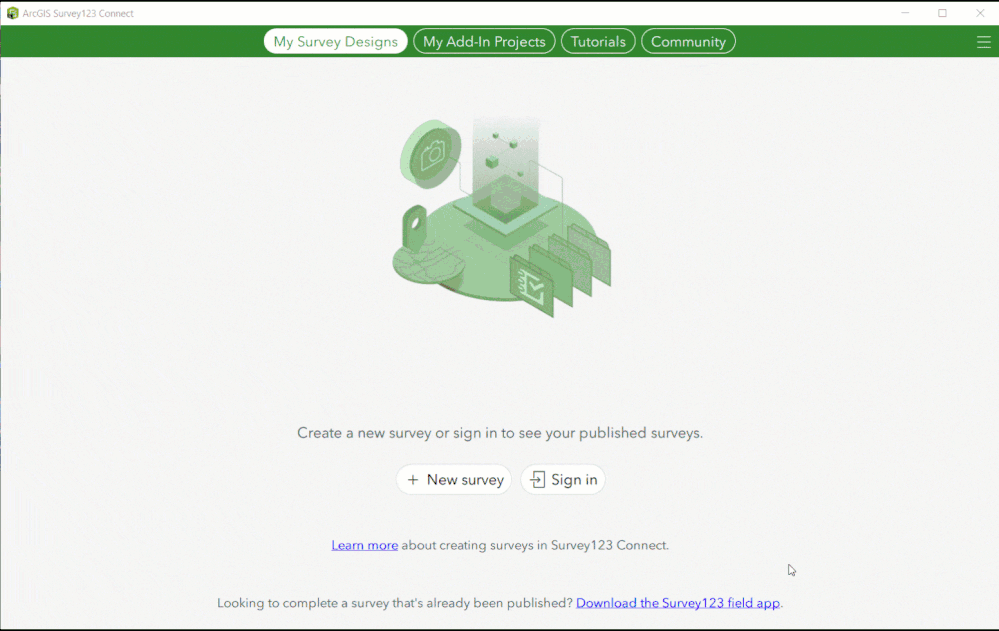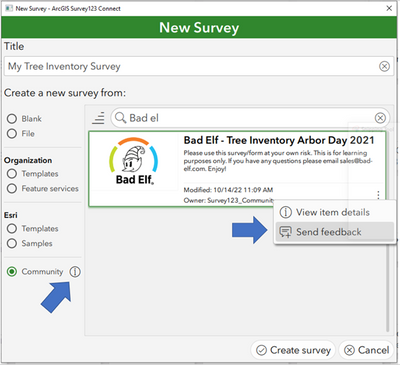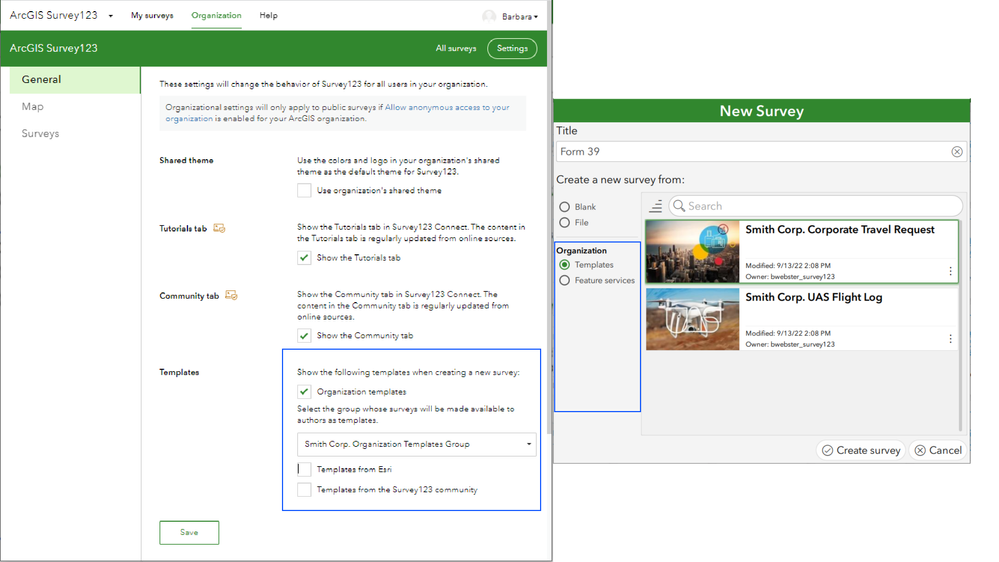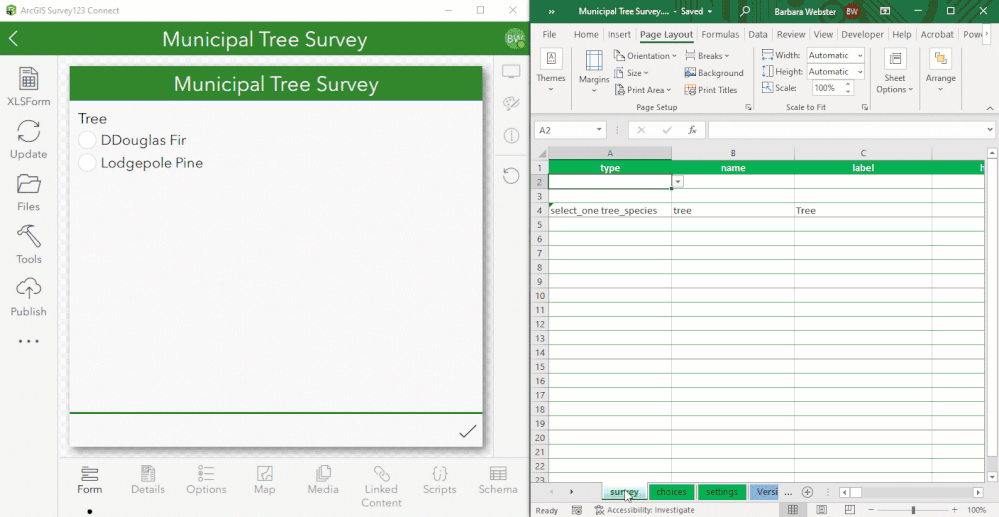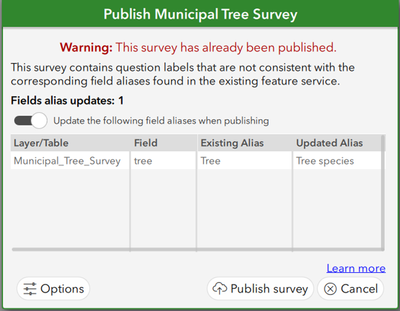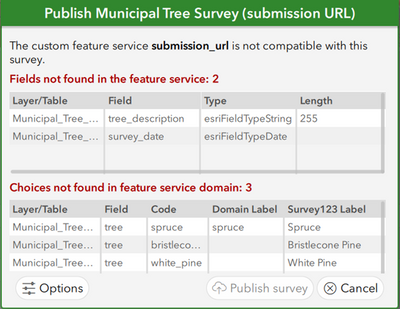- Home
- :
- All Communities
- :
- Products
- :
- ArcGIS Survey123
- :
- ArcGIS Survey123 Blog
- :
- What's New in Survey123 Connect (October 2022)
What's New in Survey123 Connect (October 2022)
- Subscribe to RSS Feed
- Mark as New
- Mark as Read
- Bookmark
- Subscribe
- Printer Friendly Page
- Report Inappropriate Content
The Survey123 October 2022 release (version 3.16) includes several changes to Survey123 Connect. You now have more options when creating a new survey from a template and when publishing surveys.
The New Survey Dialog
The New Survey dialog in Survey123 Connect has been updated and several new template categories have been added. Some of the previously existing categories have also been renamed to better represent the templates in that category.
Organization Templates
It is now possible for an organization administrator to share templates that other survey authors in their organization can use. For example, an administrator may want to share a set of templates that use a standard color scheme, branding, layout, or preconfigured choices for questions.
Organization templates are configured in the Organization tab in the Survey123 website by selecting a group containing the surveys to be used as templates.
Organization templates must be a form item. Any form items that have been added to the organization template group will be visible in the Survey123 Connect organization templates gallery as long as the item sharing settings permit the user to see the form. Organization templates created in the Survey123 web designer also will be visible in the organization templates section of the Survey123 website.
Esri templates
Esri templates are another new template category. Esri templates are surveys from a variety of industries and use cases that have been created by Esri. These surveys follow survey authoring best practices and are updated to include new features when appropriate.
Previously, surveys created by Esri were included in the Community gallery, but they have been moved to a separate category so they can be easily accessed.
Several new Esri templates have been added in the October release:
• ECAAS Field Mapper: Inspired by our recent work with the NASA HARVEST program, this form is designed to support the Enabling Satellite-based Crop Analytics at Scale (ECAAS) Initiative. Collect agricultural ground reference data to help the development of agricultural monitoring, evaluation, and decision-support systems.
• Outcrop Mapping: Document outcrop observations for geological mapping. This survey collects data such as geological unit, dip, annotated maps, geological profile sketch, and photos. This survey demonstrates how to use custom annotation palettes and photos with dynamic watermarks.
• Tailgate Safety Briefing: Designed to support work site compliance. Inform and remind workers about safety rules, best practices, and the hazards of the job. Collect each attendee’s name, company, signature, time in, and time out.
• MS4 Compliance Inspection Report: Use this MS4 (municipal separate storm sewer system) form to document discharging storm water inspections on a site. Generate an accompanying report for the compliance inspection.
Community templates
The community gallery contains surveys created by members of the Survey123 community. Exploring the community gallery is a fantastic way for survey authors to see how others are building surveys. Survey authors can find examples of different approaches to configuring Survey123 features, or they can use a community template as a starting point that they can customize for their own needs.
The Community template category is not new, but it is getting some exciting updates. A new community gallery info button provides access to additional information about the community gallery. This links to a community landing page that provides an option for submitting your own survey, as well as featured community templates, and other information related to the community gallery.
Connect also now includes an option to provide feedback or view additional item details for a specific survey. This option is also available in many of the other template categories.
Control which template categories appear in Survey123 Connect
Organization administrators can now configure which template categories appear in the New Survey dialog in Survey123 Connect and web designer. These settings will apply to all users in the organization, and are available on the Survey123 website in the Settings section of the Organization tab.
In order to allow these organization settings to be applied more consistently, if the Survey123 Connect user is signed out, the sign in screen will now appear after clicking the New survey button instead of after clicking the Create survey button.
Publishing and Republishing Surveys
The New Survey screen isn’t the only part of Survey123 Connect that will be updated in the 3.16 release. There are also several additional options available when publishing and republishing a survey. Survey123 Connect now applies domain changes and field alias changes to the survey feature layer when republishing. Survey123 Connect now also provides improved warnings if a survey using a submission URL is not compatible with the feature layer schema.
Domains
When a survey with a select_one question that uses a choice list from the choices tab is published from Survey123 Connect, a domain list of the choices is automatically created in the survey feature layer. In previous versions of Survey123 Connect if the choice list was updated in the XLSForm and republished, the domain list in the feature layer was not updated. This required survey administrators to make the desired changes both in Survey123 Connect and in the feature layer domain list. This was cumbersome for surveys with large quantities of choice list changes or choice lists that change frequently.
With the 3.16 release, changes made to the choice list in Survey123 Connect can now be applied to the domain list in the feature layer when the survey is republished from Survey123 Connect. If Survey123 Connect detects changes to the choice list when the survey is republished, a dialog will appear that summarizes the changes and provides an option to apply them to the feature layer or ignore them.
Survey123 Connect will only add new domain entries or edit domain labels and will never delete existing domain entries. This is because a published survey may have existing data using that domain coded value.
This table describes the change that will be made to the domain list on republish for a few common types of updates to the XLSForm choice list.
Change in XLSForm choices tab | Change in feature layer domain list on republish |
Choice added | New domain entry added |
Choice label updated | Domain label updated |
Choice name updated | New domain entry added |
Choice deleted | No change to domain |
Survey123 Connect will also provide a warning if an addition or change would result in two domain entries with the same label.
Field Aliases
By default the question label that is set in the survey XLSForm will be the alias for that field in the survey feature layer that is generated. There are some situations where the survey author may want to update the question label and field alias. For example, the author may need to correct typographical errors or make minor updates to fields.
There are also situations where the author may want to set the XLSForm question label to be different than the corresponding field alias. This is configured by setting a custom field alias in the bind::esri:fieldAlias column. For example, when a question label is in a question format like, “What is your favorite color,” the author may prefer to set the field alias to something more concise like “favorite_color.” Another example is if HTML tags or references to other questions (using the ${question} syntax) are used, the survey author can prevent them from being included in the field alias by setting a custom field alias.
Previously, Survey123 Connect did not apply updates to the field alias on republish, and the author would need to make changes both in the XLSForm and in the feature layer. In the 3.16 release Survey123 Connect now applies field alias updates on republish. If you change a value in a question label or bind::esi:fieldAlias column in the XLSForm of a survey that has already been published, Survey123 Connect provides the option to make this change to the field alias in the feature layer. This option is displayed in a dialog similar to the one shown for domain changes so the user can see a summary of the changes and decide whether or not to apply the changes to the feature layer.
Submission URLs
When publishing or republishing surveys that use a submission URL, Survey123 Connect now provides a summary of any fields or domains that are missing from the feature service. This new feature was created primarily in response to user requests. Many users with larger surveys requested that Survey123 Connect provide more information to assist them in resolving discrepancies between their XLSForm and the feature layer that their submission URL points to.
Just as in previous versions of Survey123 Connect, it is not possible to update the feature layer during publishing when using a submission URL. However, this summary helps the survey authors to know which questions are causing conflicts so they can make the necessary changes to the XLSForm or the feature layer.
Survey123 Connect will not allow the survey to be published if there are fields not found in the feature layer. However, it will allow the survey to be republished if there are discrepancies between the domain and the XLSForm choice list. This is consistent with the behavior in previous versions of Survey123 Connect, but now the survey author is provided with a more detailed summary of discrepancies between the XLSForm and feature layer.
For more information on updates in the Survey123 October 2022 release, see What’s New in ArcGIS Survey123 (October 2022).
You must be a registered user to add a comment. If you've already registered, sign in. Otherwise, register and sign in.