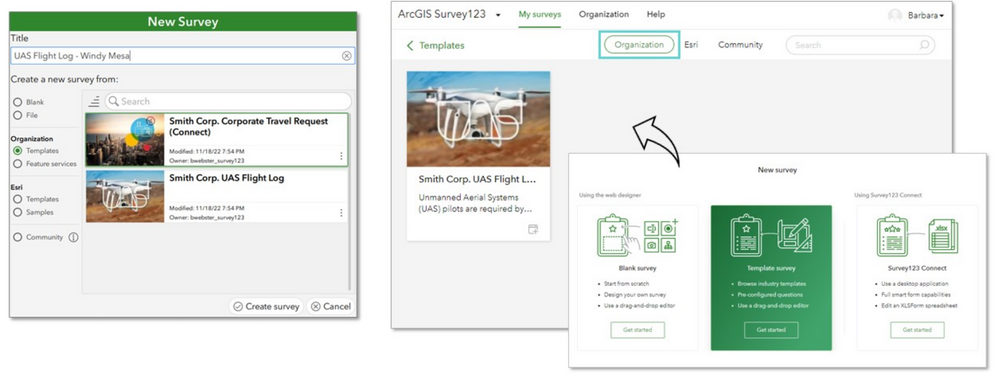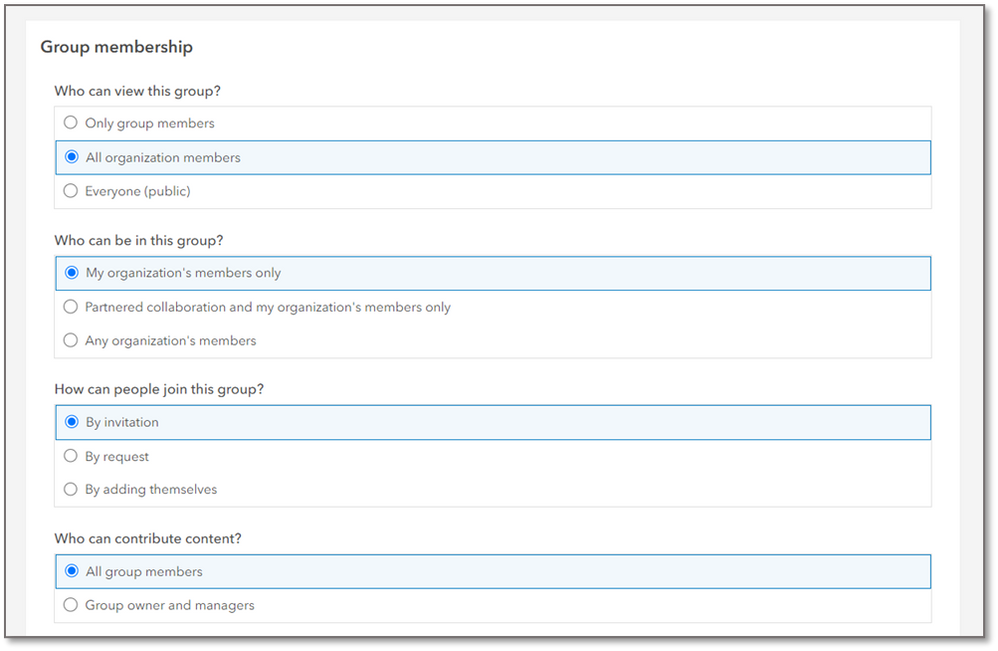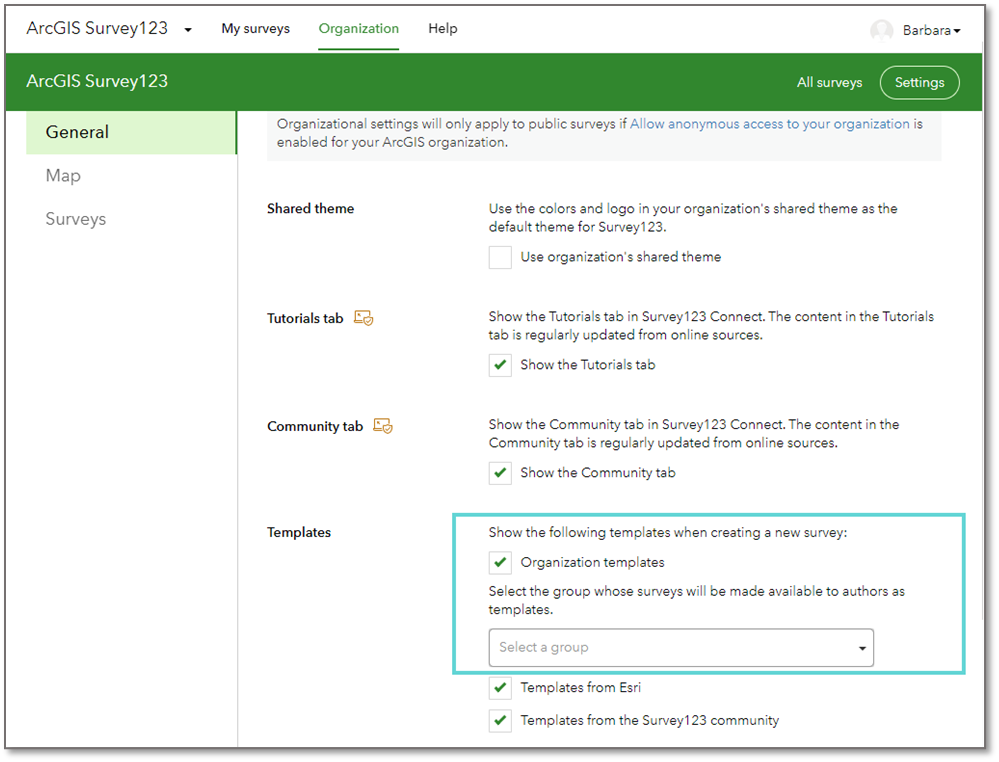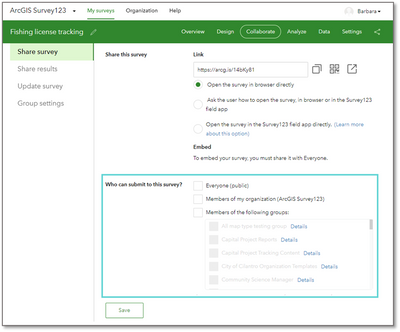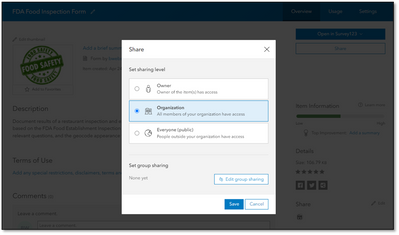- Home
- :
- All Communities
- :
- Products
- :
- ArcGIS Survey123
- :
- ArcGIS Survey123 Blog
- :
- Understanding Survey123 organization templates
Understanding Survey123 organization templates
- Subscribe to RSS Feed
- Mark as New
- Mark as Read
- Bookmark
- Subscribe
- Printer Friendly Page
One of the new features included in the ArcGIS Survey123 October 2022 release (3.16) is the Organization templates setting. This option allows an organization administrator to share template surveys with other form authors in the organization. These templates appear in the New Survey dialog in Survey123 Connect or the Survey123 web designer.
Many organizations create the same kind of survey repeatedly, so using an organization template allows the survey author to quickly find and create the new survey and then make any further customizations that are needed.
Templates can also be used to model best practices in survey creation. Just as the Esri samples section demonstrate the capabilities and best practices for using various Survey123 features like appearances and calculations, there may be industry-specific best practices that can be modelled in a template for the organization’s survey authors. Organization templates are also an excellent way to standardize the design of surveys. This can include the look and feel of surveys, incorporating corporate branding, or standardizing data elements like choice lists or hidden metadata questions.
Configuring organization templates
The organization administrator enables organization templates with the following steps:
- Create a group that will contain the templates.
- In the organization settings in the Survey123 website, enable organization templates and select the template group.
- Populate the template group with surveys.
Once these steps are completed, a survey author will be able to see templates if: (1) they have permission to view the template group; (2) the survey template has been shared with the template group; and (3) they have permission to view the template survey. In other words, a survey author can see any template that has been added to the organization templates group as long as they have permission to view that template. Permission to view a specific template is granted by sharing the template form item with the organization or with a group that the user is a member of.
Group settings
There are no specific group setting requirements for an organization template group , but administrators should take into consideration how group settings will affect their organization templates. See below for discussion on how specific group settings affect organization templates.
- Who can view this group
- Only group members – Organization templates will only be available to members of the organization template group. This option may make sense if the administrator only wants a subset of organization members to have access to the organization templates.
All organization members – Organization templates will be accessible to all members of the organization, although it will still be possible to restrict access to individual templates, which is discussed in the next section. This is a good option if the organization administrator wants the entire organization to have access to the group and doesn’t want to have to add organization members to the group.
Everyone (public) – The template group will be publicly accessible. Organization members would still be able to see the contents of this group in Survey123 Connect or the web designer, but members of the public would also be able to see the group by searching in ArcGIS Online.
- Only group members – Organization templates will only be available to members of the organization template group. This option may make sense if the administrator only wants a subset of organization members to have access to the organization templates.
Who can be in this group – Organization templates are configured at the organization level and it’s not possible to use a group from another organization as a template group, so it makes the most sense to select the My organization’s members only option.
How can people join this group – This setting depends on how the organization administrator prefers to manage the templates group. If the group is set so only group members can view the group, the organization administrator will most likely want to maintain control over new members joining the group and will choose By invitation.
Who can contribute content – Similar to the last setting, this will depend on the preferences of the organization. Many organization administrators will want to control which surveys are added as organization templates, so will choose Group owner and managers.
Enable organization templates and select the template group
The options to enable organization templates and select the template group are in the Settings section of the Organization tab of the Survey123 website. Only users that are organization administrators will be able to see the Organization tab.
In Survey123 Connect, these organization settings are updated on sign in, so any changes to these settings will be seen either after restarting Survey123 Connect or after signing out and back in again. In the Survey123 website, changes to organization settings will be seen when the browser is refreshed.
Add surveys to the group
An organization template survey must be a form item, which is one of the hosted items that is generated when a survey is published from either Survey123 Connect or the web designer. In addition, there are three more important considerations to keep in mind when adding surveys to your template group.
- Sharing permissions of the form item
The survey authors will be able to see any template surveys that are shared with them. The form item can be shared with a specific group, the entire organization, or publicly. The images below show the different sharing permissions for a form item, which can be accessed either in the Survey123 website Collaborate tab or in the item’s details page in ArcGIS Online.
Remember that, as discussed above, the survey authors will also need permission to view the organization template group. - Connect surveys will not appear in the web designer
Since Survey123 Connect allows more advanced survey authoring options, it’s not possible to open a survey that was published in Connect in the web designer. For that reason, if a survey is published from Connect, the template will only be visible in the organization templates section of Connect. However, if the survey was published from the web designer, it will be visible in the organization templates section of both Conenct and the web designer. - Template survey will not appear in the Download surveys page in the field app
To avoid a template being mistakenly used to collect data, when a survey is added to the organization templates group, that survey will no longer be visible in the field app downloads page. It is still possible to access a template survey in the field app or web app via a URL but a template survey is less likely to be accidentally discovered using that method.
Approaches to sharing templates
As mentioned above, a survey author will be able to see templates if: (1) they have permission to view the template group; (2) the survey template has been shared with the template group; and (3) they have permission to view the template survey.
Administrators can choose to share organization templates in several ways depending on how restrictive they want access to the templates to be. See below for a few example scenarios:
Example 1
Group: Visible to organization members
Form items: Shared with organizationThis approach would mean that all organization members would be able to see all templates whether they are members of the template group or not. Of the three approaches listed here, this approach may be the easiest to manage since new organizations members would have access to the templates without being added to the template group.
Example 2
Group: Visible to organization members
Form items: Some form items shared with organization, some shared with a groupThis may be a good option for organizations who want different templates to be accessible to different people. For example, an organization could have some templates shared to a Copywriting Templates group, some shared to a Human Resources Templates group, and some that are shared with the entire organization.
- Example 3
Group: Visible to group members
Form items: Shared with the template group
In this scenario, only group members will be able to see the templates in the organization samples. Also, only group members will be able to see the templates if they searched on ArcGIS Online. This may be a good option for organizations that only want a small group to be able to see the templates or if the administrator wants to prevent users from seeing the template form items when the templates do not pertain to that user.
We hope this blog helps you design organization templates that enable your organization to efficiently create consistent and beautiful surveys and share them in a way that’s tailored to your organization’s needs. We would love to hear your feedback below or in Esri Community!
If you would like to learn more about organization templates and see demonstrations of the workflows discussed above, join us for Survey123 Tricks of the Trade: Understanding organization templates.
You must be a registered user to add a comment. If you've already registered, sign in. Otherwise, register and sign in.