- Home
- :
- All Communities
- :
- Products
- :
- ArcGIS Survey123
- :
- ArcGIS Survey123 Blog
- :
- Survey123 and ArcGIS Enterprise
Survey123 and ArcGIS Enterprise
- Subscribe to RSS Feed
- Mark as New
- Mark as Read
- Bookmark
- Subscribe
- Printer Friendly Page
[Last updated April 4, 2020]
Some of you are interested in using Survey123 for ArcGIS against ArcGIS Enterprise, so today we will describe succinctly how you can make that happen. Survey123 can work with versions 10.4 and newer of ArcGIS Enterprise. You can also make it work against 10.3.1, although as we will see there are some caveats.
Survey123 for ArcGIS requires Portal for ArcGIS. Portal for ArcGIS is included with ArcGIS Enterprise at no additional cost with the Standard and Advanced editions. Typically, the Portal for ArcGIS license comes bundled with a number of ArcGIS named accounts, which you will need to publish new surveys and also to submit data to private surveys.
Your Portal for ArcGIS must be configured with the ArcGIS Data Store. Creating a Hosted Server involves a handful of steps.
- First you need to install ArcGIS for Server. It is strongly recommended that you put an ArcGIS Web Adaptor in front.
- You will also need to install the ArcGIS Data Store and register it with your ArcGIS Server instance.
- Once your ArcGIS for Server instance and the Data Store are coupled, you will federate your ArcGIS Server instance with your Portal for ArcGIS, and designate it as your Hosted Server.
For details on this, check the Configure a Hosting Server with your Portal help topic.
Important note to 10.3.1 users: While technically possible, it is not recommended that you run Survey123 against 10.3.1. If running Portal for ArcGIS 10.3.1, you need to follow instructions as described in this KB Article. Also, READ CAREFULLY this KB Article too if you plan to upgrade to 10.4. If running 10.4 or newer versions, you can skip the steps in the KB article.
Configuring ArcGIS for Server, the ArcGIS Data Store and Portal for ArcGIS is probably where you will spend most of your time. Once you have that in place, things are as follows:
The Survey123 website and Portal for ArcGIS
You can easily configure the Survey123 website to work against you own ArcGIS portal. Simply pass the URL of your portal to survey123.arcgis.com as shown below:
https://survey123.arcgis.com?portalUrl=https://portal.domain.com/arcgis
If you are working with a version of ArcGIS Enterprise older than 10.6, follow instructions in this KB article.
While you can obviously bookmark the URL above to reuse it, it is much better to modify your ArcGIS Enterprise app launcher to include a shortcut to the Survey123 website. That way, anyone in your organization can easily access the Survey123 website without having to remember the syntax of the URL.
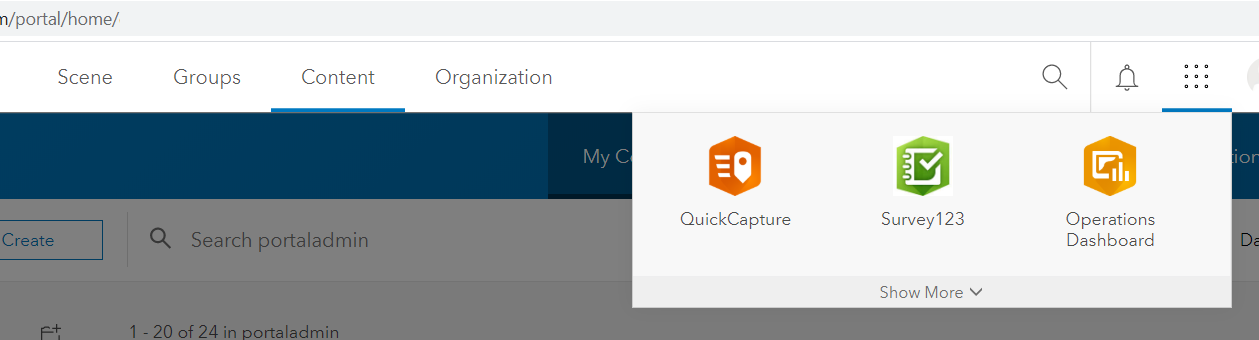
You will find step by step instructions to create your own Survey123 website shortcut in the app launcher of ArcGIS Enterprise in this Technical Support Article.
With your Survey123 website up and running against your own portal, you can publish new surveys using Survey123 designer, access the Data and Analyze tabs, etc.
If your portal cannot be reached by our ArcGIS Online services because it sits behind your firewall, then the Feature Report functionality will not work.
Survey123 Connect for ArcGIS
By default Surey123 Connect is configured to work against ArcGIS Online, but you can click on the settings button as highlighted in the next screenshot to add a connection to your own portal.

Clicking on the settings will allow you add the URL of your own Portal for ArcGIS. Just a couple of tips:
- Make sure you always use the https protocol.
- Do not forget to include the instance name of your portal. For example, below the instance name of my portal is ‘portal’, but by default the instance name is ‘arcgis’. You can really choose the instance name of your portal to be whatever you want… this is done during the installation of the ArcGIS web adaptor.

Once logged in to your portal, you should be able to publish your own surveys into your own ArcGIS Enterprise. If you publish a new survey from a sample, template or existing XLSForm, Survey123 Connect will automatically create a new feature service for your survey. This feature service will live in the ArcGIS Data Store as a Hosted Feature Service. Alternatively, you can choose to create surveys on top of existing Hosted or Federated feature services.
The Survey123 for ArcGIS mobile app
Similarly to what we did in Connect, you can easily make your app point to your own Portal for ArcGIS. In the Sign In dialog access the Settings (button in the top-right corner of the signin dialog) and type the URL of your own Portal for ArcGIS, then Sign In with your Portal for ArcGIS credentials.
Both Connect and the Survey123 for ArcGIS mobile app will remember the last portal you chose, so you will not need to go into the settings every time you want to login. You can of course, switch back into ArcGIS Online or any other portal at any time…
Known Limitations
- If your Portal for ArcGIS is behind the firewall, you will not be able to use the Survey123 report services.
- Report services do not work with attachments from ArcGIS Enteprise (this is expected to be resolved in version 10.8.1 for surveys hosted in the ArcGIS Data Store).
- If using Survey123 Connect to publish surveys, make sure you set your question names to be all lowercase. This is because the ArcGIS Data Store in ArcGIS Entrprise only supports field names in lower-case
- The Microsoft Power Automate Survey123 module or connector is not supported against ArcGIS Enterprise (expected to be supported around July-August 2020).
- Hosted Feature Services in Portal for ArcGIS cannot have more than 500 fields per table. For this reason, if you have a Survey with more than 500 questions you will need to logically split it using repeats, or create several surveys.
- Public surveys are not supported in Portal for ArcGIS.
- You cannot publish to Portal for ArcGIS Surveys including a question of type 'end'. 'end repeats' and 'end groups' are fine, but the question 'end' will cause a publishing error. We are working on this and will try to fix.
- You cannot publish Surveys with Cascading Selects. Also in our radar. We are hoping to get this one fixed in the International Women's Day release (March 2016). [Fixed in Survey123 Connect for ArcGIS 1.2.56]
- If using Portal 10.3.1 you will not be able to publish surveys that: [Fixed in Survey123 Connect for ArcGIS 1.5]
- have questions with a NAME longer than 30 characters (OK to have long Labels)
- have a Title longer than 19 characters
- include a repeat.
- You should not publish to Portal for ArcGIS Surveys that include uppercase characters in the NAME column. While the Survey will publish fine, the Survey123 app will not be able to properly update attributes. We are hoping to get this one fixed in the International Women's Day release (March 2016). [Fixed in Survey123 Connect for ArcGIS 1.2.56]
[This post was updated on February 12, 2016]
[This post was updated on February 15, 2016]
[This post was updated on March 10, 2016]
[This post was updated on May 20, 2016]
[This post was updated on July 29, 2016]
[This post was updated on October 20, 2016]
[This post was updated on January 31, 2017]
[This post was updated on March 25, 2017]
[This post was updated on July 22, 2017]
[This post was updated on August,22, 2017]
[This post was updated on October 11, 2019]
[This post was updated on April 4, 2020]
You must be a registered user to add a comment. If you've already registered, sign in. Otherwise, register and sign in.