- Home
- :
- All Communities
- :
- Products
- :
- ArcGIS Survey123
- :
- ArcGIS Survey123 Blog
- :
- International Children's Book Day Release
International Children's Book Day Release
- Subscribe to RSS Feed
- Mark as New
- Mark as Read
- Bookmark
- Subscribe
- Printer Friendly Page
First started in 1967, International Children’s Book Day is celebrated right around the birthday of fairy tale author Hans Christian Andersen.
Lets start with the basics:
- Survey123's Connect for ArcGIS version is now 1.3.18 You can download it from the survey123 web site by opening the New Survey dialog.
- The latest Survey123 mobile app is 1.3.38. You can download it from the App Stores (Google Play, iTunes and Windows). The Windows, Ubuntu Linux and Mac Desktop versions can also be downloaded from the Survey123 web site.
Image Size Threshold (death to the 400 Error!)
Including photos in your survey is an important feature to many of you. Now, photos can be quite large, particularly if using high resolution cameras. When it comes time to submit your survey, large photos can be a problem. In fact, large photos are the reason for many of the Code 400 errors that you have been getting while submitting your surveys from the field.
In this update, the Survey123 app will reduce the resolution of images before they are sent to the feature service, making the submit process much more reliable and quick. Images will be adjusted so they have their maximum dimension (width or height, whatever is larger) reduced to 1280 pixels. We will take the other dimension and adjust it accordingly to preserve the aspect ratio. The reason why we chose 1280 is completely arbitrary, but in our own experience you will get images that have a balance between detail and size and most of the Error 400 issues should be gone.
As the author of the survey, you can control this default parameter. In Survey123 Connect for ArcGIS, you can now go into Settings/Images and select what will be the maximum size of images to be submitted: Small (320px), Medium (640px), Large (1280px) or Unrestricted.
Controlling the size of images definitely helps, but we are still working on making the submit process bulletproof, so you can submit not just larger images, but also in the future audio and video.
Date Calculations and Constraints
Say you want to calculate the age of a person automatically based on a birthdate. Well, now you can do it. It will look something like this:
int((today() - ${birth_date}) div (1000 * 24 * 60 * 60 * 365.25))
When calculating dates it is important you understand that Date values are computed as a very large number, rather than as a human readable date. This large number represents the number of milliseconds elapsed since January 1st 1970, which is positive for dates after 1970 and negative for dates before. The Date and Time widgets in Survey123 for ArcGIS translate this big numbers into human friendly dates. Say you want to calculate a time exactly 14 days into the future:
(1000 * 24 * 60 * 60 * 14) + today())
Or just 15 minutes into the past:
${dateTime} - (1000 * 60 * 15)
You can use the above expressions in the Calculation and Default columns. With this update we also support Date expressions in the Constraint column. For example, if you want to restrict input values to a Date in the future you can go with something like this:
.<= today()
Because there is nothing best that examples to learn quick, we put together a sample XLS file that you can download and import into Connect. The online help has also been updated for your reference.
Form Items
Starting with this release, surveys will now be persisted in ArcGIS using a new type of item called Form – you can browse these in My Contents. Old versions of the Survey123 app will not recognize these new Form items, but don’t worry if you have existing published surveys, as this new release of Survey123 will continue working with them. In other words: Versions 1.3.x or newer of the Survey123 app will work well with the good-old Surveys you may have already published, but if you publish a Survey with Survey123 Connect 1.3.16, then you need a 1.3.x version of the app to use it.
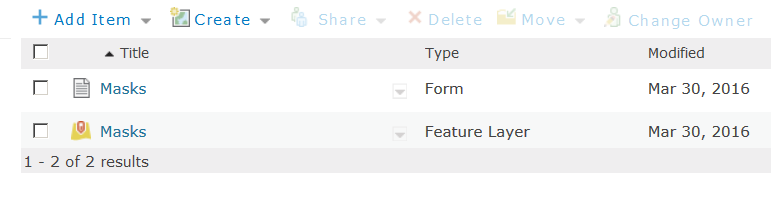
From a practical perspective, Form items allow you to more easily get to the Feature Service behind your survey (you can get to it through the form item details page). If you happen to be using Survey123 for ArcGIS against Portal for ArcGIS 10.3.1 you will notice that your surveys will not use the Form item. A Code Sample (like in the old days) will be created instead to represent your survey.
Other Improvements:
- Users of the Survey123 mobile app can now control the size of Text and Input controls. This is useful for folks with fat fingers, who may want to use larger font sizes and inputs.
- The camera is now much friendlier with Windows 10 and Windows Phone devices. We also have added options so you can switch the camera in your device.
- We added Barcode scanning in our previous update. Thanks to all who submitted feedback! With this new update you will find barcode scanning less temperamental, particularly in low-end Android devices.
- Some key enhancements were added specifically to Android: The Repeat navigation controls now display proper sizes in high resolution devices and the Back button on your phone will no longer systematically close your app.
- HTML formatting used in your question labels will be stripped out from your Feature Service field aliases, but preserved in your Survey so you can better control the look and feel. A new column in the XLSForm column will allow you to overwrite the field aliases in your Feature Service if you like.
- Input masks are progressively getting better. Learn more about them in this help topic.
Last, but not least, the Create New Survey dialog in Connect now includes a gallery of Samples from which you can learn quite a bit.
We cannot emphasize enough how much all of your feedback is helping us progress. Thanks again for your support.
You must be a registered user to add a comment. If you've already registered, sign in. Otherwise, register and sign in.