- Home
- :
- All Communities
- :
- Products
- :
- ArcGIS Survey123
- :
- ArcGIS Survey123 Blog
- :
- Configure Survey123 Properties in your MDM with Ap...
Configure Survey123 Properties in your MDM with AppConfig
- Subscribe to RSS Feed
- Mark as New
- Mark as Read
- Bookmark
- Subscribe
- Printer Friendly Page
Starting with ArcGIS Survey123 version 3.10, you can now configure properties via Managed App Configuration (AppConfig) in your Mobile Device Management (MDM) solution or by configuring application property defaults when creating a custom build of Survey123 using ArcGIS AppStudio. By configuring Survey123 properties you can manage how the Survey123 field app is installed on mobile devices and ensure that the properties are standardized and configured according to your company policies in your enterprise environment.
What are EMMs and MDMs?
Enterprise Mobility Management (EMM) is a set of people, processes and technology focused on securely and efficiently managing systems and devices (desktop, server, and mobile). This includes setting policies, pre-configuring settings, applying restrictions, deploying apps, and setting profiles and assignment policies to deliver apps to your managed devices. The management of mobile devices is one of the many components available as part of an EMM solution.
There are a number of Mobile Device Management (MDM) solutions that can help you implement your EMM solution for managing your enterprise mobile devices, and these MDM solutions include support for what is known as Mobile Application Management (MAM). Here are just a few of the available MDM solutions that many of the Esri mobile apps have already been tested and successfully deployed with: VMware Airwatch, Microsoft Intune, MobileIron Cloud, Samsung Knox, Citrix XenMobile, IBM MaaS360, and Cisco Meraki.
What is Managed App Configuration?
Managed app configuration allows apps to be remotely configured through an EMM solution. In order to use managed app configuration, the app must be installed on the device and managed via an MDM solution. While managed app configuration is a feature supported by most of the popular MDM providers, it's best to check with your provider if this feature is supported.
In general, MDM providers support AppConfig using key-value pairs. In Survey123 we follow the guidelines found within the AppConfig community's XML standard specification for iOS, Windows, MacOS and Linux. On Android, we support Android's Restriction Manager XML spec.
Currently, managed app configuration in Survey123 via an MDM is only supported on iOS and Android.
Supported AppConfig Properties
The following properties can be configured for the Survey123 field app via AppConfig key-value pairs set in your MDM provider. These properties can also be configured as application property defaults in a custom build of Survey123 by modifying the application properties found in the settings menu of your custom application in ArcGIS AppStudio.
| Property | Description | Type | Default |
| portalURL | The default portal URL. | String | https://www.arcgis.com |
| portalName | The default portal display name. If portalURL is configured then this property should also be configured. | String | ArcGIS Online |
| portalAuthentication | The default portal authentication parameters in a comma-separated string. Accepted values are IWA (Integrated Windows Authentication), and IWA,SSO (single sign-on for Windows clients when using IWA). | String | |
| portalResourceKey | The resource name used for organization-level properties. | String | Survey123Properties |
| requireSignIn | Require users to sign in to use the field app. | Boolean | false |
| enablePortalManagement | Allow users to manage ArcGIS connections in Settings > Connections. | Boolean | true |
| enableDiagnostics | Allow users to log diagnostics information in Settings > Diagnostics. | Boolean | true |
| enableDataRecovery | Allow users to recover data using the Send Database option in Settings > Storage. | Boolean | false |
If your portal uses IWA authentication and you are configuring the default portal connection in your MDM or in an AppStudio custom app using the portalURL property, the following three properties must be set:
- portalURL
- portalName
- portalAuthentication (set as IWA)
Failure to set the portalAuthentication type on an IWA portal will cause an issue in deploying the AppConfig settings when adding the portal to the list of ArcGIS connections in the Survey123 field app.
Adding managed app configuration settings in your MDM provider
Below is an example of how to set the key-value pairs when creating an app assignment for your Survey123 application, in this case using the VMware AirWatch MDM console. Note that the UI and available options will differ in each MDM solution so please check with your MDM provider and relevant documentation about how to set AppConfig properties.
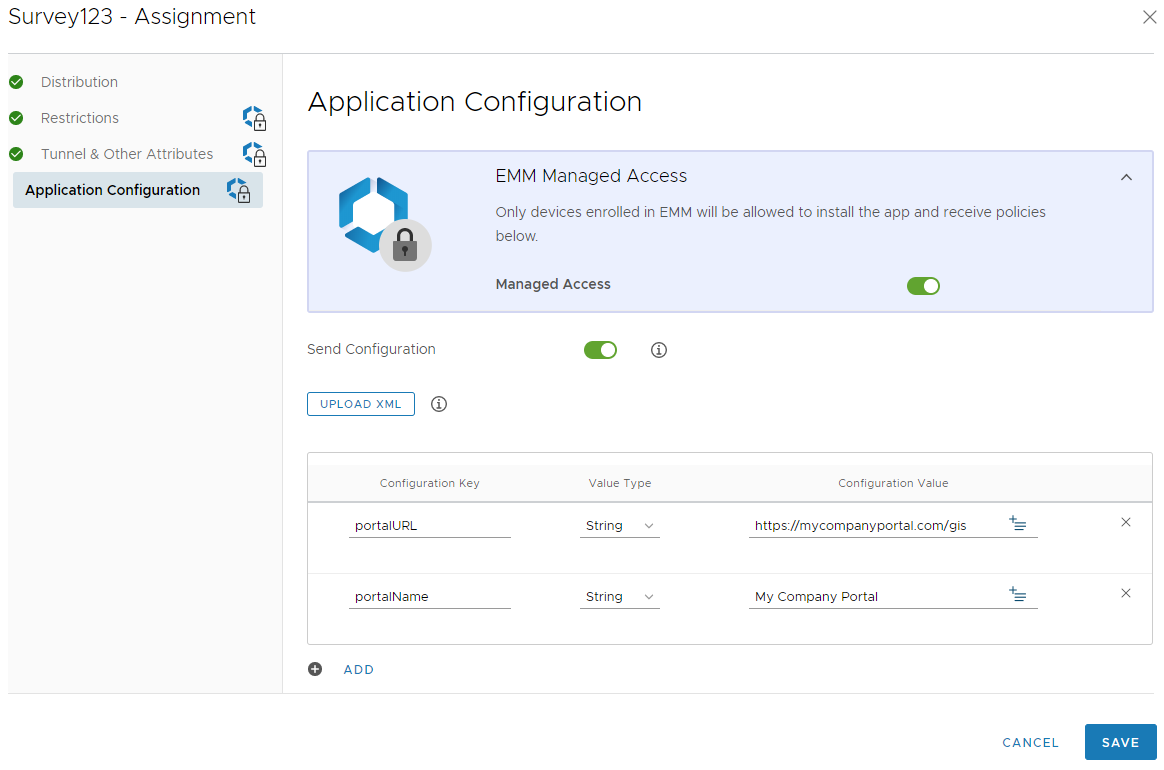
Setting application property defaults via ArcGIS AppStudio
Below is an example of how to set application property defaults via ArcGIS AppStudio for your custom Survey123 application:
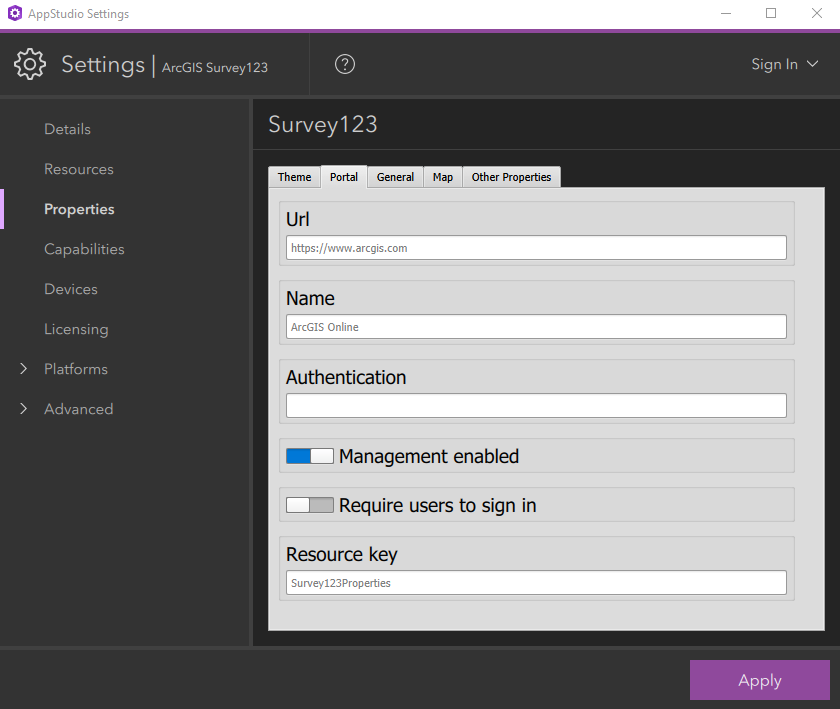
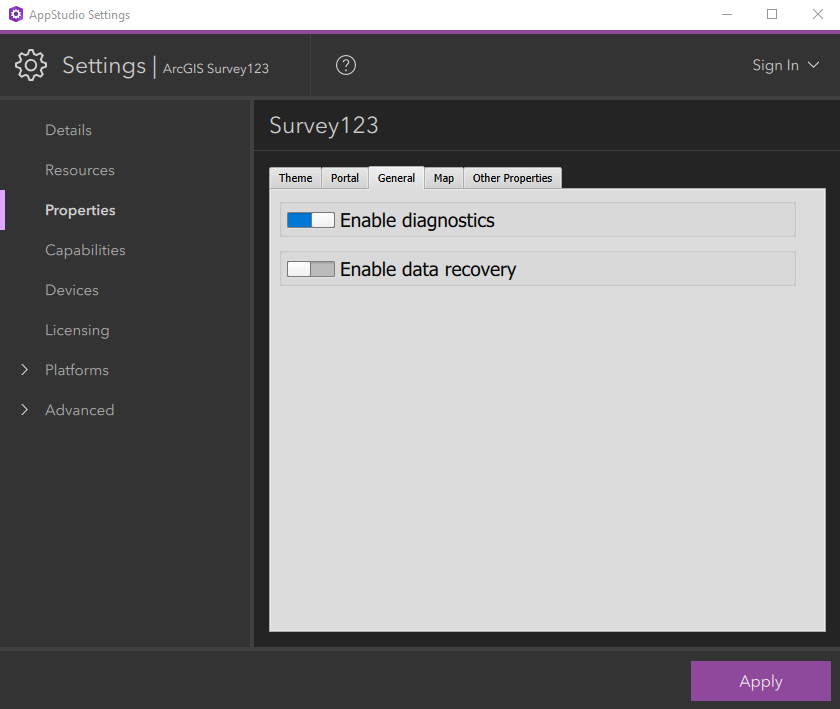
For more information on configuring Survey123 properties, please refer to the ArcGIS Survey123 online documentation.
If you would like to know more about Esri's approach to Mobile Application Management, please read the ArcGIS Secure Mobile Implementation Patterns document available from the ArcGIS Trust website.
You must be a registered user to add a comment. If you've already registered, sign in. Otherwise, register and sign in.