One of the coolest new features in Survey123 is the addition of cascading selects and external selects. What are cascading selects? Imagine you are collecting information about different plant species. You will have a list of plant genus and a list of species. Each single species belongs to a single genus. In Survey123, you can restrict the list of species using the genus name. The first step is to add an extra column to the choices tab in your spreadsheet to hold the values that correspond to each choice.
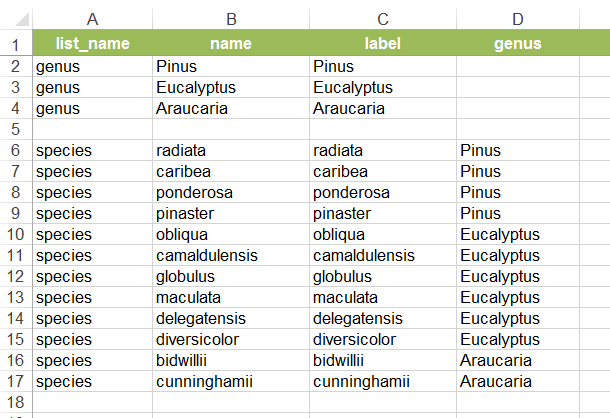
This example is only using 2 lists, but you can use as many as you need (e.g., country, state, city, suburb)
Now to get the cascading select working, we need to set the choice_filter on the survey tab in your spreadsheet. We use this field to hold the expression to match the additional columns on the choices tab (e.g., attribute=${value}). In this example, we will use the expression genus=${genus_name}

Now we can see how the species list is restricted using the selected genus in the form:
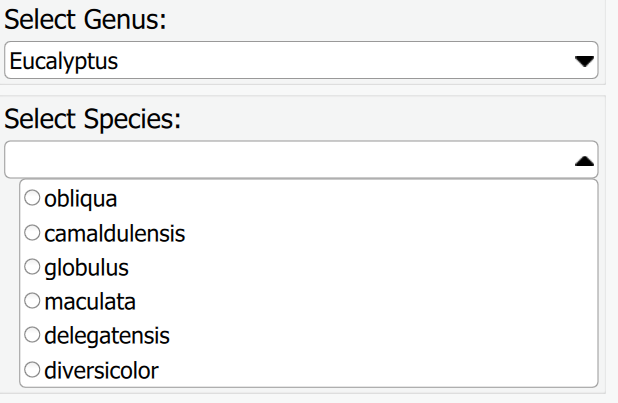
As you can imagine, the lists associated with cascading selects can get quite large and impact on the performance of your forms - which is where we can use external selects. External selects are only designed to work with choice lists associated with a cascading select. You can add an extra tab to your spreadsheet called external_choices. It should contain the same column headings as your choices tab. The values from the external_choices tab will be saved in a separate file and the loaded from this external file into your form as the values are needed. To reference the choice lists on the external_choices tab, use select_one_external to prefix the list name.

For more information, see: Survey123 for ArcGIS support for XLSForm and feel free to post any questions below.
The Survey123 Team.