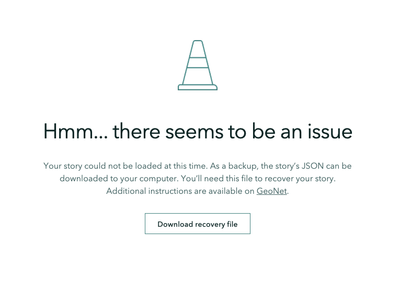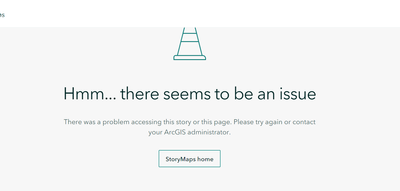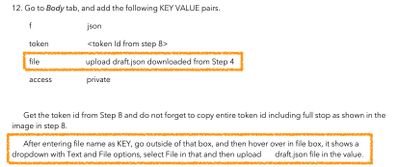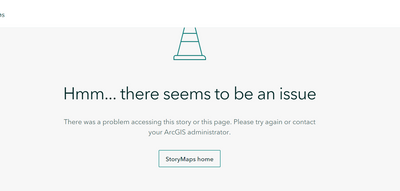- Home
- :
- All Communities
- :
- Products
- :
- ArcGIS StoryMaps
- :
- ArcGIS StoryMaps Documents
- :
- ArcGIS StoryMaps - How to recover a lost story
- Subscribe to RSS Feed
- Mark as New
- Mark as Read
- Bookmark
- Subscribe
- Printer Friendly Page
ArcGIS StoryMaps - How to recover a lost story
ArcGIS StoryMaps - How to recover a lost story
UPDATE: On Feb 16, 2023, ArcGIS StoryMaps (and StoryMaps.com) were updated to include an auto-recovery mode. The instructions below should no longer be needed in most cases, but are being retained for archival purposes.
=======================
If you've found yourself here, you've had the unfortunate experience of not being able to edit a StoryMap you've been working on. We apologize you're run into this issue, but you can follow the instructions below to recover your story, collection, or theme.
This process requires the ability to run notebooks. If your account does not have this ability, please use the other set of instructions at the bottom of this post
- Click on “Download recovery file” link to download the JSON file for your story.
- Open the link for this python notebook.
- Log in to the ArcGIS Online account that owns the story that is not working.
- Click Open Notebook at the top right.
- Follow the instructions in the notebook to upload the recovery file back into your story.
Please note our team is working to make this recovery process even easier. In an upcoming release you'll be able to automatically recover your story within the story builder, which will eliminate the need to upload a recovery file. We are also working to find and eliminate the root cause of the issue that is causing lost stories.
Step 1:
This article was updated Feb 15, 2023.
=================================
PREVIOUS VERSION (for reference only, please use the steps above to recover your story)
The steps to recover a story are as following:
- Download Postman software from https://www.postman.com/downloads/.
- Sign up to create an account on it.
- Sign into https://storymaps.arcgis.com and open the story in which you are getting “Hmm..there seems to be an issue with your story” error.
- Click on “Download recovery file” link to download the json file for your story.
- Rename the downloaded json file to draft.json.
- Get your username by clicking on “Your profile” menu on the top right.
- Get the story id for your story from the browser URL.
For example, 358b83b5f776402fa726cfa316aa197c is the story id for this story. https://storymaps.arcgis.com/stories/358b83b5f776402fa726cfa316aa197c
8.Get the token id by opening Developer tools in your browser, go to Network tab and search for token or draft.json in the filter.
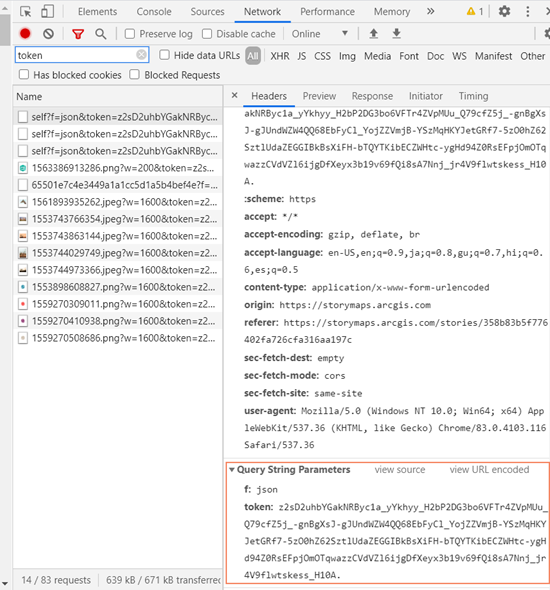
9. Open Postman
10. Change the request type to “POST” in the dropdown, and enter the following URL:
https://www.arcgis.com/sharing/rest/content/users/<username>/items/<storyid>/addResources
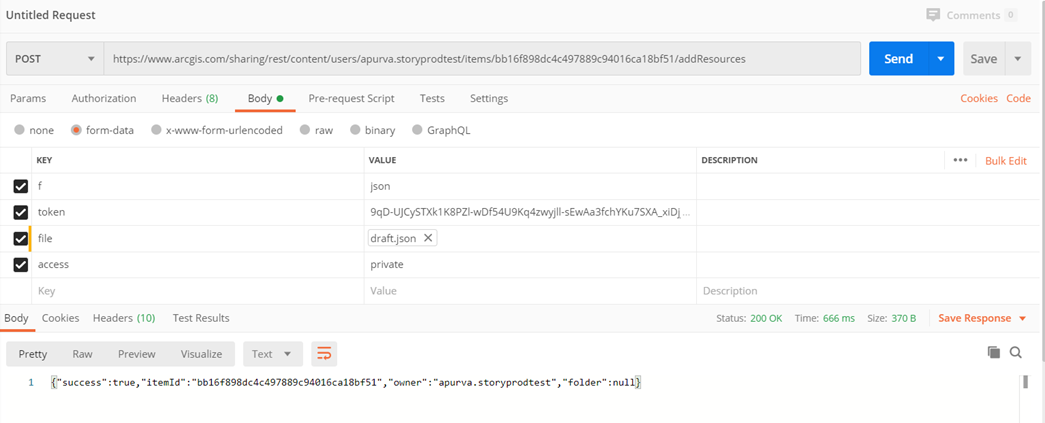
11. Replace <username> in the URL with your user name as mentioned in Step 6, <storyid> with your story id as mentioned in Step 7.
12. Go to Body tab, and add the following KEY VALUE pairs.
f json
token <token Id from step 8>
file upload draft.json downloaded from Step 4
access private
Get the token id from Step 8 and do not forget to copy entire token id including full stop as shown in the image in step 8.
After entering file name as KEY, go outside of that box, and then hover over in file box, it shows a dropdown with Text and File options, select File in that and then upload draft.json file in the value.
13. Click on ‘Send’.
14. If you see “Success” message in the console as shown in the image in Step 10, then your story is recovered successfully and on reloading the tab, you should see last saved contents.
Hello @ApurvaShah,
Thank you for providing this Solution. I just noticed, that the URL under step 10 is not correct (doubled).
Best regards,
Snezana
I'm at Step 4 in these instructions trying to recover a storymap. Where can I find the “Recover JSON” link?
@Scott_MacFarlane- If you don't see a Recover JSON button that means your story cannot be recovered via this method. Please contact Esri Technical Support and they can help you try to recover your story.
@CassyMoon -- Please contact Esri Technical Support for help with this. However, if the story is just "gone" it sounds like it may have been accidentally deleted rather than the issue mentioned on this thread.
Hi - I have the newest version of Edge. I found the token under the payload tab and this is what I am copying:
f: json
token: De4URatlqKOOWwfz5glzh6ihkszN3FcdQzcgXdzwXAdV87BY90JFH4Y3dKfQEuBn5T81W9bnnW_xO-HluZ_fa2JMR2FXwoBLSS1A5MsnXjzp4zZNiJmo2Lla2ocFOx0OGpbALXhm6EhlvMD9TY0xJ7TkfpcoaKNh6c73KfuOtr-dmPAaz31f8BBCJw26dNYDPOgcOL4FqVWQBB_xMOwUuK4qmo9T0v5Dp2tRrM0jn9oPeWVIxwXOySyzOeeUujUX
Here is my error message:
Hi @StephaniePhillips-MG sorry for the delay in reaching out. It might be possible that
you're missing a ' . ' at the end of the token. Sometimes that period (dot) is necessary and part of the token value in order to make these requests.
Please let me know if you're able to do this for the new token you see today. If you're still running into errors, i can reach out to you to help assist you with this problem.
Thanks,
Aravind
Hi @AravindStoryMaps - I added the dot to the end of today's token and the same error was returned....I would appreciate some more assistance -
Thank you -
Stephanie
Hi @AravindStoryMaps I was deleting my story map from the organization and would like to leave it just for my class only. However, it was deleted from everywhere and I lost my story map last night. My screen doesn't look like step 4. can you help to restore my deleted story map?
@JoanneM -- The process described in this thread is a way to resolve an issue where a story has stopped opening in the builder, not bring back a story that has been deleted.
Deleting an item is not an operation that works only in one ArcGIS Online organization. If you have deleted an item, unfortunately that item is gone.
498,"message":"Invalid token.
Used online `'Postman" app
Chrome: Network typed in Token pressed Command (apple) R. The string of text did not resemble screenshot it Step 4.
I didn't see any way to upload the draft.json file.
Please advise. Thank you,
Linda
@Anonymous User -- I'm sorry you are experiencing an issue with your story. This doesn't sound like the same type of issue described in this post, so I'd recommend that you please contact Esri Technical Support as they are the best equipped to help you troubleshoot.
@luba1 We are sorry you ran into an issue using this notebook. We discovered an issue with the cell containing the draft json variable. This issue was fixed and updated to the notebook recently.
Please reload the notebook tab to make sure you have the latest version. You should see a triple quotation in the draft json cell now.
If the syntax error occurred somewhere else in the notebook, could you share the details of the error here?
@ThePreatorian thanks for getting back to me! Someone was able to figure out the issue and recovered the story for me on my team. Glad that the notebook was updated on this thread hopefully no one runs into any issues 🙂
@luba1 and others reading this thread,
This python notebook is no longer needed because the story builder now has an auto-recovery process that lets you get your story back in one click (without the need to manually work with a recovery file).
Please see this update: ANNOUNCEMENT: Update on recent issue - Esri Community
Hello! I am a teacher, and I asked my students to create ArcGIS Story Maps accounts. We don't have paid student or individual subscriptions to ArcGIS; I didn't even know that was an option. When my students made the accounts there was no indication that it was only a "free trial." Is it?
Anyway, my students successfully made and published their Story Maps. About 2 weeks after he published his story, one of my students wanted to go back and edit that published stories. For the record he never deleted the story, the story still exists in his account, and I can still view his story because I have the link. However, every time he tries to edit it he gets the message from the image below. There is not an option to "download recovery file." There also isn't an option to upgrade to a paid account, if that's even an option. We tried calling customer support, and they said there is no information that they could give us without having a paid account. This is a real dilemma. How can I help my student get editing access for his previously published Story Map? He just wants to do revisions on a school project!
My storymap also seems to have gone missing, I dont have the option to download it as I have a public account. I dont think it was user error, how do I find out what happened to the StoryMap and if there's a way to recover it?
Hi, So I have tried to use this to get my story map back. I can’t figure out how it works. I have also tried customer support, but it is very limited in what I can do since I created a free student account to create the story map. I am disappointed that there was no to save my map when it was still on the internet, so that I can still have access to it after it retired. @OwenGeo