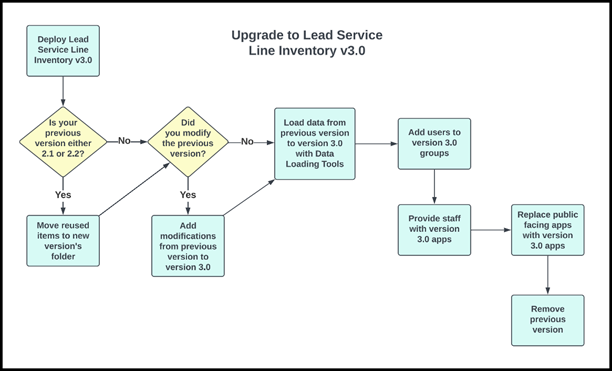- Home
- :
- All Communities
- :
- Products
- :
- ArcGIS Solutions
- :
- ArcGIS Solutions Blog
- :
- Upgrading to Version 3.0 of Lead Service Line Inve...
Upgrading to Version 3.0 of Lead Service Line Inventory
- Subscribe to RSS Feed
- Mark as New
- Mark as Read
- Bookmark
- Subscribe
- Printer Friendly Page
With the rapidly approaching October 16, 2024 deadline for all water utilities in the United States to complete an initial lead service line inventory, we have had many questions about how to upgrade a previous deployment of the Lead Service Line Inventory solution to version 3.0. This blog explains the process.
It is important to know if you’ve previously deployed Lead Service Line Inventory, you are not required to upgrade to version 3.0. You should only upgrade if you will benefit from the new capabilities and the benefit outweighs the effort.
It is also helpful to understand that you are not performing an update to your currently deployed Lead Service Line Inventory. Instead, you are deploying the latest version of the solution into your ArcGIS organization and then loading your data to the new version.
Background
The freely available Lead Service Line Inventory ArcGIS Solution helps water utilities classify and manage information about the material of all public and private service lines in their service territory.
Since the initial release of Lead Service Line Inventory in June 2021, much has changed. We have received feedback and enhancement requests from many water utilities, the Environmental Protection Agency (EPA) has issued additional guidance, and best practices have evolved. As a result, we have released multiple updates to Lead Service Line Inventory, including the version 3.0 release in November of 2022.
Version 3.0 is a major update that modified the solution’s feature layers to align with the EPA’s August 2022 inventory template. This significantly simplifies the reporting process and ensures data captured follows EPA guidance.
Version 3.0 Upgrade Process
We suggest this process to upgrade an existing Lead Service Line Inventory implementation to Version 3.0.
- Deploy version 3.0 of Lead Service Line Inventory to your ArcGIS organization
- Determine whether your existing deployment is in an out of the box state or has been modified post deployment
- If necessary, add your modifications from your previous deployment to version 3.0
- Load data from previous version to version 3.0
- Add users to appropriate groups for version 3.0 apps
- Provide version 3.0 apps to staff
- Update public facing apps to version 3.0 URLs
- Remove previous version
Step 1 Deploy Version 3.0 of Lead Service Line Inventory
If you have not deployed version 3.0 of Lead Service Line Inventory yet, do this through the ArcGIS Solutions app in your ArcGIS organization (the ArcGIS Online account or ArcGIS Enterprise Portal you are currently logged into). The ArcGIS Solutions app will automatically deploy the current version of the solution if you are deploying to ArcGIS Online or ArcGIS Enterprise 11.0 and beyond.
When you deploy, make sure to set the spatial reference the same as the spatial reference from your currently deployed Lead Service Line Inventory.
It is important to understand that the ArcGIS Solutions app will not write over an existing deployed Lead Service Line Inventory with the new version to avoid the potential for loss of data or loss of modifications to maps and apps.
During deployment, the ArcGIS Solutions app will create a new folder in your ArcGIS organization and deploy the items (services, maps, views, app configurations) for the solution. If you currently have version 2.1 or 2.2 deployed in your organization; the following items from a 2.1 or 2.2 deployment will be used for your version 3.0 deployment. The ArcGIS Solution app can use previously deployed items to power a new version of a solution if the items did not change between versions.
- Service Line Self-Assessment – Feature Service
- Service Line Self-Assessment_viewing – Feature Service (View)
- Service Line Self-Assessment_customer – Feature Service (View)
- Water Service Line Material Survey – Form
After deploying version 3.0, the items above will need to be moved from the previous version’s folder to the folder of version 3.0.
Step 2 Gather Information About Your Current Lead Service Line Inventory Deployment
After deploying your current Lead Service Line Inventory, did you further configure it or customize it? If so than it is not in an out of the box state.
If you started using your current Lead Service Line Inventory and did not modify any of the items deployed by the solution, then your deployment is in an out of the box state and you are ready to load data into version 3.0.
If you added any attributes to the feature layers, modified domains, modified the maps, modified dashboards or the like, and you want to keep those modifications after moving to the new version, then you need to do the same modifications to the corresponding items in your version 3.0 deployment before you load your data.
Step 3 Load Data
Since version 3.0 layers have a different schema than previous versions of Lead Service Line Inventory, you will need to transform your data from the old schema to the version 3.0 schema and load it. The feature layers you’ll transform and load are the ServiceLine feature layer and the Service Line Self Assessment feature layer.
The most efficient way to do this is using the Data Loading Tools. You can get the Data Loading Tools and the documentation on how to use them here https://esriurl.com/dlt.
If you are unfamiliar with the Data Loading Tools, you may find these videos helpful:
- Introducing the Data Loading Tools
- Set the Stage for Data Loading
- Source to Target Mapping for DLT
- Advanced Mapping for DLT
Step 4 Add Users to Groups
New groups were created in your ArcGIS organizations during the version 3.0 deployment. The new groups automatically get assigned a name that is different from existing groups in your ArcGIS organization. The system typically ensures the new group names are unique by adding a number to the end of the group name.
Add users to the new groups by inviting them from the group’s item page. Groups are important because they allow specific items of the solution to be shared with specific users, as well as control the permissions for those items.
Step 5 Share Version 3.0 Apps with Users
In previous versions, you may have provided apps to staff members by sharing with them the app’s URL. After deploying version 3.0, the newly deployed apps will have different URLs that need to be provided to staff members.
Step 6 Update Public Facing URLs
The Lead Service Line Inventory solution contains several public facing items. Your organization may have shared a link to those items on a pubic facing website or embedded the item directly into your website. In either case, the new items from version 3.0 will need to replace the old items in those locations. This can be done by swapping out the old URLs for the new URLs, or by embedding the new item in place of the old item.
Step 7 Remove Previous Version
Once you have completed steps 1-6 and have confirmed the new version works and contains your data, you can optionally remove the previous version. You may also choose to keep the older version as an archive or export data from the old version to a file geodatabase. Solutions can be deleted from the My Solutions tab on the ArcGIS Solutions app by hovering over the solution card and clicking the trash bin.
To ensure you are removing the correct version of the solution, use the deployment date at the bottom of the card. The older version of the solution will have an older deployment date than the newer version. You can also click the card, which will open the solution item page, go to Settings, and confirm the version number at the bottom of the Settings page.
You must be a registered user to add a comment. If you've already registered, sign in. Otherwise, register and sign in.