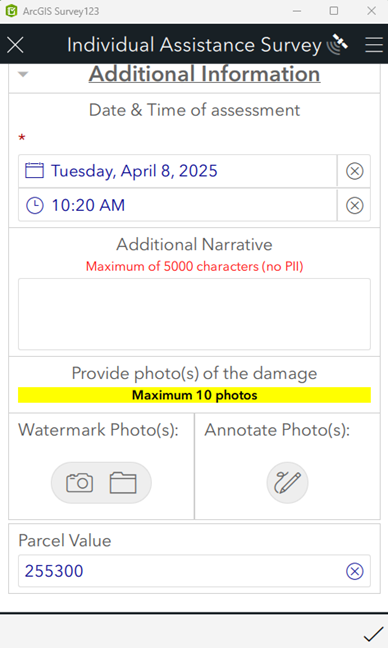- Home
- :
- All Communities
- :
- Products
- :
- ArcGIS Solutions
- :
- ArcGIS Solutions Blog
- :
- Adding Parcel Valuation to Damage Assessments
Adding Parcel Valuation to Damage Assessments
- Subscribe to RSS Feed
- Mark as New
- Mark as Read
- Bookmark
- Subscribe
- Printer Friendly Page
The ArcGIS Damage Assessment Solution aligns to the FEMA (Federal Emergency Management Agency) Preliminary Damage Assessment process, , requiring specific questions to capture damage information.This post explains how to add your own parcel data that has valuation fields to be used in the damage assessment process.
The solution has a configuration topic to Populate parcel information with a parcel ID and the layer already has a parcel ID field ready to populate. The below process will follow that same pattern and adds a new field for parcel value. You could follow this same process to lookup any other defined value from another layer such as a Homeowner’s Association Name or Council District.
Update the IndividualAssistance layer
First you need to add a new field to the IndividualAssistance layer which will store the parcel value. Repeat this step for other fields you would like to add.
- Sign in to your ArcGIS organization, browse to and open the IndividualAssistance layer.
- Click the Data tab.
- Click Fields.
- Click +Add.
- Add a field name of parcelvalue of type Double.
Note if your parcel values contain special characters you may need to add of type String and may not be able to do further calculations. - Click Add New Field.
Reference the parcel layer
- Sign in to your ArcGIS organization, browse to the item details of your parcel layer.
- Click the layer in the item details page.
- From the item page, in the URL section, click Copy.
- Save this value in text editor for a future step.
Note your url should like the following with a number at the end:
https://services1.arcgis.com/<ID>/arcgis/rest/services/<YourParcelLayer>/FeatureServer/0
Modify survey
- Start ArcGIS Survey123 Connect and sign in to your ArcGIS organization.
- Click Individual Assistance Survey to download the survey.
- In the Download window, click Download and click OK.
- Click Individual Assistance Survey again to open the survey.
- On the toolbar at the bottom, click the Scripts tab.
- In the myJSFunctions.js window, go to line number 7. file find the following line:
https://services.arcgis.com/15kuuRedeiUAOfF5pwAerered/arcgis/rest/services/YourParcelLayer/FeatureSe... - Replace the default URL (https://services.arcgis.com/15kuuRedeiUAOfF5pwAerered/arcgis/rest/services/YourParcelLayer/FeatureSe...) with your parcel layer URL you copied in the previous section.
- On the right, click Save to save the script.
- On the left, from the side toolbar, click the XLSForm button.
- In Excel spreadsheet scroll to row 109. Add the type, name, label and bind::esri:fieldType as below:
- Scroll over to the calculation column.
- . Add the following logic in the cell:
pulldata("@json",${json},"attributes.TOTAL_VAL") - Update the TOTAL_VAL value to the name of the field that represents your parcel identifier from the feature layer.
- Save and close the Microsoft Excel spreadsheet and preview your changes in ArcGIS Survey123 Connect.
- In ArcGIS Survey123 Connect, in the left toolbar, click Publish to publish your changes.
- Click Publish survey to publish your changes, and then click OK.
- Open Survey123 and verify at the bottom of the survey you see the values after you define a location.
Consider relocating the parcel value question within your survey, or alternatively, modifying its type to hidden so that it is not visible in the survey form. Additionally, you can add new fields perform calculations to perform damage loss estimates based upon the damage severity in the previous questions.
You must be a registered user to add a comment. If you've already registered, sign in. Otherwise, register and sign in.