- Home
- :
- All Communities
- :
- Developers
- :
- Native Maps SDKs
- :
- .NET Maps SDK Questions
- :
- Re: How to change WPF control background to white?
- Subscribe to RSS Feed
- Mark Topic as New
- Mark Topic as Read
- Float this Topic for Current User
- Bookmark
- Subscribe
- Mute
- Printer Friendly Page
How to change WPF control background to white?
- Mark as New
- Bookmark
- Subscribe
- Mute
- Subscribe to RSS Feed
- Permalink
the background of the control is grey with grid lines, the client wants it to be white - how to change this? i've changed every background setting i can find to white, but no joy.
it is definitely the control background not the map service image backgrounds. if i change the bottom map service to JPG it is no longer is transparent and is white, but every time you pan you see the grey with grid lines until the new image draws, which the client doesn't like.
i'm using 100% dynamic map services, there is no tiled layer.
i've attached a couple of pictures of what it looks like - one raw, one with some green circles illustrating the grid lines i'm talking about.
Solved! Go to Solution.
Accepted Solutions
- Mark as New
- Bookmark
- Subscribe
- Mute
- Subscribe to RSS Feed
- Permalink
Have you tried setting the GridColor of the MapView control's MapBackground to Transparent and the Color to White?
Before
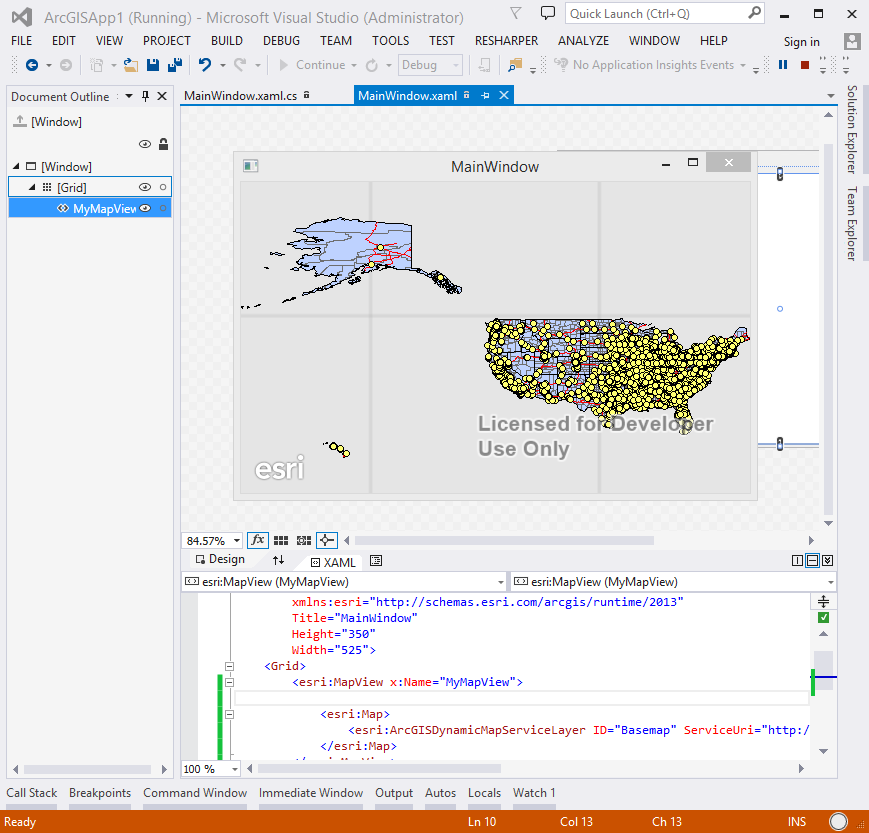
After
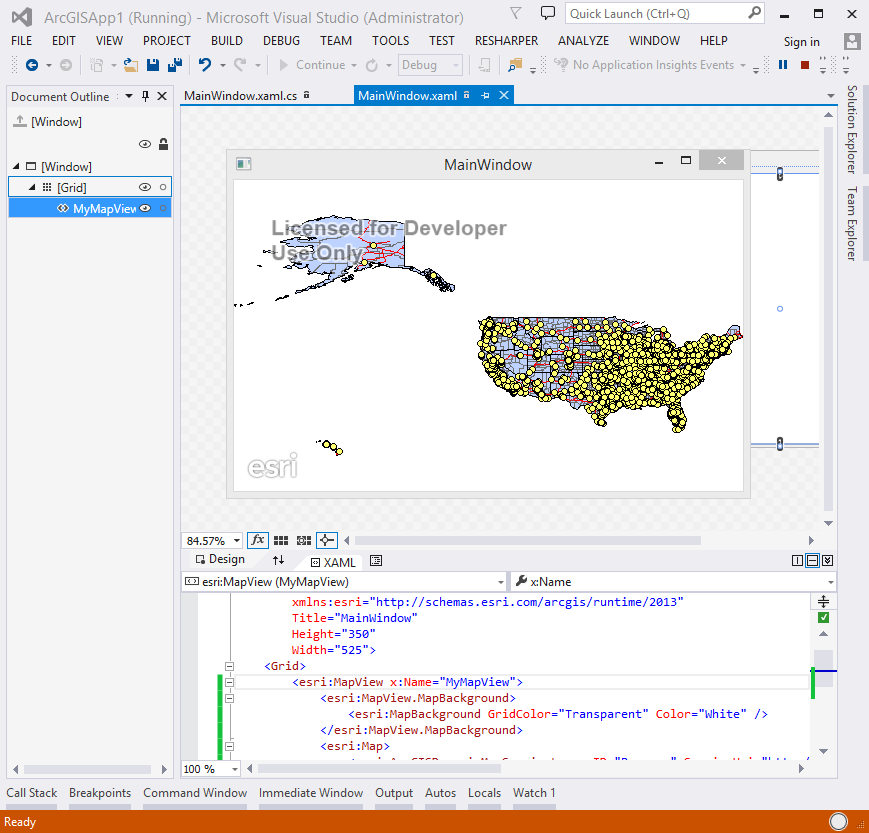
- Mark as New
- Bookmark
- Subscribe
- Mute
- Subscribe to RSS Feed
- Permalink
Have you tried setting the GridColor of the MapView control's MapBackground to Transparent and the Color to White?
Before
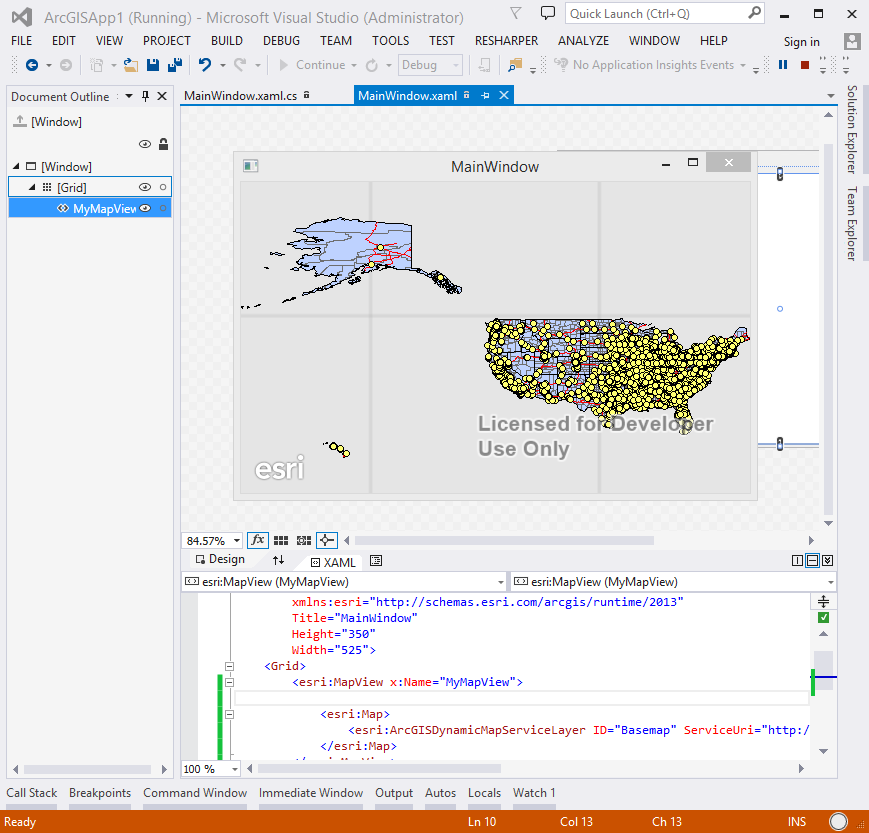
After
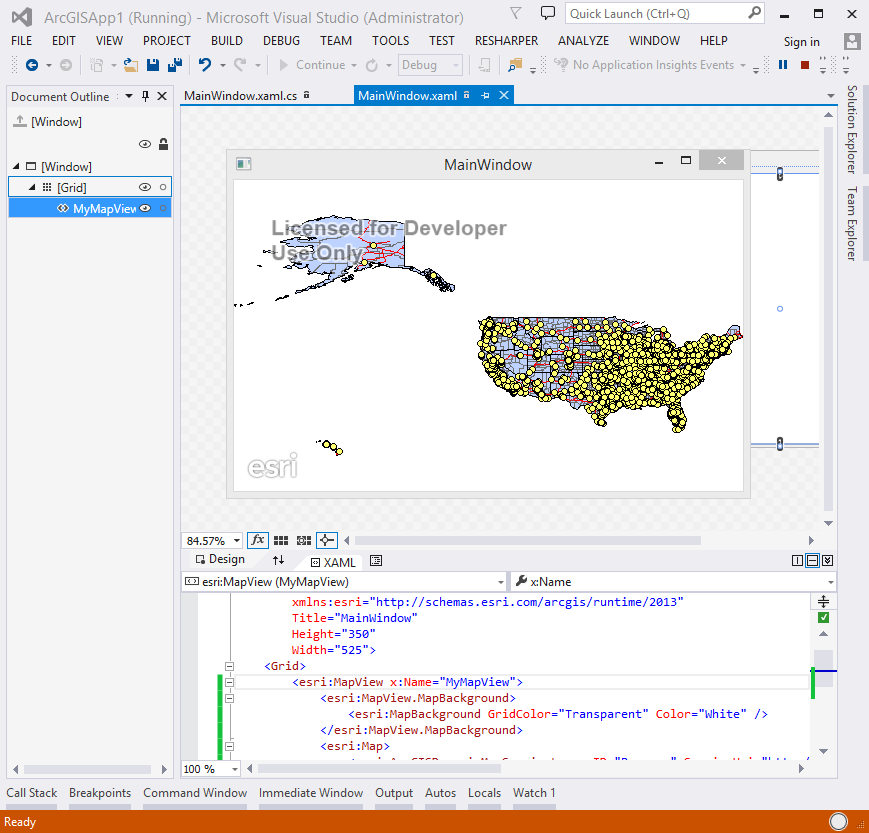
- Mark as New
- Bookmark
- Subscribe
- Mute
- Subscribe to RSS Feed
- Permalink
excellent thanks, that's exactly what i was looking for.
- Mark as New
- Bookmark
- Subscribe
- Mute
- Subscribe to RSS Feed
- Permalink
With ArcGis Runtime SDK version 100.0.0 you can do this using
<esri:MapView Name="myMapview" Map="{Binding Map, Source={StaticResource MapViewModel}}">
<esri:MapView.BackgroundGrid>
<esri:BackgroundGrid Color="White" GridLineColor="Transparent"/>
</esri:MapView.BackgroundGrid>
</esri:MapView>