- Home
- :
- All Communities
- :
- Products
- :
- ArcGIS QuickCapture
- :
- ArcGIS QuickCapture Questions
- :
- How do I add a data field to Quick Capture?
- Subscribe to RSS Feed
- Mark Topic as New
- Mark Topic as Read
- Float this Topic for Current User
- Bookmark
- Subscribe
- Mute
- Printer Friendly Page
How do I add a data field to Quick Capture?
- Mark as New
- Bookmark
- Subscribe
- Mute
- Subscribe to RSS Feed
- Permalink
When setting up quick capture I have noticed that the button label does not show up in the data fields shown on the map. How do I add a field to Quick Capture so that my dispatchers using workforce know the correct teams to send out based off of the button selected in quick capture?
Solved! Go to Solution.
Accepted Solutions
- Mark as New
- Bookmark
- Subscribe
- Mute
- Subscribe to RSS Feed
- Permalink
Hi.
The button labels that show by default in QuickCapture designer are based on your feature layer default renderer. You can create new buttons in QuickCapture designer and decide what values should be written in the editable fields you have in your feature layer. You can also control what exact label (and or image) you want to show in a button.
If you want a button to populate a value in your record, but you do not have a field in the feature layer for it, then simply add the field into the feature layer and then open your project in QuickCapture designer again. You cannot add new fields into a feature layer from designer. That is something you need to do from ArcGIS.com, ArcGIS Pro or another tool.
The label of a button, and the data that goes into the feature's attributes are two totally different things. You control the label of your button from the Appearance tab. The values that get written into fields are controlled through the Data tab.
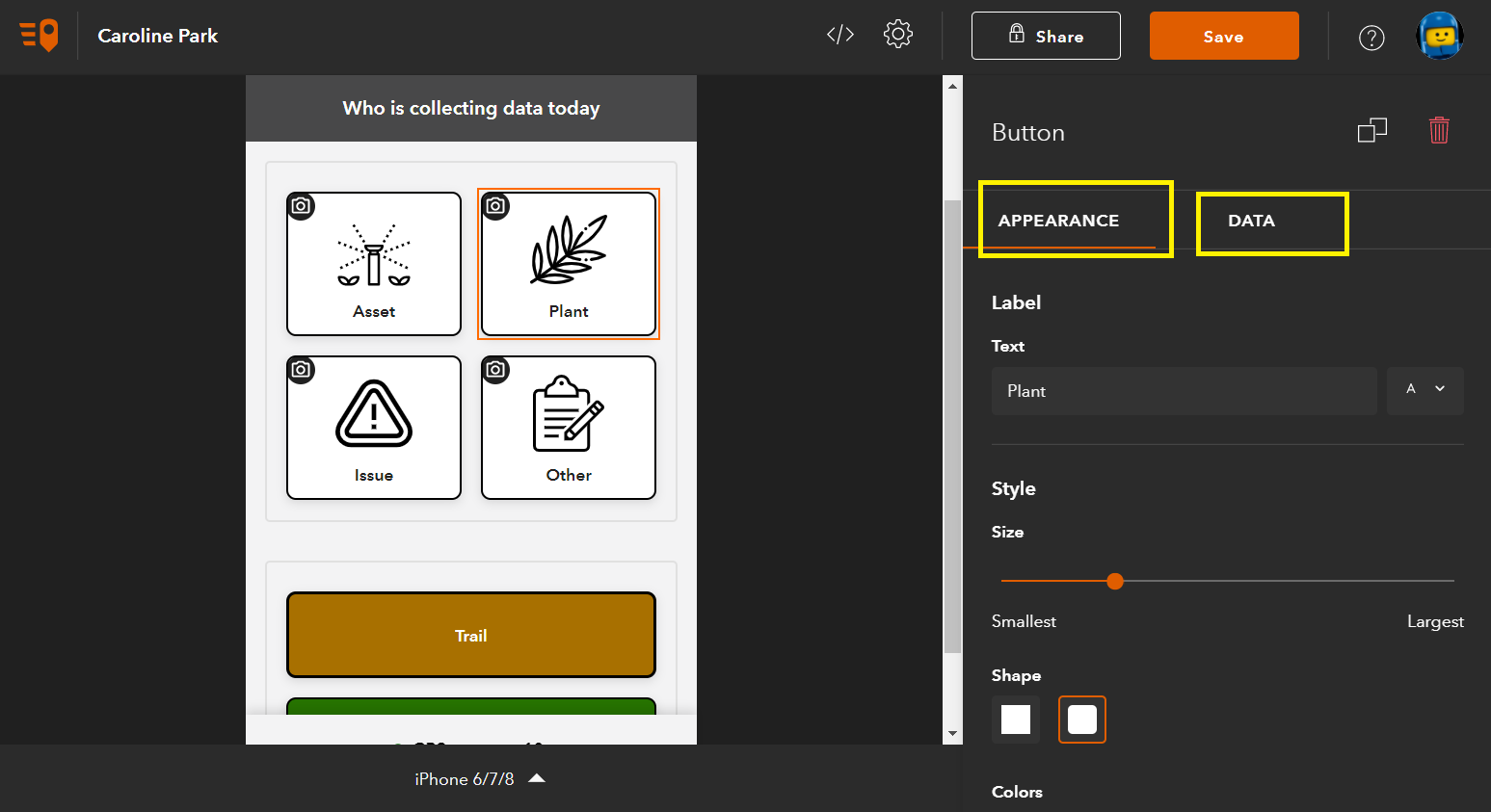
- Mark as New
- Bookmark
- Subscribe
- Mute
- Subscribe to RSS Feed
- Permalink
Hi.
The button labels that show by default in QuickCapture designer are based on your feature layer default renderer. You can create new buttons in QuickCapture designer and decide what values should be written in the editable fields you have in your feature layer. You can also control what exact label (and or image) you want to show in a button.
If you want a button to populate a value in your record, but you do not have a field in the feature layer for it, then simply add the field into the feature layer and then open your project in QuickCapture designer again. You cannot add new fields into a feature layer from designer. That is something you need to do from ArcGIS.com, ArcGIS Pro or another tool.
The label of a button, and the data that goes into the feature's attributes are two totally different things. You control the label of your button from the Appearance tab. The values that get written into fields are controlled through the Data tab.
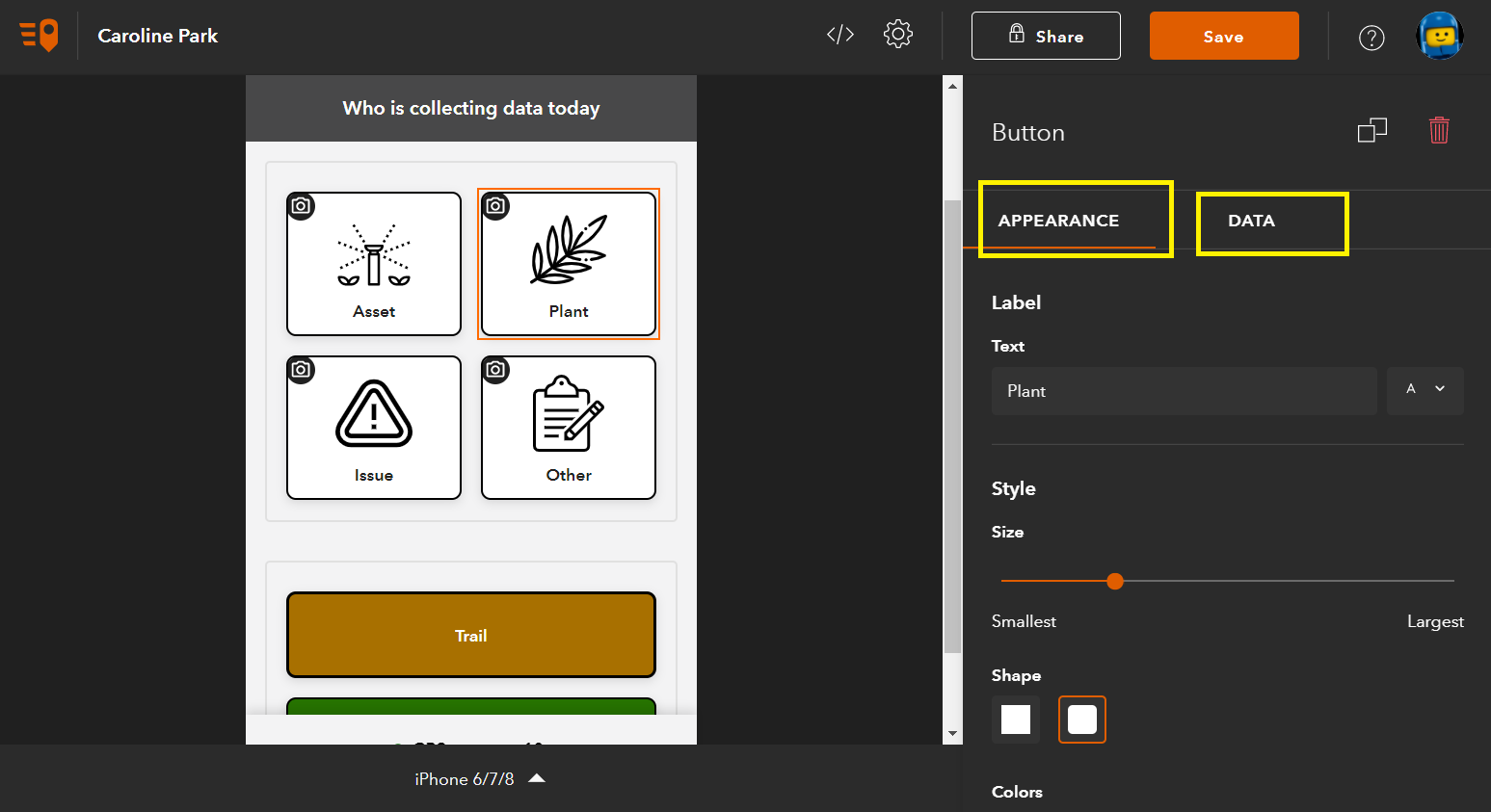
- Mark as New
- Bookmark
- Subscribe
- Mute
- Subscribe to RSS Feed
- Permalink
Hi Wade,
The label of a button is simply the visual text display. You can have as many buttons as you want in a QuickCapture project, and each button simply represents a record to be captured.
If you want to add a specific attribute to this record/button in addition, you can add a data field for the button's target feature layer from ArcGIS Online, for example, add a new string type data field called "Teams". Come back to QuickCapture designer, refresh your project (remember to save the project before reload), click the button (e.g. Record A) in project preview, in the DATA tab, you will see this new field shows up for you to define a value. In fact, because the data field is a string type, you can enter any text for it, team a, record a, record b, etc. When the button is pressed from the mobile app, the preconfigured value will be captured and sent back to your feature layer as the value of this 'Teams' data field. Your dispatchers will look up the data attributes for this new record and they will see the value "Team A" in there.
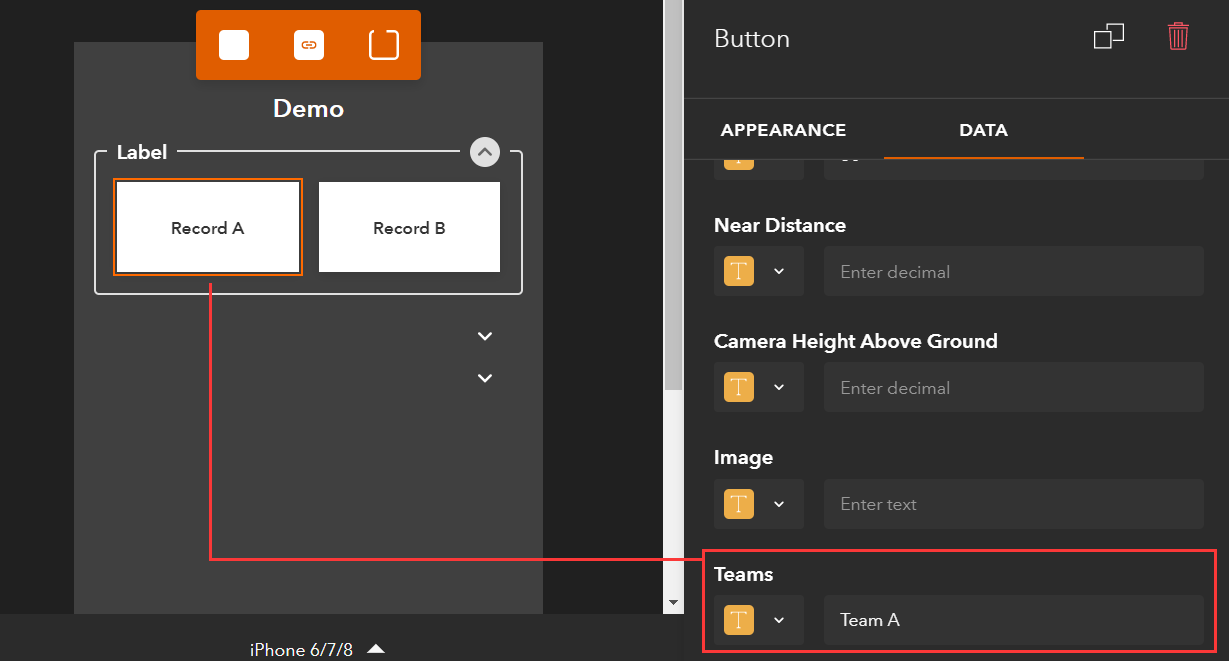
Let me know if this helps with your question.
Thanks,
Mandy
- Mark as New
- Bookmark
- Subscribe
- Mute
- Subscribe to RSS Feed
- Permalink
Hi Mandy,
Digging in to this a bit further using someone else's first post. Do all the form values need to be pre-configured for QuickCapture? Is there a way to capture a variable entered by the fieldworker & use arcade to alter it to meet a naming convention/standard? My team still uses a key to track manage the surveyID for the start of each track and I'm wondering if this could be set up as a variable that is partially entered by the fieldworker & returned to the form using QuickCapture?