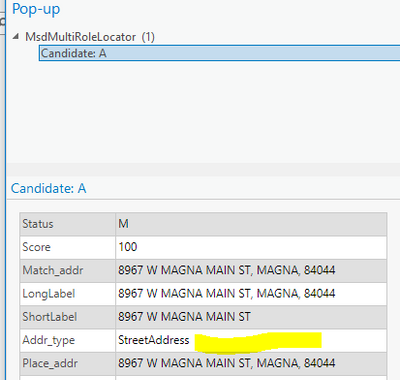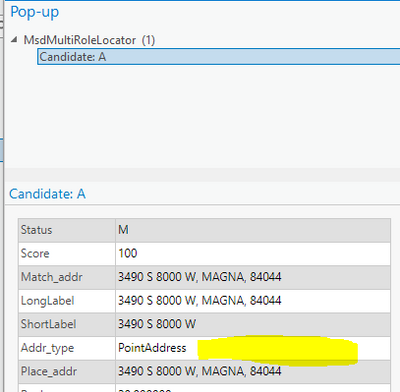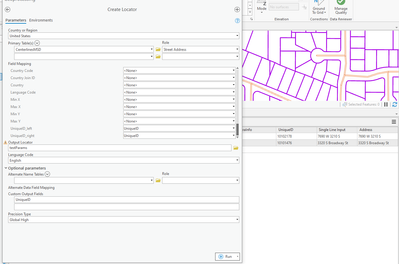- Home
- :
- All Communities
- :
- Products
- :
- ArcGIS Pro
- :
- ArcGIS Pro Questions
- :
- Re: When Geocoding in Pro how do I include Referen...
- Subscribe to RSS Feed
- Mark Topic as New
- Mark Topic as Read
- Float this Topic for Current User
- Bookmark
- Subscribe
- Mute
- Printer Friendly Page
When Geocoding in Pro how do I include Reference Data ID
- Mark as New
- Bookmark
- Subscribe
- Mute
- Subscribe to RSS Feed
- Permalink
- Report Inappropriate Content
Desktop 10.8, Pro 2.8, Windows 10
In Desktop there is an Output Field option to include the "Reference data ID" in your output.
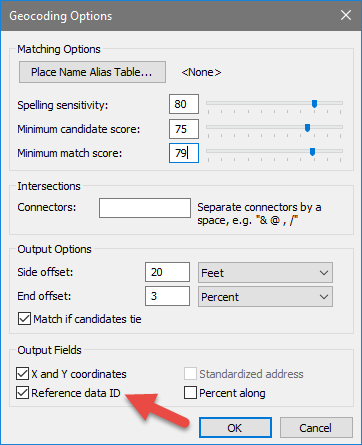
Has this functionality been included in Pro? If so, where can I find the option setting?
Thanks!
Chris
Solved! Go to Solution.
Accepted Solutions
- Mark as New
- Bookmark
- Subscribe
- Mute
- Subscribe to RSS Feed
- Permalink
- Report Inappropriate Content
When you build the locator with the Create Locator tool, expand the optional parameters section and enter the name of the field in your reference data that contains the data ID you want to use to join other attributes to the Custom Output Fields parameter. Then go back to the Field Mapping section and assign the reference data field to the new field added. If there are other attributes in the reference data that you would like to display as an output in the geocode results you can add up to 50 here. For example ESN, Fire District, or School District to name a few.
- Mark as New
- Bookmark
- Subscribe
- Mute
- Subscribe to RSS Feed
- Permalink
- Report Inappropriate Content
The new style locators are a complete paradigm shift so you'll need to sort of wrap your head around that. In the graphic below I'm using a multi-role locator that has a point address role and a street address role in it with the locate tool. If I enter and address and it matches, I can then click details to see what role the entered address matched against. In the first case the address entered matched against as a StreetAddress which equates to matching against my street centerlines data.
In the second case the entered address matched as a PointAddress which equates to matching against my site address point data.
- Mark as New
- Bookmark
- Subscribe
- Mute
- Subscribe to RSS Feed
- Permalink
- Report Inappropriate Content
Thanks Joe!
The reference data id is useful to join back to the address source to pull additional attribute data. I sure hope this functionality will be added in the future.
- Mark as New
- Bookmark
- Subscribe
- Mute
- Subscribe to RSS Feed
- Permalink
- Report Inappropriate Content
@ShanaBritt and @BradNiemand : perhaps one of you can add something to this?
- Mark as New
- Bookmark
- Subscribe
- Mute
- Subscribe to RSS Feed
- Permalink
- Report Inappropriate Content
When you build the locator with the Create Locator tool, expand the optional parameters section and enter the name of the field in your reference data that contains the data ID you want to use to join other attributes to the Custom Output Fields parameter. Then go back to the Field Mapping section and assign the reference data field to the new field added. If there are other attributes in the reference data that you would like to display as an output in the geocode results you can add up to 50 here. For example ESN, Fire District, or School District to name a few.
- Mark as New
- Bookmark
- Subscribe
- Mute
- Subscribe to RSS Feed
- Permalink
- Report Inappropriate Content
That's a really cool feature @ShanaBritt ; I've never known to do that but I can see how it can be very useful In the test below, I use the UniqueID field which I have set up to populate from a database sequence when a new street is added:
- Mark as New
- Bookmark
- Subscribe
- Mute
- Subscribe to RSS Feed
- Permalink
- Report Inappropriate Content
@JoeBorgione That feature has been there since the tool was released in Pro 2.3 and is much easier to add custom fields than cracking open an xml file and modifying stuff. You will also see these custom output fields in the locator properties on the output fields page.
- Mark as New
- Bookmark
- Subscribe
- Mute
- Subscribe to RSS Feed
- Permalink
- Report Inappropriate Content
Thanks ShanaBritt!
- Mark as New
- Bookmark
- Subscribe
- Mute
- Subscribe to RSS Feed
- Permalink
- Report Inappropriate Content
Is it possible to include these custom output fields in the geocode results with the "Minimal" output fields option? I can only get them to come through with "All" output fields, which is way too much.
- Mark as New
- Bookmark
- Subscribe
- Mute
- Subscribe to RSS Feed
- Permalink
- Report Inappropriate Content
@BlakeTerhune Unfortunately, at this time there is no option to keep the custom output fields when the Minimal output field option is selected for the batch geocoding tools. If you are using a locator that you have created that includes custom output fields the only workaround at this time is to open the locator properties and go to the Output put fields tab and uncheck all of the fields you do not want. Then select the All output fields option in Geocode Addresses.
I would submit this as an Idea or log an enhancement with Tech Support.