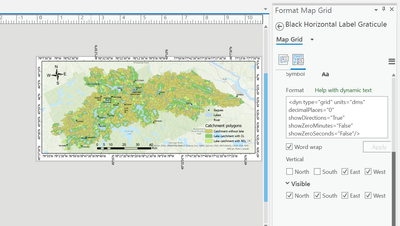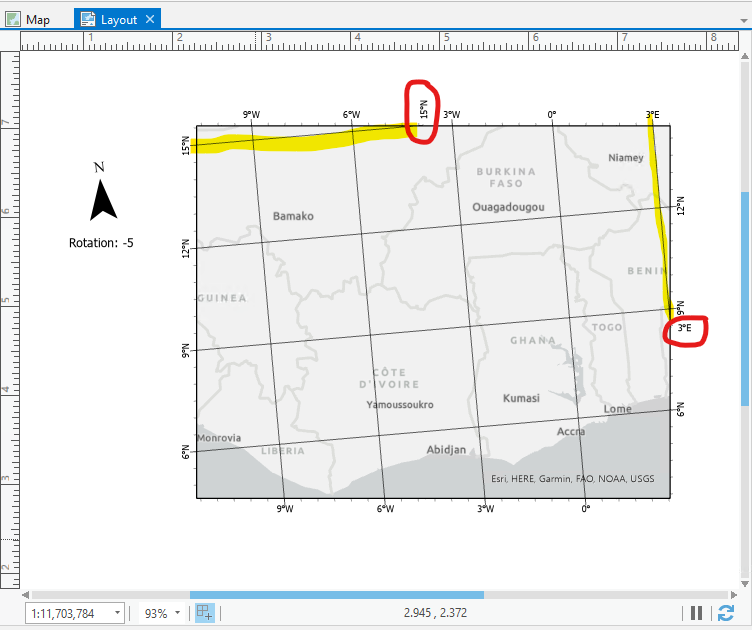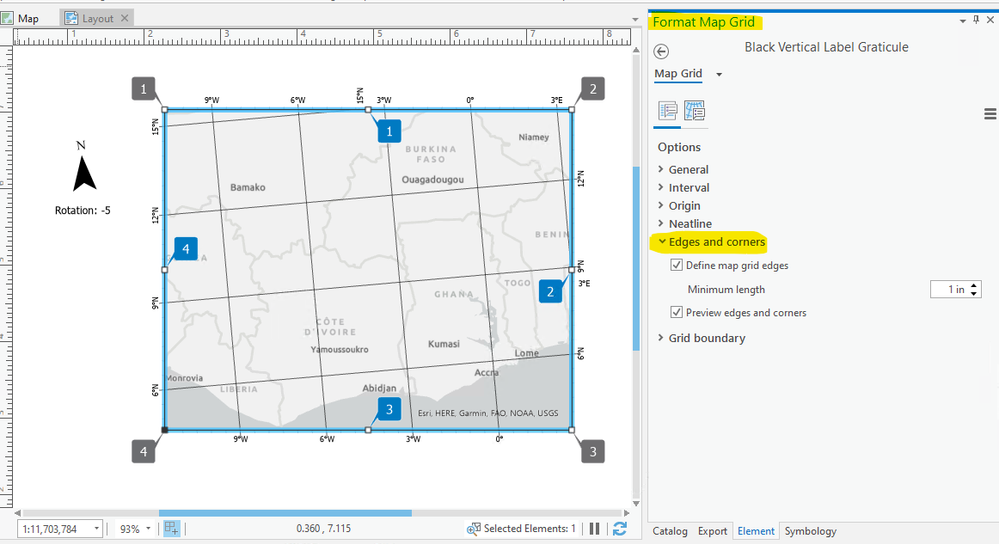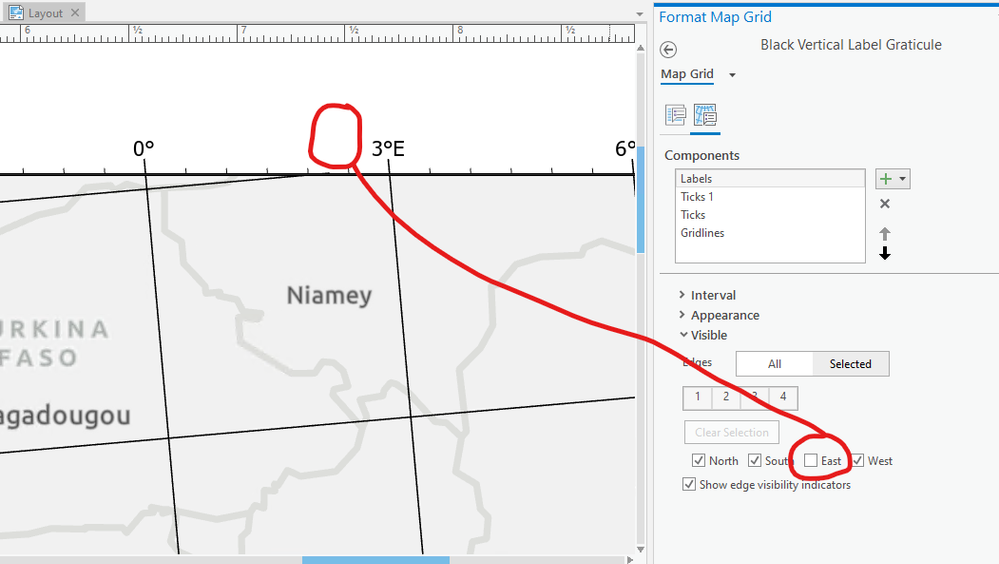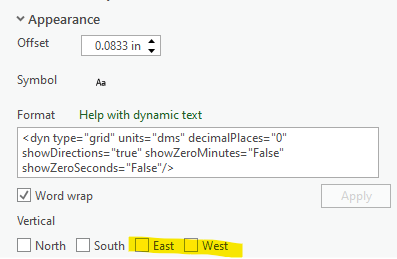- Home
- :
- All Communities
- :
- Products
- :
- ArcGIS Pro
- :
- ArcGIS Pro Questions
- :
- Re: Weird grids label
- Subscribe to RSS Feed
- Mark Topic as New
- Mark Topic as Read
- Float this Topic for Current User
- Bookmark
- Subscribe
- Mute
- Printer Friendly Page
Accepted Solutions
- Mark as New
- Bookmark
- Subscribe
- Mute
- Subscribe to RSS Feed
- Permalink
Hi Ming,
This is expected behavior. Fortunately, ArcGIS Pro allows you to control the visibility of labels for cases such as this. For example here is a map with a rotation of -5. As you can see there are grid label (and tick marks) that I may want to remove from the map (circled in red).
Step 1: Define the edges of your map frame
1. Open the Grid properties and in the Format Map Grid pane (Options tab)
2. Expand the group Edges and corners.
3. Check both checkboxes.
Notice that the edges and corners of the map frame are designated with numbers (edges in blue). These numbers can be used in deciding which labels (and tick marks) should be visible.
Step 2: Assign edge visibility
1. Click the Format Map Grid Components tab.
2. Select “Labels” from the Components list.
3. Expand the Visible group
4. Click Selected.
You should see the edge indicators on your map.
Now for the tricky part. The cardinal directions as indicated in the pane refer to the “intersection” of the gridline and the edge of map frame. In this example we want to remove the label (and tick mark) for “15 N”. It is at the east end of its associated grid line (marked in yellow highlight at the top).
5. Click 1. We are now working with the visibility of "Labels" (the selected component) for edge "1".
Toggle the “East” checkbox. This will toggle off the visibility for edge 1 labels that are at the east end of the gridline.
Note: There is an existing bug that incorrectly removed vertical placement for labels when the Selected button is clicked. You may need to reassign vertical placement to the edges. You can do this under the Appearance group (as shown below). Check the boxes back on for the vertical alignment
For more information please see the help topic Graticules.
Hope this helps,
Tom
- Mark as New
- Bookmark
- Subscribe
- Mute
- Subscribe to RSS Feed
- Permalink
Hi everyone,
We have added a new property to grid labels - "Draw parallel to grid edges" and to ticks - "Draw perpendicular to grid edges". These properties are new with ArcGIS Pro 2.9. I hope these properties will help with your workflows.
Tom
- Mark as New
- Bookmark
- Subscribe
- Mute
- Subscribe to RSS Feed
- Permalink
I'd guess it's either your projection or your map has a rotation defined, but that happens when the grid lines cut across a corner, rather than to the other side of the frame.
Notice in the grid label settings that you're setting the vertical text based on cardinal direction, as opposed to the top/bottom/left/right of the map frame element. It may be easier to show than tell, so here's a map with a 15 degree rotation, and similar grid label settings to yours. I've also left the grid lines on, as it's easier to see it that way.
The 77 W and 45 N labels get repeated on adjacent edges as opposed to opposite edges due to the map's rotation. Since the 45 N line runs east/west, its labels will respect my settings for the grid labels to be vertical, even though the "west" label itself doesn't show up on what I'd call my west edges of the frame.
In order to fix it, you'll just have to play around with the map's rotation and your grid's origin and interval settings to try and avoid grid lines that cut corners like that.
Kendall County GIS
- Mark as New
- Bookmark
- Subscribe
- Mute
- Subscribe to RSS Feed
- Permalink
Hi Ming,
This is expected behavior. Fortunately, ArcGIS Pro allows you to control the visibility of labels for cases such as this. For example here is a map with a rotation of -5. As you can see there are grid label (and tick marks) that I may want to remove from the map (circled in red).
Step 1: Define the edges of your map frame
1. Open the Grid properties and in the Format Map Grid pane (Options tab)
2. Expand the group Edges and corners.
3. Check both checkboxes.
Notice that the edges and corners of the map frame are designated with numbers (edges in blue). These numbers can be used in deciding which labels (and tick marks) should be visible.
Step 2: Assign edge visibility
1. Click the Format Map Grid Components tab.
2. Select “Labels” from the Components list.
3. Expand the Visible group
4. Click Selected.
You should see the edge indicators on your map.
Now for the tricky part. The cardinal directions as indicated in the pane refer to the “intersection” of the gridline and the edge of map frame. In this example we want to remove the label (and tick mark) for “15 N”. It is at the east end of its associated grid line (marked in yellow highlight at the top).
5. Click 1. We are now working with the visibility of "Labels" (the selected component) for edge "1".
Toggle the “East” checkbox. This will toggle off the visibility for edge 1 labels that are at the east end of the gridline.
Note: There is an existing bug that incorrectly removed vertical placement for labels when the Selected button is clicked. You may need to reassign vertical placement to the edges. You can do this under the Appearance group (as shown below). Check the boxes back on for the vertical alignment
For more information please see the help topic Graticules.
Hope this helps,
Tom
- Mark as New
- Bookmark
- Subscribe
- Mute
- Subscribe to RSS Feed
- Permalink
How is this functionality expected? A large portion of GIS work is in cartographic design, and the easy dissemination of information. By limiting the graticule label options to the cardinal direction limits the information available to the products enduser. Label orientation should be referenced to the layout frame side and not the cardinal direction, specifically since maps are rarely North up. Your solution for a clean design is to remove useful grid orientation information is in direct contrast to the information I need my enduser to see. I need all labels on the left and right of the layout frame to be displayed vertical so the labels don't overrun other pertinent information. Grid labels should be referenced to the layout frame, since the layout frame is the constraint used to display the data. Vertical labels on left / right, Horizontal labels top / bottom
- Mark as New
- Bookmark
- Subscribe
- Mute
- Subscribe to RSS Feed
- Permalink
Hi Miles,
Sorry that your experience with grid labeling is not what you'd hoped. We have plans to provide an option to set ticks and labels parallel to the map frame edge. I'm hopeful we can have this available to cartographers like yourself within the next year.
If this is something you wish to keep track of I would highly recommend that you contact support and enter a bug. They can be contacted at https://support.esri.com/en/contact-tech-support. While posts like these are important feedback and do get read they do not have the same weight as an actual support issue that is being tracked in our system.
Thanks for spending the time to help us identify areas of the software that deficient.
Tom
- Mark as New
- Bookmark
- Subscribe
- Mute
- Subscribe to RSS Feed
- Permalink
Thanks for the description, I would otherwise not have found it. I would prefer only to have the labels and ticks on the"main axis", e.g. east only on top bottom, and then be able to add it to the sides if I wish. In one of my dataframes, it works, in the other not. The one that it doesn't work is an overview map (with extent indicator) in UTM where the extent is larger than the UTM zone.
- Mark as New
- Bookmark
- Subscribe
- Mute
- Subscribe to RSS Feed
- Permalink
It sounds like you may be running into a known issue (BUG-000143921). When the map frame has both a grid and an an extent indicator Pro is only registering the first property change made for the grid in the Element pane. We have addressed this issue in the upcoming 3.1 release.
In the meantime, removing the extent indicator should allow you to toggle the visibility, or make other changes to the grid. Once you are finished add the extent indicator.
Another workaround is to force the Element pane to "refresh" by selecting the Extent indicator in the Contents Pane right after making a change to the grid.
1. In the Contents pane right-click the grid and click Properties (this open the Element pane)
2. In the Element pane change the visibility of 1 side
3. In the Contents pane select the Extent Indicator (this "refreshes" the pane)
4. Select the grid
5. Make the next change
Hope this helps,
Tom
- Mark as New
- Bookmark
- Subscribe
- Mute
- Subscribe to RSS Feed
- Permalink
I can't wait for 3.1. I am working quite a bit with extent indicator and grid in the same frame and the behaviour is really irritating. Additionally it permanently deactivates my grid when I reformat other things in the map frame and sets all labels to not vertical.
- Mark as New
- Bookmark
- Subscribe
- Mute
- Subscribe to RSS Feed
- Permalink
Hi everyone,
We have added a new property to grid labels - "Draw parallel to grid edges" and to ticks - "Draw perpendicular to grid edges". These properties are new with ArcGIS Pro 2.9. I hope these properties will help with your workflows.
Tom