- Home
- :
- All Communities
- :
- Products
- :
- ArcGIS Pro
- :
- ArcGIS Pro Questions
- :
- Save Spatial Adjustment Displacement Links in ArcG...
- Subscribe to RSS Feed
- Mark Topic as New
- Mark Topic as Read
- Float this Topic for Current User
- Bookmark
- Subscribe
- Mute
- Printer Friendly Page
Save Spatial Adjustment Displacement Links in ArcGIS Pro?
- Mark as New
- Bookmark
- Subscribe
- Mute
- Subscribe to RSS Feed
- Permalink
Is it possible to save spatial adjustment displacement links in ArcGIS Pro? I found the following for ArcMap, but haven't found anything comparable in Pro: Saving displacement links to a file—Help | Documentation
- Mark as New
- Bookmark
- Subscribe
- Mute
- Subscribe to RSS Feed
- Permalink
I don't see a way to do that. Since the Links are created as a feature layer, they are already saved, and you could export that data to a specific location if needed:
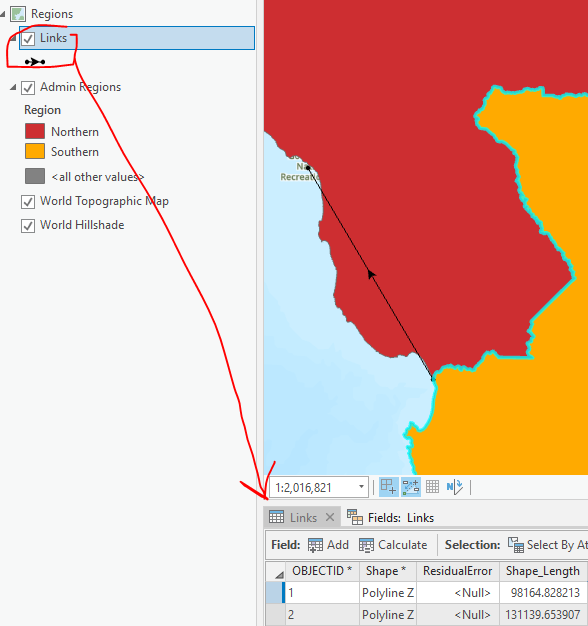
However, what that doesn't allow you to do is then use that feature class in the Load links from file option:
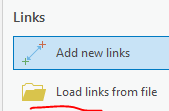
So I've toyed with this a little bit and since the links table is just a tab separated set of start and end coordinates as described here: Creating a text file to generate displacement links—Help | Documentation
I was able to add StartX, StartY, EndX, EndY fields of Double type and populate those with Calculate geometry.
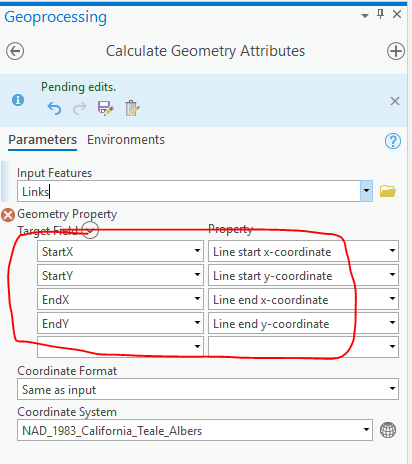
Exported those fields as a csv and then cleaned up the file to make it tab-delimited. It works in the Load links from file. But yeah, that's a heavy workaround instead of just having a "save links" option... I'll check with the editing team to see if there is something we're missing.
- Mark as New
- Bookmark
- Subscribe
- Mute
- Subscribe to RSS Feed
- Permalink
I agree there needs to be a button on the transform tool to allow you to save the links you have drawn, any other approach is just inefficient, especially in ArcMap gets canned in the future...
- Mark as New
- Bookmark
- Subscribe
- Mute
- Subscribe to RSS Feed
- Permalink
Hi Tyce,
The ability to load links from a file allows Pro to be backwards compatible and read displacement link files that were created in ArcMap.
Here is a workflow to save links created in Pro:
- Open the Transform tool. Once it opens, the "Links" layer that the Transform tool reads from is added to the current map.
- In Transform, click Add new links, and create the links you need.
- Before committing the current transformation, select the link lines you want to archive, and use Copy (CTRL-C) to copy the links.
- Then click Paste Special to paste the links to your "archive" links (CTRL+ALT+V). The button for Paste Special is just under Paste when you click the arrow below it.
- Once pasted, just remember to save your edits.
To reuse your saved links:
- Open the Transform tool. The Links layer is added to the map if it doesn't already exist.
- Select your archived link lines, and then use Copy/Paste Special (see above) to paste your archived links into the "Links" layer that Transform uses.
- At that point, select the features you want to transform and click Transform.
As long as your saved links are two-point lines, the Transform tool can use those as valid links for the transformation. So you could even create and manage your own links in your own feature classes (and add additional fields and attributes) and then copy subsets of them over to the Links layer when needed.
Here is a gif of me creating and copying links to an "archive" layer and subsequently reusing them in the Transform tool. HINT: In the gif I'm holding CTRL while clicking to unselect the polygon:
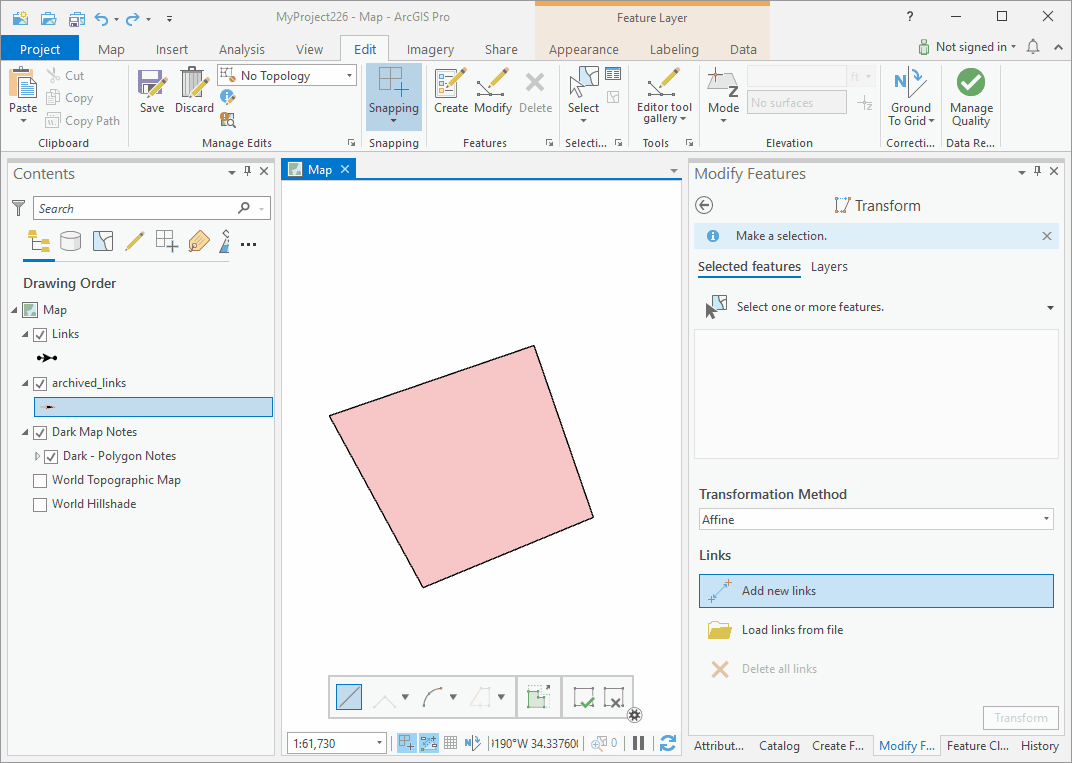
I hope this helps.
Thanks!
Scott