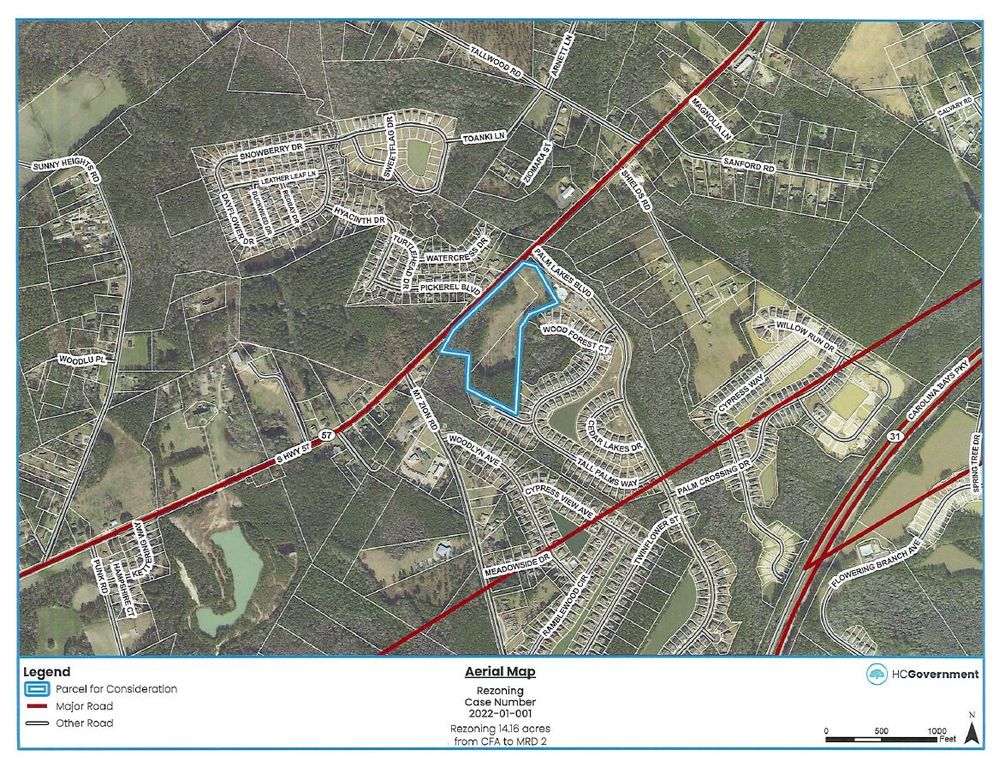- Home
- :
- All Communities
- :
- Products
- :
- ArcGIS Pro
- :
- ArcGIS Pro Questions
- :
- Re: Roads Print Incorrectly from Correct PDF
- Subscribe to RSS Feed
- Mark Topic as New
- Mark Topic as Read
- Float this Topic for Current User
- Bookmark
- Subscribe
- Mute
- Printer Friendly Page
Roads Print Incorrectly from Correct PDF
- Mark as New
- Bookmark
- Subscribe
- Mute
- Subscribe to RSS Feed
- Permalink
- Report Inappropriate Content
Hello,
I'm experiencing a very strange issue with ArcGIS Pro. I create a series of maps with a major roads layer. The major roads layer draws correctly in ArcGIS Pro. I export the map to a PDF file and the roads appear correctly in the digital PDF. However, when I print the PDF the major roads layer suddenly does not appear correctly. I have included images to help clarify.
Has anyone run into this or know a potential solution?!
Here's how the roads show up (correctly) in the exported, digital PDF;
But, this is how they print;
- Mark as New
- Bookmark
- Subscribe
- Mute
- Subscribe to RSS Feed
- Permalink
- Report Inappropriate Content
If you refer to the very thin nature of the white roads in the print version of your PDF map, then I am almost certain this is not an issue in ArcGIS, but a mis-configuration in Adobe Reader's settings.
Adobe, in its eternal wisdom, decided to make the "Enhance thin lines" option, which "thickens" thin lines upon display in Adobe Reader, default to ON. This means that thin lines show up wider than they are in the actual document (and in your ArcGIS settings). Many graphic designers have lamented this choice, as it falsely suggests a width that is not actually set in the document, and can ruin a good design.
In your case, you should first disable the "Enhance thin lines" option in Adobe Reader's "Preferences" setting:
- Go to Edit/Preferences, and then under "Page Display", disable "Enhance thin lines"
You will now likely notice the lines display much thinner in Adobe Reader, similar to the print, and as you in fact set them in ArcGIS!
So to correct that:
- Go back to ArcGIS and set a wider width for your road lines, re-export the document to PDF and check if the widths are now satisfactory.
- Mark as New
- Bookmark
- Subscribe
- Mute
- Subscribe to RSS Feed
- Permalink
- Report Inappropriate Content
Thank you for your reply, but I am not referring to thin white lines (those are parcel boundaries) and the arterial roads layer is totally fine. It's the major roads layer that is now printing correctly. It is the dark red/maroon lines. Look at the digital PDF example and then look at how it printed. The south bound lane of route 31 suddenly veers off at an acute angle and that unlabeled major road line between route 57 and 31 shouldn't be there at all.
- Mark as New
- Bookmark
- Subscribe
- Mute
- Subscribe to RSS Feed
- Permalink
- Report Inappropriate Content
I have had the same issue at work too. We did not find the exact cause, but I have read elsewhere that printing from a different PDF reader (non-Adobe) fixes this. I can not confirm this due to the nature of our systems at work.
However, we have found a solution that does work. Set your top-most layer as 1% transparency, as when it is exported, any layers below a layer with transparency will be rasterized.
- Mark as New
- Bookmark
- Subscribe
- Mute
- Subscribe to RSS Feed
- Permalink
- Report Inappropriate Content
Hi Tierney,
Somehow my brain managed to miss those red major road errors through optical illusion ;-)...
I probably got distracted by seeing that major difference in the display of the white minor roads.
One last suggestion I have for you is to increase the "Vector resolution" in DPI that you can set upon exporting a layout. I have seen some weird issues happening, e.g. entire layers missing upon export to PDF, when I had low values set for vector resolution. This was especially a problem though with ArcMap, that uses a rather different display engine than Pro, so I don't know if this will make a difference in Pro.
Of course, since the display is fine in Adobe, but it fails in print, ultimately this seems to be more of an Adobe or printer driver issue, not so much related to ArcGIS itself.
- Mark as New
- Bookmark
- Subscribe
- Mute
- Subscribe to RSS Feed
- Permalink
- Report Inappropriate Content
Yes, it's very strange. I also thought that it was adobe print issue. But, when I make the same exact map with the same exact layers and the same exact symbology in ArcMap, export to adobe PDF, and print this strange phenomenon doesn't occur. It also doesn't occur with any other layer except the Major Roads layer. What boggles my mind is that the digital PDF when opened on the computer looks the way it should. It is only when it is printed that the error emerges.
I can try increasing the resolution. However, these maps go into a very large packet with upwards of 100 other maps, documents, etc. and we are trying to keep the file sizes small while not compromising on resolution.
It's a conundrum for sure.
- Mark as New
- Bookmark
- Subscribe
- Mute
- Subscribe to RSS Feed
- Permalink
- Report Inappropriate Content
I'd be interested to know if the vector resolution idea would work, but we export our maps between 250-300dpi.
FYI, this issue is not limited to ArcGIS Pro and can be encountered in ArcMap, as this is where I initially noticed this issue.
- Mark as New
- Bookmark
- Subscribe
- Mute
- Subscribe to RSS Feed
- Permalink
- Report Inappropriate Content
All our PDFs are exported at a DPI of 300 and experience the issue.
I never had this happen to me using ArcMap in the last 8 years of using that software.
- Mark as New
- Bookmark
- Subscribe
- Mute
- Subscribe to RSS Feed
- Permalink
- Report Inappropriate Content
Thanks. I'll try that. It's so bizarre.