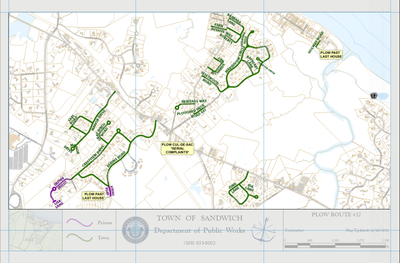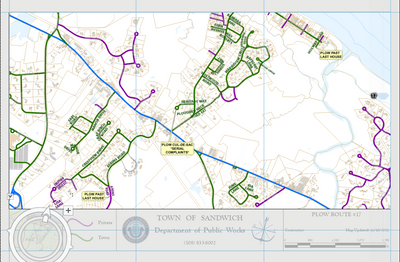- Home
- :
- All Communities
- :
- Products
- :
- ArcGIS Pro
- :
- ArcGIS Pro Questions
- :
- Range Controlled Layer and a Copy Showing All Othe...
- Subscribe to RSS Feed
- Mark Topic as New
- Mark Topic as Read
- Float this Topic for Current User
- Bookmark
- Subscribe
- Mute
- Printer Friendly Page
Range Controlled Layer and a Copy Showing All Other Range Values
- Mark as New
- Bookmark
- Subscribe
- Mute
- Subscribe to RSS Feed
- Permalink
Hi, I'm combining multiple snow plow route maps into a single project, using a Map Series and the Range functionality. The range is based on a number field, and controls the street centerline line features and point features for route-specific notes.
Please see attachment. The street segments on the route are labeled based on the symbology. Streets not on the route have a more subtle, grey label. In these maps, that was achieved by opposite definition queries. In my new project, I have done my best to set up the grey labels so they are low priority and directly on top of the line. This works well enough, keeping them out of the way of the more important labels of streets on the route, but ideally the grey labels would only be for streets not on the current route.
I was imagining it could be done with a copy of the centerline data that updates to show all other routes as the range value changes. For example, in this case:
- Range value = 25
- "Plow Route" layer (street centerline) and notes point layer show features where <routeNum> field = 25
- "Other Route" layer (copy of street centerline) shows features where <routeNum> field ≠ 25
Next map in the series:
- Range value = 26
- "Plow Route" layer (street centerline) and notes point layer show features where <routeNum> field = 26
- "Other Route" layer (copy of street centerline) shows features where <routeNum> field ≠ 26
Is it possible to achieve this with a range within a map series?
Solved! Go to Solution.
Accepted Solutions
- Mark as New
- Bookmark
- Subscribe
- Mute
- Subscribe to RSS Feed
- Permalink
Hi TownofSandwichGISTechnician,
I think this can be done using the Bookmark Map Series option. However, you'll need to overcome a few obstacles.
I don't think you will be able to only display features "outside" the range. I think you'll need to work with all the features of copied layer. Because of this I don't think you will be able to get the results you want using labels. You will need to use annotation feature classes/layers.
Just like you made a copy of the centerlines, make a copy of the annotation feature class (from the layer's labels). Make sure that the annotation feature class also has the number field and the corresponding values so that it's layer can also work with the range slider. Add this as a layer and make a copy.
You should have 2 sets of centerline and annotation layers. The original and the copy. Their feature geometries should match exactly so that when you place the originals on top of the copies in the Contents pane you only see the original features.
ONLY enable range for the original layers. This way the features/annotation within the range will overlap the copied features/annotation giving the impression that the copied features/annotation within are filtered out. They aren't, they are still drawing, but because the original layers are drawing on top I think you can get the visuals that you want.
For the Bookmark Map Series I would highly recommend that you create the bookmarks from the layout view since the it might be difficult to match the aspect ratio (height/width) of the map frame on the layout with a map view. In order to use the range slider from the layout view you will need to activate the map frame for each bookmark.
1. Activate map frame
2. Adjust range slider
3. Close map frame
4. Create bookmark
Repeat 1-4 as needed
Hope this helps,
Tom
- Mark as New
- Bookmark
- Subscribe
- Mute
- Subscribe to RSS Feed
- Permalink
Hi TownofSandwichGISTechnician,
I think this can be done using the Bookmark Map Series option. However, you'll need to overcome a few obstacles.
I don't think you will be able to only display features "outside" the range. I think you'll need to work with all the features of copied layer. Because of this I don't think you will be able to get the results you want using labels. You will need to use annotation feature classes/layers.
Just like you made a copy of the centerlines, make a copy of the annotation feature class (from the layer's labels). Make sure that the annotation feature class also has the number field and the corresponding values so that it's layer can also work with the range slider. Add this as a layer and make a copy.
You should have 2 sets of centerline and annotation layers. The original and the copy. Their feature geometries should match exactly so that when you place the originals on top of the copies in the Contents pane you only see the original features.
ONLY enable range for the original layers. This way the features/annotation within the range will overlap the copied features/annotation giving the impression that the copied features/annotation within are filtered out. They aren't, they are still drawing, but because the original layers are drawing on top I think you can get the visuals that you want.
For the Bookmark Map Series I would highly recommend that you create the bookmarks from the layout view since the it might be difficult to match the aspect ratio (height/width) of the map frame on the layout with a map view. In order to use the range slider from the layout view you will need to activate the map frame for each bookmark.
1. Activate map frame
2. Adjust range slider
3. Close map frame
4. Create bookmark
Repeat 1-4 as needed
Hope this helps,
Tom
- Mark as New
- Bookmark
- Subscribe
- Mute
- Subscribe to RSS Feed
- Permalink
Hi Tom,
Thank you for the detailed response. I have already created the Bookmark Map Series, and it is working properly. Good tip about creating the bookmarks from layout view, I believe I did run into that issue when first creating them, and I have been updating them from layout view as needed.
This is a tangent, but speaking of that process, I consistently run into an issue where, upon activating the map frame that already has a range applied to it, everything looks as it should:
However, as soon as I pan or change the rotation, all features are shown, but the range is still applied:
Upon closing the map frame, all features are still shown. Usually, switching to another Map Series page and then back again solves this, but not always; sometimes I have to reopen the project. This seems to just be a visual bug, as exporting the page only shows the features with that range value, as intended. Have you experienced this? I know it's not directly related to the original question, and like I said, it doesn't seem to actually mess up the range, so I don't think it affects me enough to post a separate question for it, but I am curious if you've seen that behavior.
We already have annotations for the roads, so it should be easy enough to make a copy, create a matching field for the range, and assign the route numbers to those, if a little tedious.
Thanks again,
Josh
- Mark as New
- Bookmark
- Subscribe
- Mute
- Subscribe to RSS Feed
- Permalink
Hi Josh,
I have run into issues where the map series page is "out of sync" and is displaying the map in unexpected ways. I don't think I've run into the exact scenario you describe, but I'm not really surprised.
When you activate the map frame you are changing the application context from Layout to Map - as you can see in the ribbon. The map frame becomes a "mini map view". Changing these context after making changes in one or both of the contexts can result in some issues.
We consider this behavior a bug and would like to fix this. If you can please contact Esri Support. They are better equipped to handle troubleshooting steps and gather bug data. They can be contacted at https://support.esri.com/en/contact-tech-support.
The good news is this synchronization problem can usually be rectified by refreshing the map series. You've seen this by changing the current map series page. You can also refresh the entire map series.
Closing the project and reopening is a last resort and hopefully something you do not have to do to often and hopefully not at all.
Thanks for the feedback!
Tom