- Home
- :
- All Communities
- :
- Products
- :
- ArcGIS Pro
- :
- ArcGIS Pro Questions
- :
- Re: "Opening the Selected ArcGIS project failed: T...
- Subscribe to RSS Feed
- Mark Topic as New
- Mark Topic as Read
- Float this Topic for Current User
- Bookmark
- Subscribe
- Mute
- Printer Friendly Page
"Opening the Selected ArcGIS project failed: This project was saved using a newer version of ArcGIS Pro"
- Mark as New
- Bookmark
- Subscribe
- Mute
- Subscribe to RSS Feed
- Permalink
Does anyone know why I'm getting this error when trying to open current projects that previously crashed? They seemed to crash due to geoprocessing or saving the project.
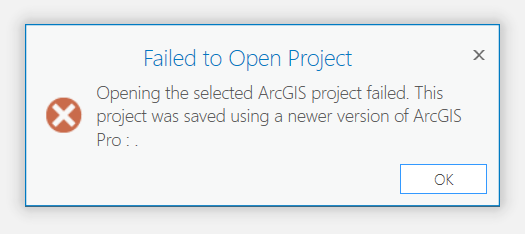
- Mark as New
- Bookmark
- Subscribe
- Mute
- Subscribe to RSS Feed
- Permalink
I am an infrequent user, mainly for basic cartography purposes. This issue had me pulling my hair out, especially because I'm certainly not as well-versed or as fast as the pros, and rebuilding entire sets of maps and layouts that took me days to make were simply not an option. I lost access to a .aprx file back in April, and have been living without access to quite a bit of work saved in that file.
After being tasked with a project that would involve rebuilding much of what was in the file, I spent some time trying to recover it. Happy to report I did so successfully. One important thing to note: My file, which was displaying the exact same reported error as the OP, did in fact still have a file size (632kb), unlike several others with this issue that had reported their file size at 0 after experiencing this error.
Here's what I did:
1. Copy the project file (not the entire folder) to a place on your local machine (e.g. desktop)
2. Rename the file by replacing the ".aprx" file extension with ".zip"
3. Try opening the file with file compression/extraction software such as WinZIP. In my case, I was unable to open the file. If in your case, you're able to open the file here, you probably have a different issue than I did.
4. Run the .zip file through a repair program. WinZIP has one built in. After the file is repaired, you should be able to see the contents as a list of folders and files, including "map", "layout", "007Index.ind", "documentInfo.xml", as well as several hex-coded .xml files.
5.***Make a back-up copy of your entire project folder before proceeding***
6. Rename the .zip file back to the original project name with the .aprx file extension
7. Overwrite the "broken" .aprx file with the repaired one
8. Cross your fingers and open the project file from windows explorer. In my case, I got a dialog stating "The project file was corrupt but has been repaired. You must restore references to external items such as folders, databases, and toolboxes manually." I restored connections to the geodatabases I had been originally using in the project and all maps and layouts appear to be intact.
- Mark as New
- Bookmark
- Subscribe
- Mute
- Subscribe to RSS Feed
- Permalink
Hello,
I am experiencing this issue as well, attempted the workflow suggested by Goodrich, (thank you for sharing!) without any luck. The project was created in ArcGIS Pro 2.5.2 and all project work was done on that same computer, which doesn't have a newer version installed, never has.
Anyone else found a solution?
Thanks,
Steph
- Mark as New
- Bookmark
- Subscribe
- Mute
- Subscribe to RSS Feed
- Permalink
I got the same error today. I am running 2.6.1 and nothing has changed with the version of Pro I am using, the project was created with the same version. The project is saved in the same folder on my computer where I first created it, nothing about that has changed either. Almost 20 mosaic datasets that I created from satellite imagery that are needed to create TPKs are gone or not accessible. The project file shows 0kb.
Over 2 years of comments on this thread and multiple Pro updates.... you would think that there would have been a solution to this problem.
Edit: I now have 4 projects all created within the last month that have the same problem.
- Mark as New
- Bookmark
- Subscribe
- Mute
- Subscribe to RSS Feed
- Permalink
This just happened to me as well. I am using ArcGIS Pro 2.6.1. The program crashed after I updated a feature class in a local file geodatabase (true local, not synced to a cloud location). I immediately went to reopen the project and got an error that it was saved using a newer version. I did not downgrade my ArcGIS Pro before trying to open again.
- Mark as New
- Bookmark
- Subscribe
- Mute
- Subscribe to RSS Feed
- Permalink
The same exact thing happened to me today after applying software updates (the version of Pro is the same) and it's not the first time I've encountered this. Although this particular instance was related to installing an ArcPro update, these do not seem to be the sole source of the error.
This is an incredibly frustrating, ongoing, multi-year issue and I can't believe it hasn't been resolved. I've lost so much time and work as a result of this problem. I'm currently wasting a half hour trying roll back Pro software updates using a restore point on our server backup. I shouldn't be terrified of installing patches or updates because they could destroy an entire project.
- Mark as New
- Bookmark
- Subscribe
- Mute
- Subscribe to RSS Feed
- Permalink
Hello -
I just recently updated to 2.7.3 and had the same issue. I have a personal license I'm working in for a class and got the error about not being able to open because it was created in a newer version. I was able to right-click on the .aprx file and look at the version history. Click on one of the previous versions and restore. Worked nice and easy. I luckily save obsessively so didn't lose anything. I was able to export a layout, save it, close, and then re-open the project.
Hope this helps the next person who thinks they have to reinvent the wheel.
- Mark as New
- Bookmark
- Subscribe
- Mute
- Subscribe to RSS Feed
- Permalink
I just encountered this same issue on Pro 2.8. I recently updated and I have experienced this same error on every version I have updated to over the years. Will there ever be a solution?
- Mark as New
- Bookmark
- Subscribe
- Mute
- Subscribe to RSS Feed
- Permalink
Doesn't friggin look like it...
- Mark as New
- Bookmark
- Subscribe
- Mute
- Subscribe to RSS Feed
- Permalink
I submitted an ESRI case (#02853617) for this issue, which just occurred on a system that has ArcGIS Pro 2.7.2. Here is the response:
Thank you for your patience. Upon checking, this issue is a known bug that had been reported to the relevant team. However, the cause of this error is still unknown, but Esri Technical Support has an ongoing investigation for this issue. Our software developers still investigating this issue further to know why this happens. I have attached this case to an existing defect that is currently under active investigation and the details are as follows:
- Bug numbers: BUG-000118431
- Synopsis: The following error is returned when opening an existing project: "Opening the selected ArcGIS project failed. This project was saved using a newer version of ArcGIS Pro:.". There is no version number listed.
You should be able to check on the status of the bug on the My Esri page:
My Esri > My Organization > Support > Search for the BUG-000118431
Our internal team has tried to recover the affected ArcGIS Pro project that you have provided, unfortunately, it cannot be recovered as the internal structure is corrupted and it cannot be opened for inspection/recovery.
I was fortunately able to recover the corrupted project using the following steps. This workflow works only on the original system where the project presumably became corrupt:
- Start ArcGIS Pro.
- Open an ArcGIS Pro project, but not the corrupted project.
- Once the project opens, go to the Project ribbon, select "Open another project", and try opening the corrupted project again.
- Once the corrupted project opens, use Save As to save to a new project file.
I don't know if this will work for anyone else, but wanted to post it just in case.