- Home
- :
- All Communities
- :
- Products
- :
- ArcGIS Pro
- :
- ArcGIS Pro Questions
- :
- Re: "Failed to load data" error when opening attri...
- Subscribe to RSS Feed
- Mark Topic as New
- Mark Topic as Read
- Float this Topic for Current User
- Bookmark
- Subscribe
- Mute
- Printer Friendly Page
"Failed to load data" error when opening attribute table in ArcGIS Pro
- Mark as New
- Bookmark
- Subscribe
- Mute
- Subscribe to RSS Feed
- Permalink
Hi,
I've gotten the "Failed to load data. Error: Unexpected operation []" error several times when I try to open an attribute in ArcGIS Pro v. 2.4.2 on Windows 10. I haven't been able to figure out any pattern to what is causing the error. I was able to load the attribute table for a dataset one minute and then a few minutes later I get the error when opening the table. I can select the feature and see the attributes in the pop-up dialog and the edit attribute panel. I have no pending edits, no definition query, or any other constraints on the data. Closing and reopening the project does not help.
Any thoughts or suggestions?
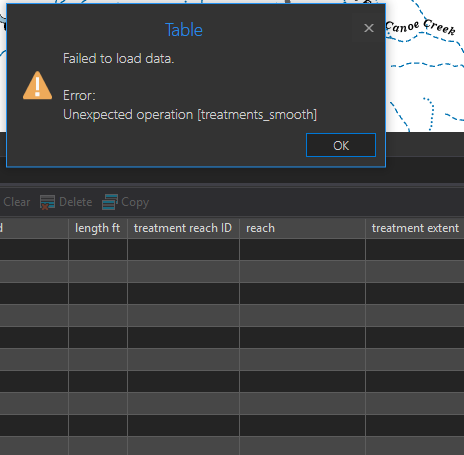
Thanks, Charlotte
- Mark as New
- Bookmark
- Subscribe
- Mute
- Subscribe to RSS Feed
- Permalink
Hey Charlotte,
I'm wondering if your machine is running out of RAM? Have you checked task manager to see if ArcGIS Pro is maxing anything out?
Thanks,
Ben
- Mark as New
- Bookmark
- Subscribe
- Mute
- Subscribe to RSS Feed
- Permalink
I have has a similar 'Failed to load data' error when trying to open attribute tables in Pro (version 2.4.2 and earlier). The error stated 'Failed to retrieve a page of rows.' I had task manager open while trying to open an att table again. The action consumed very little RAM or CPU time. I had ~49% RAM available during the execution. Opening and closing Pro had no effect. The attribute table is from a spatial view. Thanks!
- Mark as New
- Bookmark
- Subscribe
- Mute
- Subscribe to RSS Feed
- Permalink
Any update on this issue ? I have the same problem with ArcGIS Pro 2.4.3 and window 10. My table is from SQL Server spatial, I can add the table in Pro but get this error message when I try to open attribute table.
- Mark as New
- Bookmark
- Subscribe
- Mute
- Subscribe to RSS Feed
- Permalink
I am having the same issue. It happened when I deleted one row from the attribute table. It closed the table with that error. I was able to ctrl+z to undo the deletion, but I still needed that row gone. I tried to delete it from the Edit tab, but then when I saved and tried to open the attribute table, it still gives that error. Now I cannot ctrl+z it because I saved it. Anyone find a fix?
Cheers,
Justin
- Mark as New
- Bookmark
- Subscribe
- Mute
- Subscribe to RSS Feed
- Permalink
After having this issue, I was able to work around it by the following method:
1. In the contents pane, right click the feature class with the attribute table issue, go to selection, and choose "Select All".
2. With everything selected, right click the feature class again, go to selection, and choose Make Layer From Selected Features".
3. Use the Feature Class to Geodatabase tool to save the new layer to your geodatabase.
4. Open the attribute table in the new feature class.
The new feature class opened for me without the error and without the rows I didn't want. I deleted the old feature class from the GDB. If I again tried to delete another row from the new feature class, the error message returned for the new feature class as well. So I suggest that you first delete all of the records you don't want before using the workaround above to avoid having a bunch of the same features with different names in your GDB.
Cheers,
Justin
- Mark as New
- Bookmark
- Subscribe
- Mute
- Subscribe to RSS Feed
- Permalink
I figured this out as well. Just a note here to say that I have only seen this happen when deleting rows; nothing to do with RAM as far as I can tell. Great explanation.
- Mark as New
- Bookmark
- Subscribe
- Mute
- Subscribe to RSS Feed
- Permalink
I've had the attribute table issue with 16gb and 32gb RAM machines and RAM wasn't maxing out. Updating to AGP 2.5.1, I'm still having issues getting some attribute tables to load even though the features still display on the map.
What worked for me so far is I created a new FGDB and exported the messed up FC to the new FGDB. I suspect that my issue has to do with the fact I was working with a FGDB that originated from ArcMap. In some instances, I had to use AGP's upgrade tool in order to edit ArcMap FGDB annotation or FCs in AGP. I don't remember if upgrading made a difference with the attribute table not opening though.
In the future, if I need to migrate an ArcMap project to AGP then I'm going to create a new FGDB with AGP and import all the FCs from the ArcMap FGDB to the new AGP FGDB.
- Mark as New
- Bookmark
- Subscribe
- Mute
- Subscribe to RSS Feed
- Permalink
I've found this solution to be very helpful when upgrading sofrware.