- Home
- :
- All Communities
- :
- Products
- :
- ArcGIS Pro
- :
- ArcGIS Pro Questions
- :
- Python Environment: Clone Default to different fol...
- Subscribe to RSS Feed
- Mark Topic as New
- Mark Topic as Read
- Float this Topic for Current User
- Bookmark
- Subscribe
- Mute
- Printer Friendly Page
Python Environment: Clone Default to different folder
- Mark as New
- Bookmark
- Subscribe
- Mute
- Subscribe to RSS Feed
- Permalink
I am looking to clone my default python environment to a different folder (D drive instead of the Default C). In the online documentation, it states
"By default, the environment is created in your %LocalAppData%\Esri\conda\envs folder. To create the environment in a different folder, click the Browse button on the Clone Environment dialog box and browse to the folder." ( https://pro.arcgis.com/en/pro-app/latest/arcpy/get-started/work-with-python-environments.htm )
Where is the Browse button on the Clone Environment?
Thanks!
Solved! Go to Solution.
Accepted Solutions
- Mark as New
- Bookmark
- Subscribe
- Mute
- Subscribe to RSS Feed
- Permalink
Go ahead and click on the Clone button, it produces a dialog that allows you to set the folder. See the attached image.
— Andy
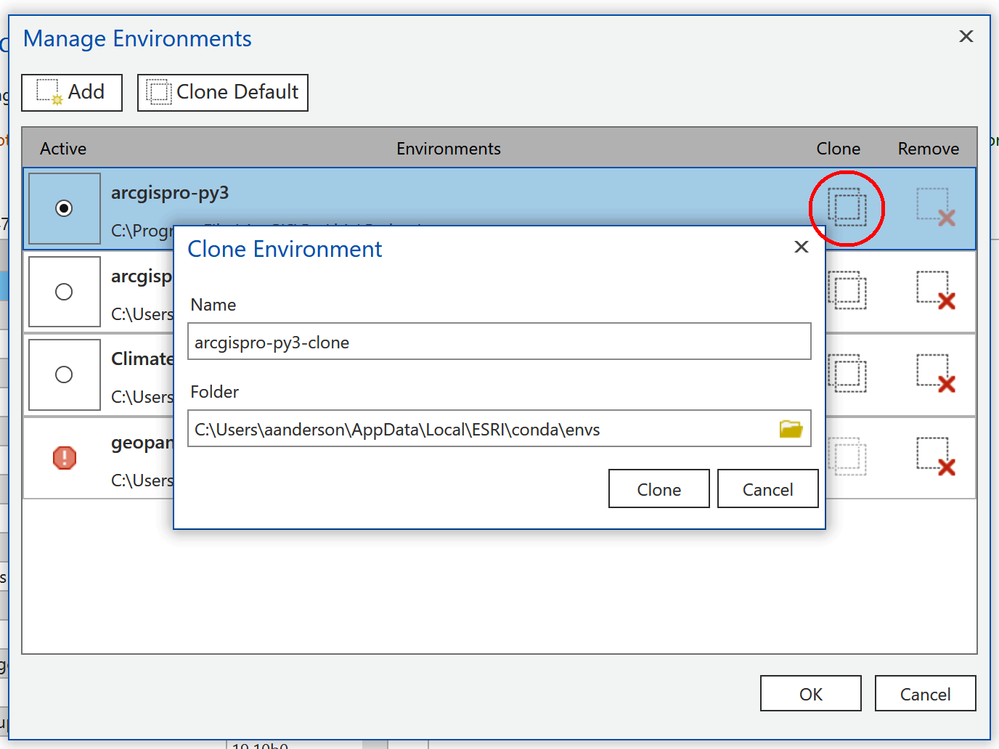
- Mark as New
- Bookmark
- Subscribe
- Mute
- Subscribe to RSS Feed
- Permalink
Go ahead and click on the Clone button, it produces a dialog that allows you to set the folder. See the attached image.
— Andy
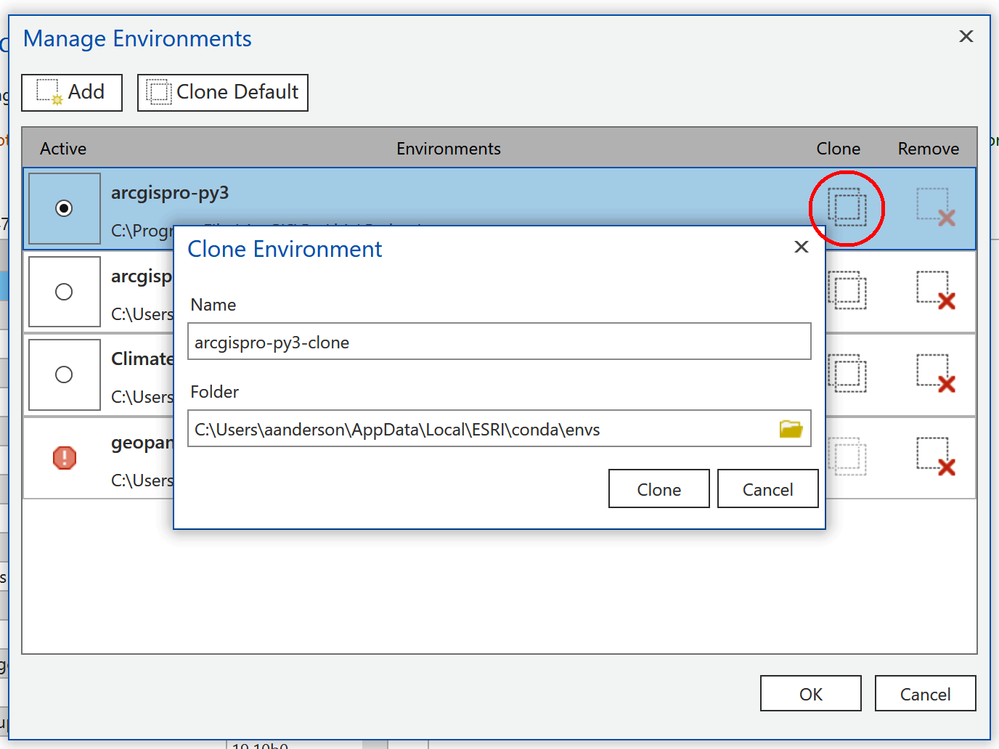
- Mark as New
- Bookmark
- Subscribe
- Mute
- Subscribe to RSS Feed
- Permalink
The Browse button is the folder icon at the end of the file name. You can also just type or paste in the full path to the other location.
- Mark as New
- Bookmark
- Subscribe
- Mute
- Subscribe to RSS Feed
- Permalink
Ah, thank you! I was always clicking the Clone Default button at the top header which automatically creates your clone to the C drive, and not the Clone icon on the right.
- Mark as New
- Bookmark
- Subscribe
- Mute
- Subscribe to RSS Feed
- Permalink
Yes, I quickly moved away from using that top button primarily because I wanted different names for the new environments than “arcgispro-py3-clone”. 😀