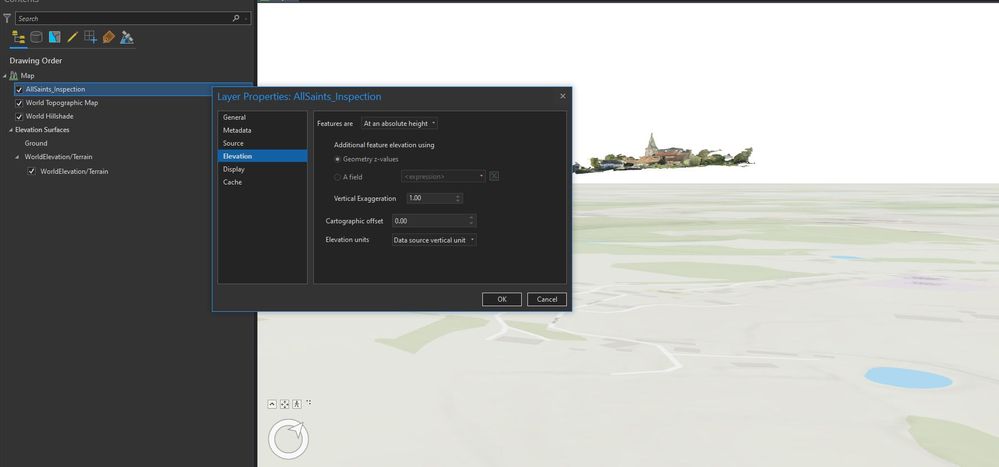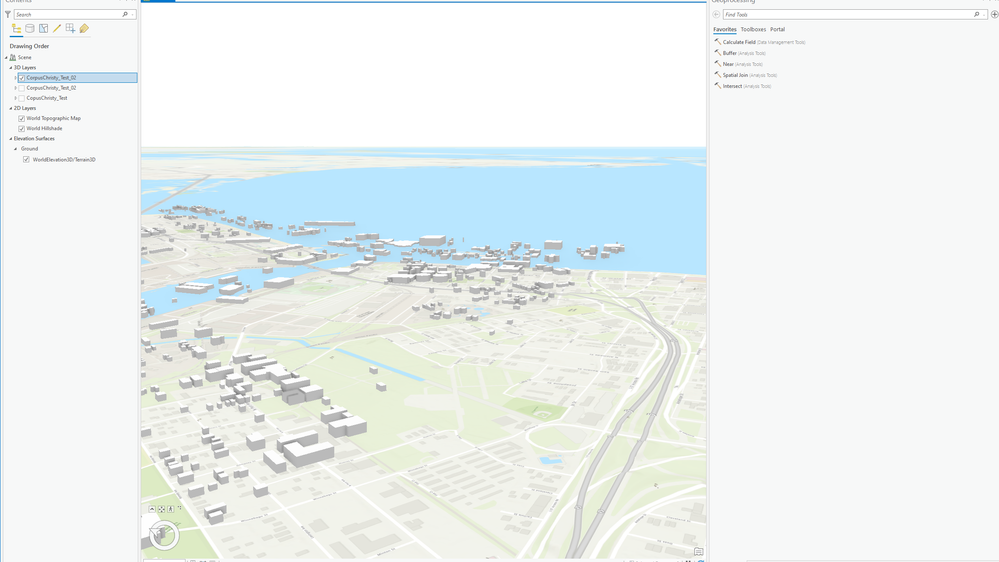- Home
- :
- All Communities
- :
- Products
- :
- ArcGIS Pro
- :
- ArcGIS Pro Questions
- :
- Problem with vertical coordinates in scene -.slpk ...
- Subscribe to RSS Feed
- Mark Topic as New
- Mark Topic as Read
- Float this Topic for Current User
- Bookmark
- Subscribe
- Mute
- Printer Friendly Page
Problem with vertical coordinates in scene -.slpk Files- Placement ambiguity on z axis with same coordinate system
- Mark as New
- Bookmark
- Subscribe
- Mute
- Subscribe to RSS Feed
- Permalink
Hello GeoNet Family!
I am interested in learning more about the vertical coordinate reference system associated with the scene layouts in both ArcGIS Pro and ArcGIS Online (AGO). Regarding the scene, I specifically was wondering if anyone has had issues with a slpk file being placed above or below the base map in ArcGIS Pro &/or ArcGIS Online? (my slpks were created in Agisoft Photoscan)
My problem is only regarding the z axis (elevation), as the x and y axes are placed properly.
I have one .slpk file that is displaying properly atop the basemap. I looked into the properties of that 'good' file called "Keplar44" and noticed the vertical coordinate system and vertical datum is EGM2008 Geoid. I compared this with the 'problem' file(s), and found that it is referencing the same vcs and vertical datum...
For some reason Keplar44 is displaying properly on the basemap, while the other(s) are not.
Why is this so, because according to the properties in ArcPro, they are referencing the same coordinate systems?
This is my fundamental question I am wondering, so I can continue troubleshooting and can rectify this problem.
Any thoughts about this?
I see the vertical shift row in the Properties>Source>SpatialReference tab with the number at 0.0 but I cannot change it. Also under Properties>Elevation i see the vertical exaggeration is set to 1.0 but I cannot change this either. I have changed these settings with a .las file before, but maybe I cannot do this function with a slpk file? It seems like this is all I would need to do is shift the slpk up or down to have it line up with the basemap.
The images that built the slpk files in question (Keplar44 and 10mSSEmaint) were taken with the same camera, with the same settings, so I am wondering why I am having a good display on the with one of the files, but the other will not display properly atop the basemap? I used the same workflow and ran all the same processes on theses files.
I also included other 'problem' scenes that I was testing and am having the same problem with. (The images that built the two PSUstack slpk files were taken with a different camera) I tested them with a different vcs but in doing so it moved the scene from hovering above the base map (+- 50 meters above) - to sinking beneath the base map (+-30 meters below). I have tried using various vcs's but the problem persists. (see screenshots in drive folder)
Please see the slpk files linked to this Google Drive folder.
In the drive folder you will find 4 slpk files and a word document containing screenshots:
Keplar44.slpk is the properly displayed 'good' scene ( Reference system: WGS 84 (EPSG::4326))
10mSSEmaint.slpk is the 'problem' file w/scene sunk below.. (Reference systems: also used WGS 84 (EPSG::4326))
PSUStack.slpk is another 'problem' file w/ scene floating above (Reference systems: also used WGS 84 (EPSG::4326))
PSUStackUTM.slpk is another 'problem' file w/ different ref. sys sunk below (WGS 84/ UTM zone 18N (EPSG::32618))
(It is also worth noting that with these files, although I changed the reference system before I exported in Photoscan.. When I bring the files into ArcPro and look at the properties, they all say they are using the same gcs ,vcs, and vertical datum? (GCS WGS 1984 , EGM2008 Geoid, EGM2008 Geoid for GCS, VCS, and Vertical Datum, respectively)
Please let me know if you have any thoughts, or questions regarding this peculiar occurrence.
As always, thank you for your help,
Charles
- Mark as New
- Bookmark
- Subscribe
- Mute
- Subscribe to RSS Feed
- Permalink
Hello Charles,
I have the same problem than you while exporting my model from Agisoft Photoscan in slpk. It appears that when exporting to slpk format, the coordinate system we choose in the reference settings in Photoscan will automatically be transfomed to GCS WGS84 + VCS EGM2008 GEOID (Here is a link to some question I asked to Agisoft : Export Tiled Model slpk format Local coordinate ).
I wanted to know if you found a solution to the hovering problem of your model because I have the same problem with my model.
Also, I ask Esri and it's not possible to change the coordinate systems (GCS and VCS) of a slpk model ( https://community.esri.com/thread/230296-change-coordinate-systems-slpk )
Thank you
Best regards
Gauthier
- Mark as New
- Bookmark
- Subscribe
- Mute
- Subscribe to RSS Feed
- Permalink
Any insights into this? I have the same problem: slpk model is hovering above ground/terrain in ArcPro.
I cannot alter/change the elevation information of the .slpk file (right click>properties>elevation).
Oddly in AGOL the model sits on the ground correctly (that is partly because absolute height can be edited and is at 0).
- Mark as New
- Bookmark
- Subscribe
- Mute
- Subscribe to RSS Feed
- Permalink
Was there ever a solution for this? I am having the same exact problem. I have been working on it for days and cannot find a remedy. My X and Y coordinates are properly aligned but my Z value is off. Thx
- Mark as New
- Bookmark
- Subscribe
- Mute
- Subscribe to RSS Feed
- Permalink
I'll add to the list, I'm having the same problem, but it looks like no solution.
Thanks for any help.
- Mark as New
- Bookmark
- Subscribe
- Mute
- Subscribe to RSS Feed
- Permalink
Yes please, I am also having the same problem. I noticed this problem was brought up in 2018, and I am still looking for a solution to this problem. Can somebody please help me?
- Mark as New
- Bookmark
- Subscribe
- Mute
- Subscribe to RSS Feed
- Permalink
We are having the same issue where we have created a 3D building layer but we cannot get it to properly align with altitude. It is 500 ft above "zero" (see attached).
- Mark as New
- Bookmark
- Subscribe
- Mute
- Subscribe to RSS Feed
- Permalink
So there were two issues contributing to this problem.
1) This mesh was created in Blender using a GIS plugin, https://www.youtube.com/watch?v=n_TbwtJnhAw. This did a good job creating the building masses from a 2D map however, I suspect the output imbedded a location node that was not at 0,0,0. To fix this I copied the geometry and pasted it into a new Mesh Object (Modo) and then reset all the pivot points (Item>Transforms>Zero All).
2) You have to ignore the 'apparent position' of the geometry when importing into ArcGiSPro. It seems, regardless of the pivot/center point position ArcGiSPro places bottom of the 3D models at the ground surface. For instance, if you import a box with the pivot in the center and then import into ArcGiSPro the box will 'sit' on the ground plane (pivot above the ground plane). This will mislead you into thinking that your model is set up correct but if you then create a .slpk file and bring this into your editor (Unity) the box will be imbedded into the ground (ie, the pivot center will be at 0 in the up-axis). So, make sure the center/pivot of your 3D object is at the bottom of the geometry.
Hope this helps 🙂