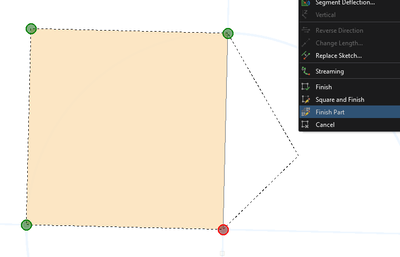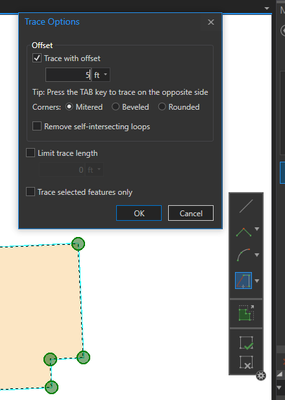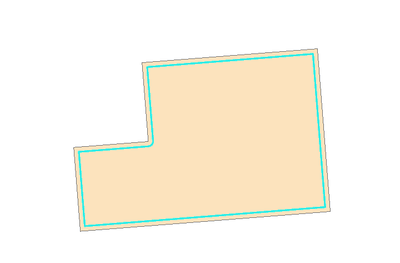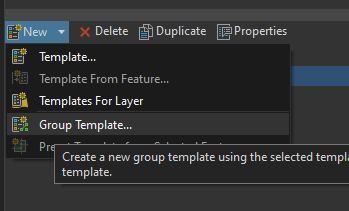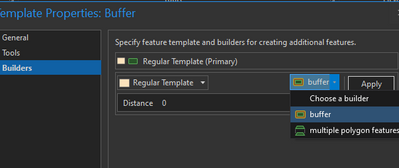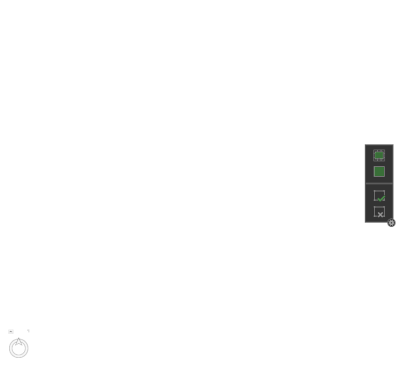- Home
- :
- All Communities
- :
- Products
- :
- ArcGIS Pro
- :
- ArcGIS Pro Questions
- :
- polygon one inside the other and solid hatch betwe...
- Subscribe to RSS Feed
- Mark Topic as New
- Mark Topic as Read
- Float this Topic for Current User
- Bookmark
- Subscribe
- Mute
- Printer Friendly Page
polygon one inside the other and solid hatch between them
- Mark as New
- Bookmark
- Subscribe
- Mute
- Subscribe to RSS Feed
- Permalink
- Report Inappropriate Content
ArcGIS Pro,
I need to create in the ArcgGis a horizontal plan, like 2 polygons one inside the other and between them solid hatch, and inside the internal polygon it's a 'hole', in the total it looks like a 'donut' - I attached a picture,
Which is the best way to do it without using geoprocessing tools? because I need to draw different shapes- I would like to use the tools from the Edit tab.
I can create one polygon with a solid hatch with 'Donut' effect in the Symbology but it applies to all of the layer, and each polygon not exactly with the same width.
Thanks in advance,
Avivit
- Mark as New
- Bookmark
- Subscribe
- Mute
- Subscribe to RSS Feed
- Permalink
- Report Inappropriate Content
Check out Clip in the Divide Tools on the Edit tab, it's different from how you make a donut in AutoCAD.
- Mark as New
- Bookmark
- Subscribe
- Mute
- Subscribe to RSS Feed
- Permalink
- Report Inappropriate Content
if it is exploratory have you ruled out
Interactive cut and fill creation methods—ArcGIS Pro | Documentation
... sort of retired...
- Mark as New
- Bookmark
- Subscribe
- Mute
- Subscribe to RSS Feed
- Permalink
- Report Inappropriate Content
If your polygons are part of the same feature dataset you can use the Edit - Clip tool and choose the option to discard the area that intersects. You will need to delete the overlapping polygon after the clip operation to create the "donut" hole effect.
- Mark as New
- Bookmark
- Subscribe
- Mute
- Subscribe to RSS Feed
- Permalink
- Report Inappropriate Content
Thank you, I decided to use 'Continue Feature' tool in the Create tab. By drawing the internal polygon it's automatically clips the 'hole' and I keep the same feature with 2 different polygons.
Thank you all!
- Mark as New
- Bookmark
- Subscribe
- Mute
- Subscribe to RSS Feed
- Permalink
- Report Inappropriate Content
Here are a couple of other options that won't necessarily require you to add temporary shapes for your "donut hole" features:
Creating the Shapes "From Scratch"
While you're digitizing the shape, draw your outer ring, right-click and select Finish Part.
When you draw the next part, the inner ring will create the donut "hole".
From Existing Polygons
Try using the Continue Feature tool. This will "open" the geometry and any shapes you begin to draw will be a new part.
Set the Trace tool active, then hit the O key to open the Trace Options dialog. Set the offset however you need to. Then click to start tracing at one of the feature vertices and go all the way around.
Edit: Another Thought
If you really need to keep the "inner" polygon as its own feature, the Buffer tool accepts negative distances, too. Just watch out for those rounded inner corners. The tool doesn't let you specify a mitered buffer, at least not yet.
Kendall County GIS
- Mark as New
- Bookmark
- Subscribe
- Mute
- Subscribe to RSS Feed
- Permalink
- Report Inappropriate Content
Thank you Josh,
I tried the first option of 'finish part' but it doesn't work with drawing rectangle, only with polyline..so yes I decided to use Continue Feature tool
Thank you!
Avivit
- Mark as New
- Bookmark
- Subscribe
- Mute
- Subscribe to RSS Feed
- Permalink
- Report Inappropriate Content
Oh, you're right! The nice "regular polygon" editing tools don't play well with multiple parts.
Might I also suggest a Group Template? Go to Manage Templates, select your standard template, then New → Group Template
Under Builders, click Add and specify that it's a buffer, then specify your distance.
Now select your new group template. You should have the option of using the rectangle tool, and upon finishing your rectangle, you'll instantly have the negative-buffered shape as well.
My scratch layer doesn't have any attributes in it, but you could easily configure the group template to create the two polygons as having different attributes (inner vs outer), or even belonging to entirely different layers.
Kendall County GIS