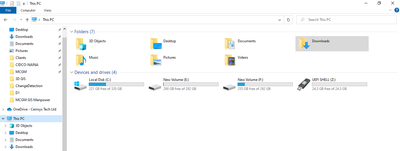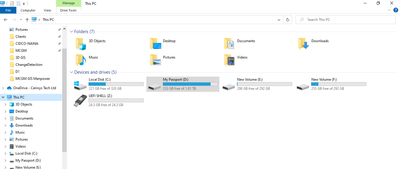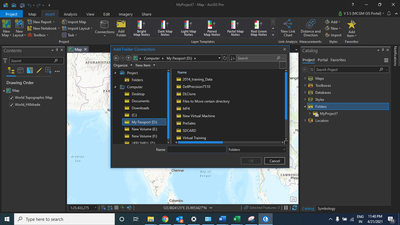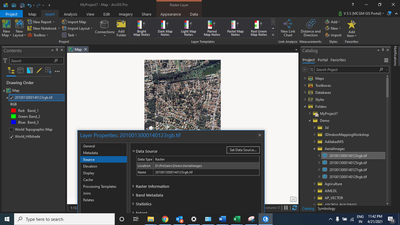- Home
- :
- All Communities
- :
- Products
- :
- ArcGIS Pro
- :
- ArcGIS Pro Questions
- :
- Mapping to an External Hard Drive in ArcPro (2.7.3...
- Subscribe to RSS Feed
- Mark Topic as New
- Mark Topic as Read
- Float this Topic for Current User
- Bookmark
- Subscribe
- Mute
- Printer Friendly Page
Mapping to an External Hard Drive in ArcPro (2.7.3)
- Mark as New
- Bookmark
- Subscribe
- Mute
- Subscribe to RSS Feed
- Permalink
I cannot find any documentation on this, is ArcPro unable to map to externally connected hard drives. Years ago they implemented the ability to map to network drives and drive letters.
I have a 4 TB image file on an external hard drive and I am unable to add a folder connection to it. Has anyone experienced this.
Solved! Go to Solution.
Accepted Solutions
- Mark as New
- Bookmark
- Subscribe
- Mute
- Subscribe to RSS Feed
- Permalink
Hi,
Please follow the below 4 step process.
You can see now here is my system drives
Step 1: Now, I will be going to connect my external harddrive of 2 TB WDPaasport
In above picture you will see now My Passport (D:)
Step 2: Open ArcGIS Pro
Step 3: Add folder connection in Catalog pane
I have browsed and connected the demo folder from My Passport external hard drive (D: Drive)
Step 4: Select the image and drag and drop on top of base map
- Mark as New
- Bookmark
- Subscribe
- Mute
- Subscribe to RSS Feed
- Permalink
Hi,
Please follow the below 4 step process.
You can see now here is my system drives
Step 1: Now, I will be going to connect my external harddrive of 2 TB WDPaasport
In above picture you will see now My Passport (D:)
Step 2: Open ArcGIS Pro
Step 3: Add folder connection in Catalog pane
I have browsed and connected the demo folder from My Passport external hard drive (D: Drive)
Step 4: Select the image and drag and drop on top of base map
- Mark as New
- Bookmark
- Subscribe
- Mute
- Subscribe to RSS Feed
- Permalink
Thank you for the detailed response. I was able to follow your example. I also found that it was partially my fault. I connected the Hard Drive after i opened ArcPro. Due to how ArcPro refreshes directories (e.g. its not dynamic when you hit add data, you have to manually refresh the directory hitting the button. In my case, I closed and reopened ArcPro while the drive was connected and it updated the directory cache and saw the drive. 🙂
So word to the wise, make sure your drives are connected before you open ArcPro.
- Mark as New
- Bookmark
- Subscribe
- Mute
- Subscribe to RSS Feed
- Permalink
Thanks for saving me 400 hours of my time today. Refresh button!
- Mark as New
- Bookmark
- Subscribe
- Mute
- Subscribe to RSS Feed
- Permalink
Refresh button didn't work. Not sure why. But closing all ArcGIS Pro Projects and reopening them worked. Yeah!