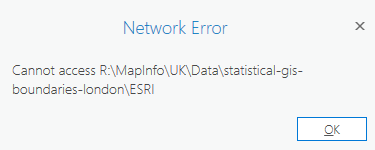- Home
- :
- All Communities
- :
- Products
- :
- ArcGIS Pro
- :
- ArcGIS Pro Questions
- :
- Re: Mapped Network Drive Not Showing
- Subscribe to RSS Feed
- Mark Topic as New
- Mark Topic as Read
- Float this Topic for Current User
- Bookmark
- Subscribe
- Mute
- Printer Friendly Page
- Mark as New
- Bookmark
- Subscribe
- Mute
- Subscribe to RSS Feed
- Permalink
I've been working with Tech Support to no avail. I have an issue where network mapped drives do not show up ANYWHERE. I've tried everything. All the uninstall/reinstalls. Wipe Esri registry files. All the things recommended by Esri and I still cannot see any mapped drives. Dragging and dropping does not work. Trying to connect with a path also does not work. I just get the following error:
Has anyone had anything like this happen? I can't even open a project on the network drive. I can't save a project on the network drive either. All the potential suggestions, I've tried. I'm at wit's end here.
Solved! Go to Solution.
Accepted Solutions
- Mark as New
- Bookmark
- Subscribe
- Mute
- Subscribe to RSS Feed
- Permalink
That bug is not related to my issue. I could never even see the folder, access in any way, shape or form.
However, I ended up fixing it. It's a rare issue with some Windows clients due to running it at an elevated level via UAC. https://docs.microsoft.com/en-us/troubleshoot/windows-client/networking/mapped-drives-not-available-...
- In Registry Editor, locate and then click the following registry subkey:
HKEY_LOCAL_MACHINE\SOFTWARE\Microsoft\Windows\CurrentVersion\Policies\System - Right-click Configuration, select New, and then select DWORD (32-bit) Value.
- Name the new registry entry as EnableLinkedConnections.
- Double-click the EnableLinkedConnections registry entry.
- In the Edit DWORD Value dialog box, type 1 in the Value data field, and then select OK.
- Exit Registry Editor, and then restart the computer.
- Mark as New
- Bookmark
- Subscribe
- Mute
- Subscribe to RSS Feed
- Permalink
Matthew - what release of ArcGIS Pro are you using? There is a related BUG logged talking about a user not able to make a folder connection to a network drive after updating to ArcGIS Pro 2.8. Try this - can you access the mapped drive via any GP tool? Does Pro throw the same error message? If Pro does not throw an error, then the following may help.
A workaround was to go to the folder/drive in File Explorer->Properties->Security->Group or user names and enable Everyone to make the folder accessible. This workaround had to do with the user being part of a custom group that has access to folders on the shared network drive. ArcGIS Pro 2.8 does not honor the privileges the custom group had. Further the user was part of an Administrative group which also was not read by ArcGIS Pro 2.8.
- Mark as New
- Bookmark
- Subscribe
- Mute
- Subscribe to RSS Feed
- Permalink
That bug is not related to my issue. I could never even see the folder, access in any way, shape or form.
However, I ended up fixing it. It's a rare issue with some Windows clients due to running it at an elevated level via UAC. https://docs.microsoft.com/en-us/troubleshoot/windows-client/networking/mapped-drives-not-available-...
- In Registry Editor, locate and then click the following registry subkey:
HKEY_LOCAL_MACHINE\SOFTWARE\Microsoft\Windows\CurrentVersion\Policies\System - Right-click Configuration, select New, and then select DWORD (32-bit) Value.
- Name the new registry entry as EnableLinkedConnections.
- Double-click the EnableLinkedConnections registry entry.
- In the Edit DWORD Value dialog box, type 1 in the Value data field, and then select OK.
- Exit Registry Editor, and then restart the computer.
- Mark as New
- Bookmark
- Subscribe
- Mute
- Subscribe to RSS Feed
- Permalink
Thx for the update Matthew - glad you figured it out and ArcGIS Pro is now seeing the mapped network drive.