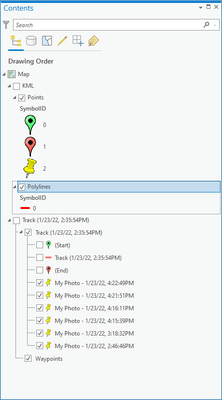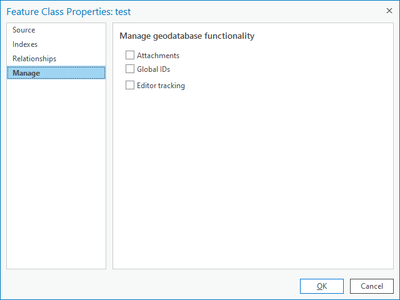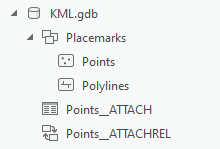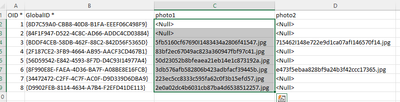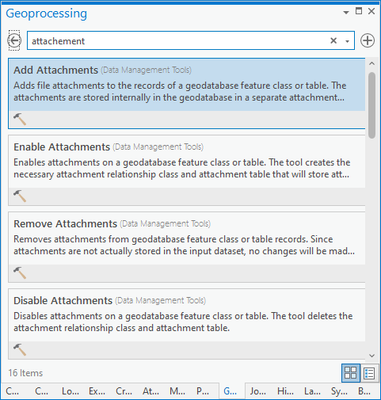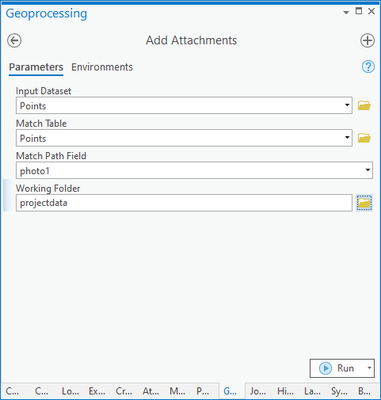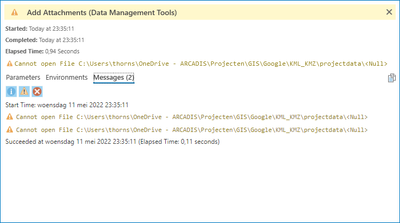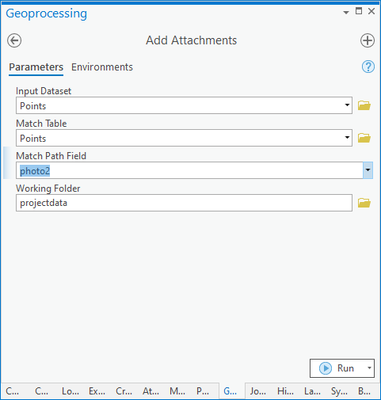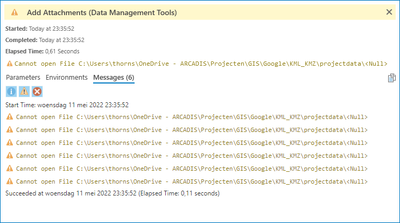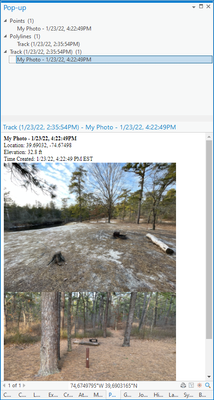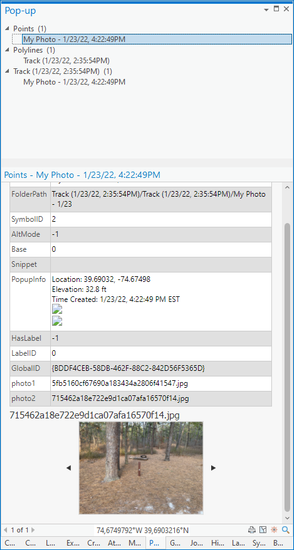- Home
- :
- All Communities
- :
- Products
- :
- ArcGIS Pro
- :
- ArcGIS Pro Questions
- :
- KML to Layer Issue- Is what I'm doing supported?
- Subscribe to RSS Feed
- Mark Topic as New
- Mark Topic as Read
- Float this Topic for Current User
- Bookmark
- Subscribe
- Mute
- Printer Friendly Page
KML to Layer Issue- Is what I'm doing supported?
- Mark as New
- Bookmark
- Subscribe
- Mute
- Subscribe to RSS Feed
- Permalink
Solved! Go to Solution.
- Mark as New
- Bookmark
- Subscribe
- Mute
- Subscribe to RSS Feed
- Permalink
To add a layer of complication to this: I need to upload a KMZ to ArcGIS online for use in fieldmaps and the online viewer. While in Pro I can see and use the KMZ, it is larger than 10 MB so I can not upload to Online without converting to a feature layer to my knowledge. This presents a problem, because when I convert it, it loses attachments, so this becomes a problem.
- Mark as New
- Bookmark
- Subscribe
- Mute
- Subscribe to RSS Feed
- Permalink
Thanks for letting me know. Is this an idea I’m able to vote for?
- Mark as New
- Bookmark
- Subscribe
- Mute
- Subscribe to RSS Feed
- Permalink
I looked for existing KMZ/KML and photos as an existing idea but did not see one. I'd suggest creating one so it gets visibility with the ArcGIS Pro Developers.
- Mark as New
- Bookmark
- Subscribe
- Mute
- Subscribe to RSS Feed
- Permalink
Hi,
I have wrote a workaround, see also the attached pdf, based on the data of @jdruding It can be improved with python scripts to do all the steps in ArcGIS Pro but I cannot write them.
KML/KMZ data with attachments to ArcGIS Pro
In this workaround only two photo attachments per feature class can be added. Writing a python script will improve the process and could make it possible to add more photos as attachments to a feature class.
ArcGIS Pro
- Use the Tool KML to Layer to convert the KML/KMZ data to a file geodatabase
- Result: the data from the KMZ (Track…) is converted to a file geodatabase KML.gdb and added to the TOC:
- In the created geodatabase create attachments on the point layer:
- Right click Points > Manage> enable Attachments (Global IDs will also be enabled)
- Open attribute table from the Point layer and add fields:
- Photo1 (text, 255)
- Photo2 (text, 255)
Excel
The next steps are done in Excel but it would be easier and quicker to use a Python script in Field Calculator à who can writing python script?
- Select all records, click Copy and paste all records to Excel:
- Save your Excel
- In the column [PopupInfo] (or other column) information is stored about the attached images in the kml data. We need these filename of the photos to be able add the images as attachments.
- i.e. two photos attached
Location: 39.69032; -74.67498<br>
Elevation: 32.8 ft<br>
Time Created: 1/23/22; 4:22:49 PM EST<br>
<img src="5fb5160cf67690I1483434a2806f41547.jpg"><br><img src="715462I148e722e9d1ca07afI146570f14.jpg"><br>
- In Excel: Add the next formula in column:
- I2 = column [PopupInfo]
- Column Photo1:
=SUBSTITUTE(IFERROR(MID(I2;FIND("<img src=";I2)+10;37);"");"""";"")
- Getting the first filename
- Filename of the photos has not always the same length in ,therefor it is possible that the last character “ after .jpg will be added, substitute will remove the “.
- Edit the formula to get every filename correct or Step 9
- Column Photo2:
=SUBSTITUTE(SUBSTITUTE(IF(LEN(I2)-LEN(SUBSTITUTE(I2;".jpg";""))>4;MID(RIGHT(I2;LEN(I2)-FIND("|";SUBSTITUTE(I2;"=";"|";LEN(I2)-LEN(SUBSTITUTE(I2;"=";"")))));2;38);"");">";"");"""";"")
- The formula will search from right to left in the text.
- If in the text “.jpg” occurs twice the sum is 8 characters and is > 4 and a second filename is in the data, otherwise no output
- Getting the second filename
- Filename of the photos has not always the same length in characters therefor, it is possible that the last the characters “ and/or > after .jpg will be added, substitute will remove the > and “.
- Edit the formula to get every filename correct or Step 10
- Add new sheet “attachments”
- Select all data in “Sheet1” and copy as values to sheet “attachments”
- In sheet attachments remove all columns except [OID*], [GlobalID], [photo1] and [photo2]
- In columns [photo1] and [photo2] correct the few filename extensions.
- Add <Null> in de cells that are empty, i.e.:
- Save your excel
Now a nice trick in ArcGIS Pro
- If not trusting, use Join to add the filenames in [photo1] and [photo2] from the Excel.
- Select the data in column [photo1], right click Copy
- Go to ArcGIS Pro
- In attribute table Points click on column name photo1, ctrl-v
- The values will be copied into the records
- Save edits
- Repeat for [photo2]
Import attachments
- Tool ‘Add Attachments’
- Import photo1
- For the <Null> values you will get error messages or when a filename is not correct.
- Import photo2
- For <null> values you will get error messages
Results
popup from the KML data opened in ArcGIS Pro
popup from the data converted to file geodatabase
- Mark as New
- Bookmark
- Subscribe
- Mute
- Subscribe to RSS Feed
- Permalink
Wow! Very cool. I'll have to give this a try! I don't know Python either, but Ive been wanting to learn 🙂
- Mark as New
- Bookmark
- Subscribe
- Mute
- Subscribe to RSS Feed
- Permalink
Did anyone ever figure this out? I am having the same issue with getting photos stored in my KML to upload.
- « Previous
-
- 1
- 2
- Next »
- « Previous
-
- 1
- 2
- Next »