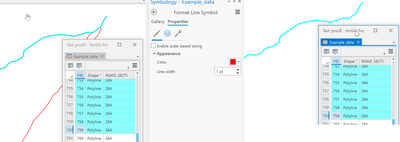- Home
- :
- All Communities
- :
- Products
- :
- ArcGIS Pro
- :
- ArcGIS Pro Questions
- :
- I only want the selected feature highlighted
- Subscribe to RSS Feed
- Mark Topic as New
- Mark Topic as Read
- Float this Topic for Current User
- Bookmark
- Subscribe
- Mute
- Printer Friendly Page
I only want the selected feature highlighted
- Mark as New
- Bookmark
- Subscribe
- Mute
- Subscribe to RSS Feed
- Permalink
In ArcGIS Pro, is there a way you can select a feature in a feature class and only have the selected feature highlighted? I don't want to see the other features.
Solved! Go to Solution.
Accepted Solutions
- Mark as New
- Bookmark
- Subscribe
- Mute
- Subscribe to RSS Feed
- Permalink
Hi Tatjana, you can make a selection layer from your selected feature.
- Select the feature of interest in your layer.
- In the Contents pane, right-click the layer, point to Selection, choose Make Layer From Selected Features.
- Turn off your original layer.
Now you have a layer pointing to the same data but displaying only the feature of interest.
Alternatively, make a definition query on your layer.
- Select the feature of interest.
- Get its unique identifier (like OBJECTID) from the attribute table or pop-up.
- Open the layer properties for your layer. Click the Definition Query side tab.
- Construct a query where OBJECTID = 1 (whatever the value of the feature is)
- Click OK.
This will hide the other features in the layer without creating a new layer.
- Mark as New
- Bookmark
- Subscribe
- Mute
- Subscribe to RSS Feed
- Permalink
Not seeing one
Selection options—ArcGIS Pro | Documentation
but with some trickery
Image on the left... symbology, single symbol, color red.
Image on the left... symbology, single symbol, color white.
... sort of retired...
- Mark as New
- Bookmark
- Subscribe
- Mute
- Subscribe to RSS Feed
- Permalink
Hi Tatjana, you can make a selection layer from your selected feature.
- Select the feature of interest in your layer.
- In the Contents pane, right-click the layer, point to Selection, choose Make Layer From Selected Features.
- Turn off your original layer.
Now you have a layer pointing to the same data but displaying only the feature of interest.
Alternatively, make a definition query on your layer.
- Select the feature of interest.
- Get its unique identifier (like OBJECTID) from the attribute table or pop-up.
- Open the layer properties for your layer. Click the Definition Query side tab.
- Construct a query where OBJECTID = 1 (whatever the value of the feature is)
- Click OK.
This will hide the other features in the layer without creating a new layer.
- Mark as New
- Bookmark
- Subscribe
- Mute
- Subscribe to RSS Feed
- Permalink
Thank you! That's helpful.
- Mark as New
- Bookmark
- Subscribe
- Mute
- Subscribe to RSS Feed
- Permalink
one more option: set a display filter. Similar to a definition query in its visual effect, but doesn't change the attribute table display or field calculations/stats/etc. Those operations still work on all features in the layer, whereas a definition query excludes them.