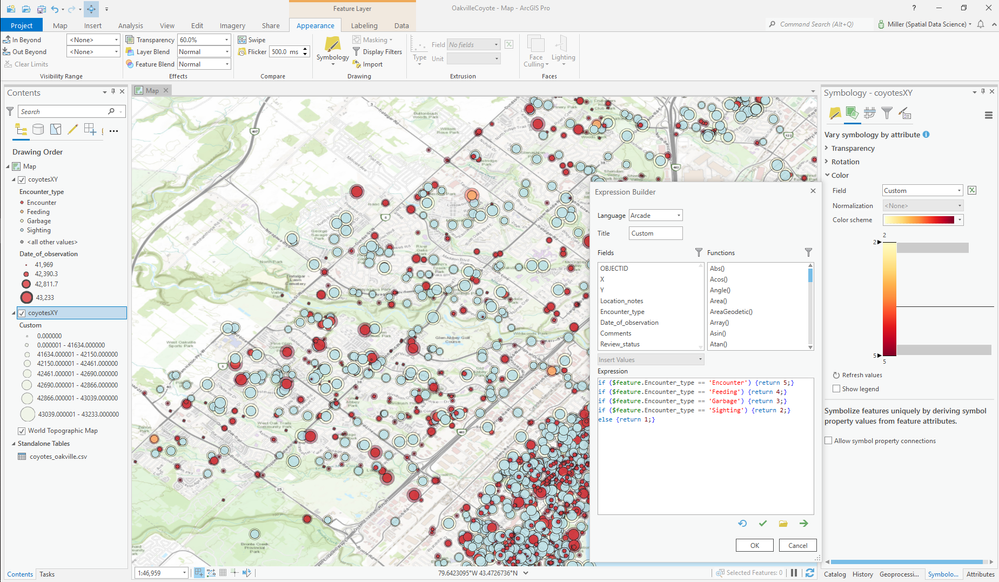- Home
- :
- All Communities
- :
- Products
- :
- ArcGIS Pro
- :
- ArcGIS Pro Questions
- :
- How to vary symbol shape and color based on a non-...
- Subscribe to RSS Feed
- Mark Topic as New
- Mark Topic as Read
- Float this Topic for Current User
- Bookmark
- Subscribe
- Mute
- Printer Friendly Page
How to vary symbol shape and color based on a non-numerical attributes
- Mark as New
- Bookmark
- Subscribe
- Mute
- Subscribe to RSS Feed
- Permalink
I have a layer of points that each have two attributes. I want Attribute 1 to control the symbol shape and Attribute 2 to control the symbol color, with any possible combination of the two. Both are inputted as Text datatypes for the moment. Attribute 1 has 3 domain values and Attribute 2 has 6 domain values.
To change the symbol shape based on Attribute 1, I changed the layer symbology to Unique Values and assigned a shape to each domain value of that attribute. But I cannot figure out how to make the symbol color change based on the other attribute. I tried assigning Unique Values based on two fields, but creating a symbol/color combination for all possible combinations of attributes is very cumbersome. I tried changing Attribute 2 to a numerical integer and using "Vary symbology based on color", but this feature appears to be for continuous numerical values and not discrete values.
How do I approach this?
- Mark as New
- Bookmark
- Subscribe
- Mute
- Subscribe to RSS Feed
- Permalink
I would keep a field as text and classify it according to Unique Values, figure out how you want to size the other field and then create a new field with the appropriate numbers to size from.
Eggs | Chicken | 1
Eggs | Ostrich | 5
Eggs | Duck | 2
Beans | Beanstalk | 2
Beans | Giant Beanstalk | 10
To symbolise by these follow the workflow described here:
https://community.esri.com/thread/252997-how-to-symbolize-by-type-and-size-in-pro
- Mark as New
- Bookmark
- Subscribe
- Mute
- Subscribe to RSS Feed
- Permalink
I did try this (varying by color, not size) but it is a little iffy working with discrete values instead of continuous ones. I made Attribute 2 a short integer datatype and used the Color option of "Vary symbology by attribute".
Then I made a discrete color scheme with 6 colors to match to the 6 domain values of the attribute. But when I do this, the color scheme breaks up the possible values into 3 "ranges" (see screenshot). I'm not sure why there are only 3, if I could create 6 ranges I could maybe map them to the 6 values, but I can't seem to figure out how to change the number of value ranges. Ideally I could simply map one color to one value and not have any ranges at all.
Below you can see the the 3 ranges on the left in the Contents panel the range sliders in the Symbology panel on the right.
- Mark as New
- Bookmark
- Subscribe
- Mute
- Subscribe to RSS Feed
- Permalink
It certainly could be done with Arcade expression, which is almost the same as any code language. Here is one of my example. Cheers!