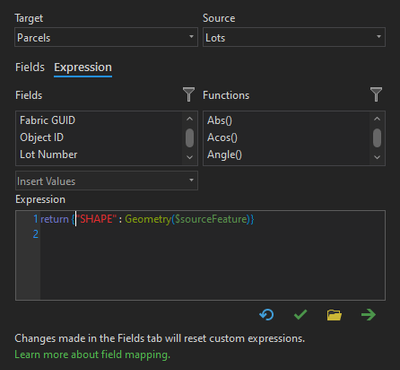- Home
- :
- All Communities
- :
- Products
- :
- ArcGIS Pro
- :
- ArcGIS Pro Questions
- :
- Re: How to replace line geometry in layer A with e...
- Subscribe to RSS Feed
- Mark Topic as New
- Mark Topic as Read
- Float this Topic for Current User
- Bookmark
- Subscribe
- Mute
- Printer Friendly Page
How to replace line geometry in layer A with existing line from layer B, and RETAIN Atts in layer A
- Mark as New
- Bookmark
- Subscribe
- Mute
- Subscribe to RSS Feed
- Permalink
I was doing stream edits to an obsolete layer for my state. I decided what I really need to do is make those same edits to the NHD Plus HR layer, because it is the official layer for my state (I know about Markup Tool at USGS - they don't accept edits of less than 40 or 50 feet from original line). I want to use Replace Geometry in the NHD layer copy for my watershed, but retain all the NHD Plus HR attributes for that line. I think I should be able to copy a feature from the old layer, edit the NHD layer, and paste the newer geometry (lidar-informed) into the NHD layer. This would be much more efficient than having to re-digitize the stream line. Can this be accomplished?
Solved! Go to Solution.
Accepted Solutions
- Mark as New
- Bookmark
- Subscribe
- Mute
- Subscribe to RSS Feed
- Permalink
You can change the Field Mapping settings in your Editor Settings to tell the application which attributes to copy using the Copy Attributes tool. Importantly, the shape is an available option.
If all you want to do is update the geometry but keep your attributes, you can set your field mapping to only transfer the shape, and all the other attributes will remain in place.
Kendall County GIS
- Mark as New
- Bookmark
- Subscribe
- Mute
- Subscribe to RSS Feed
- Permalink
You can change the Field Mapping settings in your Editor Settings to tell the application which attributes to copy using the Copy Attributes tool. Importantly, the shape is an available option.
If all you want to do is update the geometry but keep your attributes, you can set your field mapping to only transfer the shape, and all the other attributes will remain in place.
Kendall County GIS
- Mark as New
- Bookmark
- Subscribe
- Mute
- Subscribe to RSS Feed
- Permalink
I am glad that you can accomplish what you need by specifying Field Mapping to just the Shape column. It is a quick and easy way to update the data.
I would like to share an alternative approach that may be useful for other scenarios. As you noted, you can use Replace Geometry to update a feature's geometry but retain it's attributes. To get the geometry from another feature, you can right click over the feature and choose Replace Sketch. Additional vertices can be added and/or other modifications can be made to the sketch (change length, reverse direction, set M values, move a vertex, etc.) before applying the edit operation.
1. Choose Replace Geometry
- If there is already one selected feature, Replace Geometry will be be active.
- If there is not already one selected feature, Replace Geometry's Active Select tool is active (tool name is Select a feature). Select one feature and Replace Geometry tool will automatically become active
2. Right click over the feature with the geometry to use and choose Replace Sketch.
3. Continue or modify the sketch, and apply the edit operation to update the feature
- Mark as New
- Bookmark
- Subscribe
- Mute
- Subscribe to RSS Feed
- Permalink
To add to this if the editing button option is turned on I sometimes have to hit the save button before the changes will show up on screen. Other times it shows up right away.
- Mark as New
- Bookmark
- Subscribe
- Mute
- Subscribe to RSS Feed
- Permalink
Hi ReedSims,
I am working in conflation area and a bit curious about your use case. Hope you don't mind my couple of questions. 🙂
Did you ever need to deal with non-1:1 relationships for the geometry transfer? For example, did you need to replace 1 geometry by multiple geometry or vice versa? Seems you were doing this manually/interactively, correct?