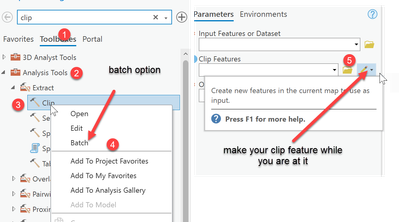- Home
- :
- All Communities
- :
- Products
- :
- ArcGIS Pro
- :
- ArcGIS Pro Questions
- :
- Re: How to clip multiple shape files
- Subscribe to RSS Feed
- Mark Topic as New
- Mark Topic as Read
- Float this Topic for Current User
- Bookmark
- Subscribe
- Mute
- Printer Friendly Page
- Mark as New
- Bookmark
- Subscribe
- Mute
- Subscribe to RSS Feed
- Permalink
In the post at the link below about clipping it says: " It doesn't change the input data though, but actually outputs a new dataset with the portion of the input data that overlaps the clipping feature."
how-to-cut-a-rectangle-out-of-a-shape-file
If I have a map with 5 shape files. I create a rectangle that covers a portion of the map. I clip all layers to the extent of the rectangle. Now, only a portion of the source shape files is visible. The original input shape files remain the same. When I save the project, does it output a new set of shape files somewhere? When I close and re-open the project the source of the shapefile layers is still the same original large files. What I am trying to do is create new smaller shape files that match the extent of the rectangle. The map I am working with is huge and I would like to create a new map that is a smaller portion of the original map.
Solved! Go to Solution.
Accepted Solutions
- Mark as New
- Bookmark
- Subscribe
- Mute
- Subscribe to RSS Feed
- Permalink
make a rectangle featureclass and use it for your clipping.
use arctoolbox tools
Clip (Analysis)—ArcGIS Pro | Documentation
shortcuts are fine, but provide less control
follow the example
... sort of retired...
- Mark as New
- Bookmark
- Subscribe
- Mute
- Subscribe to RSS Feed
- Permalink
where did you save the clipped data?
If the input data from the clip comes from 5 different files, you have to clip 5 times, once for each file. You can batch clip from the clip tool.
Once you have your clipped files, you can merge them together.
Also, remove the input files from the project if you don't need them...nothing will happen to them
... sort of retired...
- Mark as New
- Bookmark
- Subscribe
- Mute
- Subscribe to RSS Feed
- Permalink
OK, thanks Dan. I should have provided more information. Let's say the 5 shape files are in c:\map\one.shp, two.shp, etc.
I should have mentioned that I imported a map, clicked on the New Data Frame, right-clicked on the Default database, created a new Feature Layer called "mask", dragged the Mask feature onto the map, clicked Create, created the rectangle.
In the Contents pane on the left, I right-clicked on the top-most item, New Data Frame, selected Properties, selected Clip Layers, Clips to an Outline, selected the Mask, clicked Apply, clicked OK.
I saved the project in c:\newmap\
I don't see any shape files in c:\newmap\
- Mark as New
- Bookmark
- Subscribe
- Mute
- Subscribe to RSS Feed
- Permalink
make a rectangle featureclass and use it for your clipping.
use arctoolbox tools
Clip (Analysis)—ArcGIS Pro | Documentation
shortcuts are fine, but provide less control
follow the example
... sort of retired...
- Mark as New
- Bookmark
- Subscribe
- Mute
- Subscribe to RSS Feed
- Permalink
THANK YOU DAN!!! Dan, thank you for your patience. First, I didn't try going through the Toolboxes to get the proper tool. Then I didn't realize that "Clip" had other options which were revealed by right-clicking. The Batch Clip was exactly what I needed. I ran it over and over and it would only clip one of the layers and then I remembered that when I first filled out the name for the Output Features, it was originally auto-filled with a sample name that had %Name% at the end of it and then I realized that %Name% was a variable that needed to be in there so it could add the name of each shape file.
For example, one.shp, two.shp, three.shp become testBatch_one.shp, testBatch_two.shp, testBatch_three.shp,
After I fixed name it worked perfectly.
C:\Users\Rick\Documents\ArcGIS\Projects\batch\testBatch_%Name%.shp