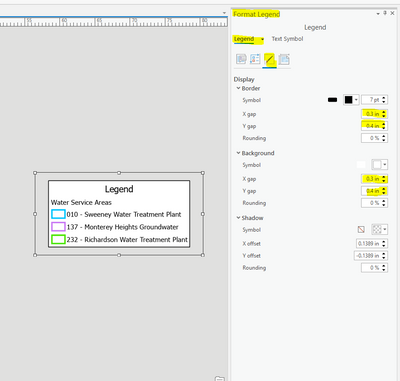- Home
- :
- All Communities
- :
- Products
- :
- ArcGIS Pro
- :
- ArcGIS Pro Questions
- :
- Re: How to add spacing/indents around a legend? Pr...
- Subscribe to RSS Feed
- Mark Topic as New
- Mark Topic as Read
- Float this Topic for Current User
- Bookmark
- Subscribe
- Mute
- Printer Friendly Page
How to add spacing/indents around a legend? Pro
- Mark as New
- Bookmark
- Subscribe
- Mute
- Subscribe to RSS Feed
- Permalink
Hi,
The legend options in Pro are rather confusing. There are menus and sub menus for every single part of the legend (which is great but confusing!). Can someone direct me to where I can find the options to add spacing between the border of the legend box and the legend items?
So far my legend items are touching the border:
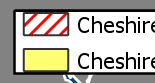
I've seen this answer in a previous post:
'Under Legend Properties > Frame, you can control the Gap X and Gap Y between the border and the legend items.'
But in legend properties there is no 'Frame' section...!
Thanks!
- Mark as New
- Bookmark
- Subscribe
- Mute
- Subscribe to RSS Feed
- Permalink
I just spent half an hour trying to figure this out, so I thought I would share my results with you.
In the 'Format Legend' window, go to the 'Placement' button, and beside position click the little diagram's middle box. This will centre all the items in the legend frame. Then from there you may just have to adjust the size of your legend frame.

- Mark as New
- Bookmark
- Subscribe
- Mute
- Subscribe to RSS Feed
- Permalink
Considering the crucial importance that a Legend plays in any useful map, I'm still amazed that we're dealing with these issues. However, Esri staff say that they're working on it for a future release. Pro is turning into a great piece of software, but I do hope they figure out map legends soon.
- Mark as New
- Bookmark
- Subscribe
- Mute
- Subscribe to RSS Feed
- Permalink
I once posted a related question to the Pro 2.0 beta group when I could no longer find the background offset option in Pro 2.0 and Jeff Barrette kindly provided a detailed explanation which should be helpful to this thread.
"Functionality did change between 1.4 and 2.0. There are two ways to accomplish this. First (and recommended) is to use the Format ribbon. Select your legend, click the format tab and from the current selection control you can select your background and then set background fill color, outline color, width and gap x and gap y. gap x and y should provide you the same capability as your layer effect in the symbology pane. I hope this will provide the experience your are looking for.
The second option is a little more difficult to explain because it really depends on the current state of the background symbol. By default, there is not a border or a background fill. So when you use the legend pane / background options, and select the layers tab, only stroke appears - by default. Stroke ALWAYS exposes an offset effect. Fill color doesn't. But if you don't have a fill color, then you need to add that via the format tab and the instructions above. Now if you revisit the layout / background symbology pane there will be a fill layer. But no offset effect. To see the offset effect, you need to manually add it. To do this you need to click on the "structure" sharkfin (tab) and add the offset. Now return to the layers sharkfin and voila it is there.
I hope you find option #1 more useful. Option 2 provides a lot of functionality but it takes more effort."
However I can never get Option 1 to work for me to set background offsets (all the rest works great) so I resort to Option 2 where the I have to manually go and add offsets as an option, then select it to set the necessary offset values. I wish offsets were added as a default value as it is with legend outlines (I did request that last year).
- Mark as New
- Bookmark
- Subscribe
- Mute
- Subscribe to RSS Feed
- Permalink
Is there still no option to add margins to a legend? An earlier post mentioned an option in the Legend Format tab, but this was supposedly removed in Pro 2.1+.
I know there are manual work arounds like resizing your legend off graphic elements (my case) or setting gaps on borders, but being able to set a margin seems like a pretty intuitive and useful option. Are there plans to add this? I'm currently using 2.7 and don't see one.
- Mark as New
- Bookmark
- Subscribe
- Mute
- Subscribe to RSS Feed
- Permalink
The answer is pretty simple and easy.
Under format legend click on Display. Then adjust the X and Y gap for both your border and background.
It looks like this may be a new option since your original post but may help others looking for the answers.