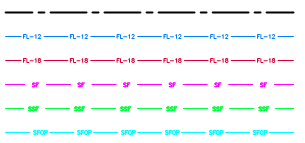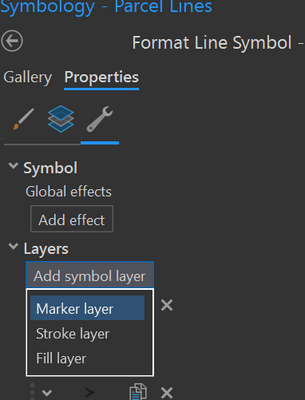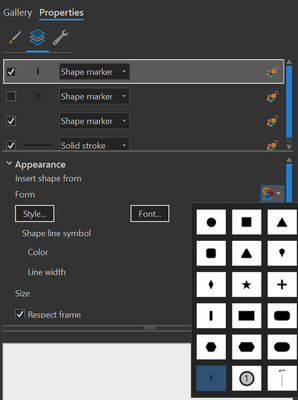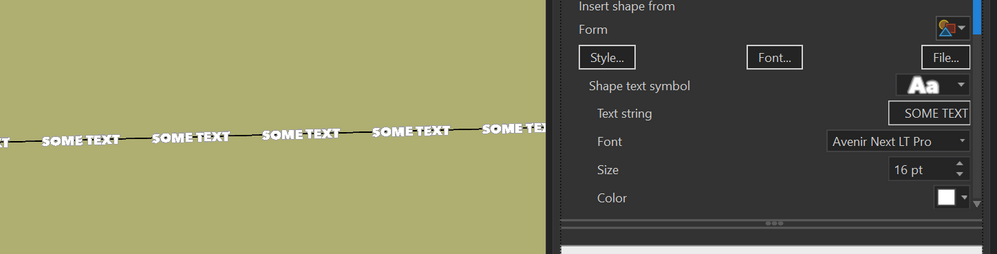- Home
- :
- All Communities
- :
- Products
- :
- ArcGIS Pro
- :
- ArcGIS Pro Questions
- :
- Re: How do I add text as a marker symbol layer for...
- Subscribe to RSS Feed
- Mark Topic as New
- Mark Topic as Read
- Float this Topic for Current User
- Bookmark
- Subscribe
- Mute
- Printer Friendly Page
How do I add text as a marker symbol layer for line symbology?
- Mark as New
- Bookmark
- Subscribe
- Mute
- Subscribe to RSS Feed
- Permalink
I am trying to add some text to lines similar to the screenshot below from an erosion and sediment control plan. How do I go about changing the symbology of lines to create similar lines as this? Do I need to first create pictures of the text and use a picture as the marker symbol? It would seem like I could include text as the marker somehow.
Solved! Go to Solution.
Accepted Solutions
- Mark as New
- Bookmark
- Subscribe
- Mute
- Subscribe to RSS Feed
- Permalink
- Given a lines layer, go into the symbol's Properties, then go to the Structure sub-tab (that's the wrench)
- Click Add symbol layer → Marker layer
- Back on the Layers sub-tab, select your new marker layer and set its Form to the text marker at the lower-left
- Pick your desired Shape text symbol, then go on to adjust the Marker Placement and Placement Template and other settings to get the text to look how you'd like.
Kendall County GIS
- Mark as New
- Bookmark
- Subscribe
- Mute
- Subscribe to RSS Feed
- Permalink
- Given a lines layer, go into the symbol's Properties, then go to the Structure sub-tab (that's the wrench)
- Click Add symbol layer → Marker layer
- Back on the Layers sub-tab, select your new marker layer and set its Form to the text marker at the lower-left
- Pick your desired Shape text symbol, then go on to adjust the Marker Placement and Placement Template and other settings to get the text to look how you'd like.
Kendall County GIS
- Mark as New
- Bookmark
- Subscribe
- Mute
- Subscribe to RSS Feed
- Permalink
Thanks! Much closer now. How do I get the line breaks under the text? do I need to use a dashed line and try to get the gaps to match the placement of the text?
- Mark as New
- Bookmark
- Subscribe
- Mute
- Subscribe to RSS Feed
- Permalink
I think it would be a careful configuring of the dash pattern, yes, unless there's a "masking" setting I am unaware of on the symbol layer effects.
Kendall County GIS
- Mark as New
- Bookmark
- Subscribe
- Mute
- Subscribe to RSS Feed
- Permalink
I came up with one step better...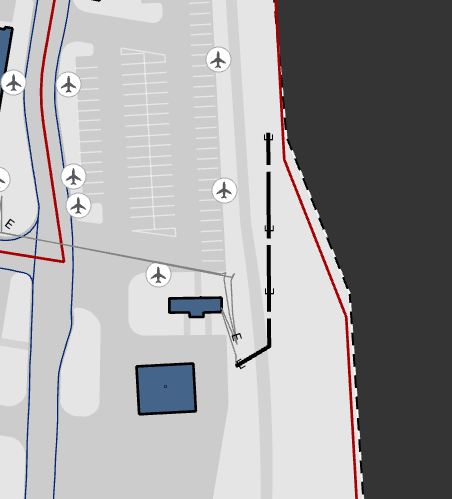
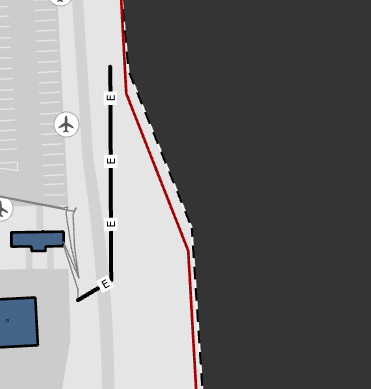
- Mark as New
- Bookmark
- Subscribe
- Mute
- Subscribe to RSS Feed
- Permalink
First add the shape with the number 1 in it. Change the color to white. Then toggle the 'Shape Point Symbol' box. Format your text and text string.
It isn't perfect, but it works.
"Kubes"