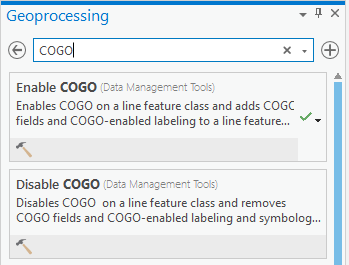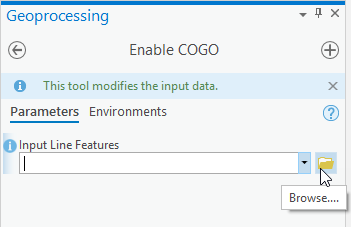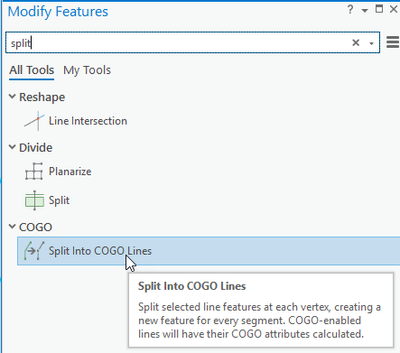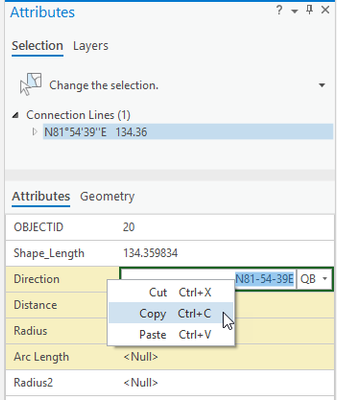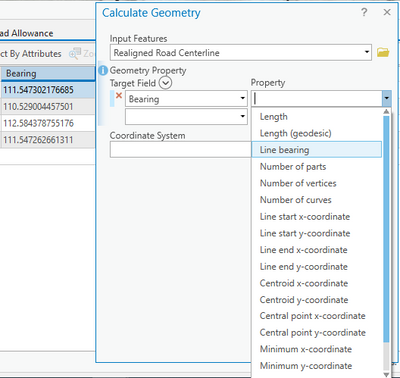- Home
- :
- All Communities
- :
- Products
- :
- ArcGIS Pro
- :
- ArcGIS Pro Questions
- :
- Re: Generate Bearings in ArcPro?
- Subscribe to RSS Feed
- Mark Topic as New
- Mark Topic as Read
- Float this Topic for Current User
- Bookmark
- Subscribe
- Mute
- Printer Friendly Page
Generate Bearings in ArcPro?
- Mark as New
- Bookmark
- Subscribe
- Mute
- Subscribe to RSS Feed
- Permalink
Hello,
I used to do this in ArcMap but I am trying to completely use ArcPro. I get polylines from CAD and then I used to use the split features into COGO lines. Then I would use the report tool to get the bearing. I would then just copy and paste it into a table.
I don't know how to do that in Arcpro or if there is a simpler way.
- Mark as New
- Bookmark
- Subscribe
- Mute
- Subscribe to RSS Feed
- Permalink
Hi,
The GP Tool Enable COGO, adds the required attribute fields to a line feature class.
On the View tab click the Geoprocessing button:
On the Geoprocessing pane, click in the Search box and type COGO:
Start the Enable COGO tool
For the Input Line Features browse to the feature class:
Click Run.
After the feature class is COGO Enabled drag and drop it onto a map. When the new layer is created it detects the COGO fields and automatically applies specialized labeling and symbology for the new line layer.
ArcGIS Pro 2.6 introduced a new tool that adds the ability to Split lines into COGO lines: https://pro.arcgis.com/en/pro-app/help/editing/split-lines-into-cogo-lines.htm
If you select a COGO line after its split, and open the Attributes pane, using the button on the Edit tab, then you can copy and paste the value from there:
- Mark as New
- Bookmark
- Subscribe
- Mute
- Subscribe to RSS Feed
- Permalink
I added bearings to a line feature class today using this process:
right click the line feature class -> Design -> Fields
Click here to add a new field -> name your field (I used the name bearing) -> save
Open the attribute table of the feature class, right click your bearing field and calculate geometry
then you can right click your feature class ->Data -> export table