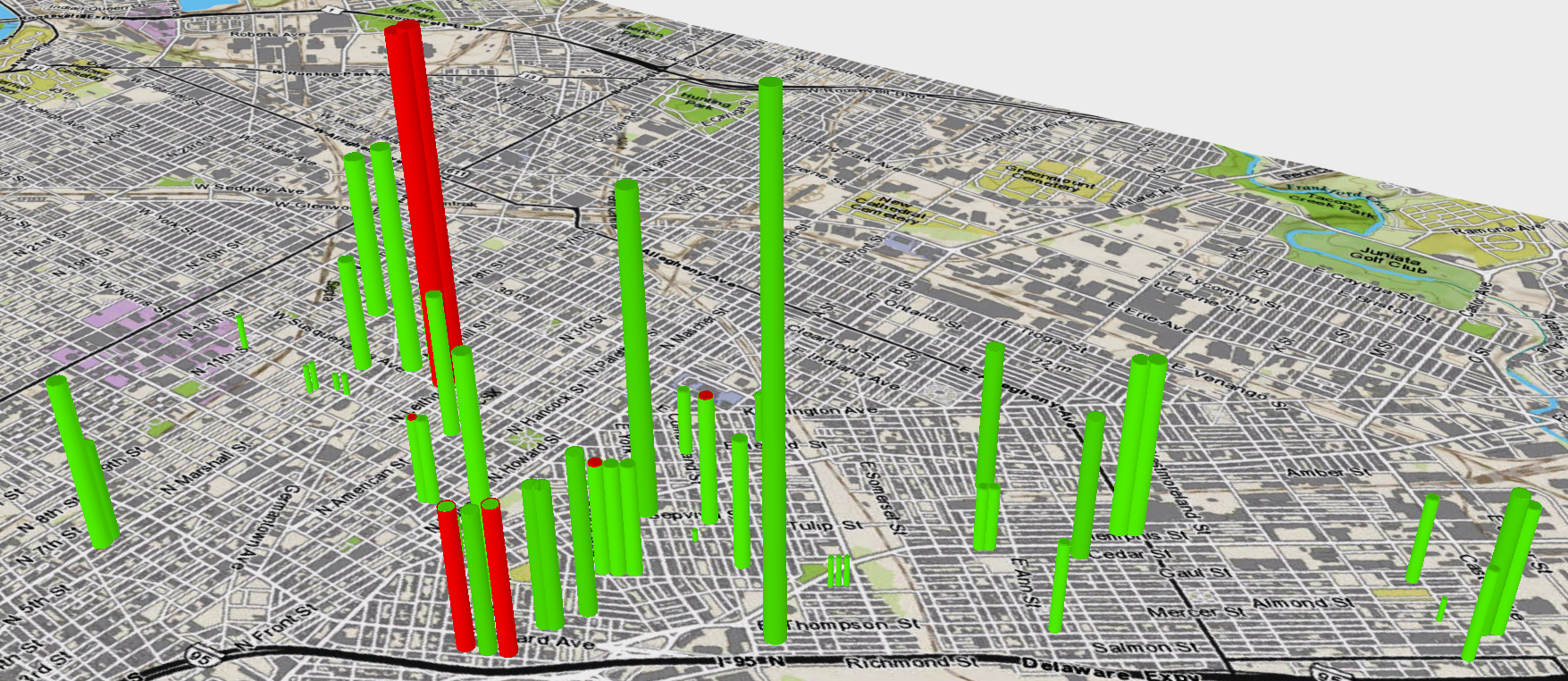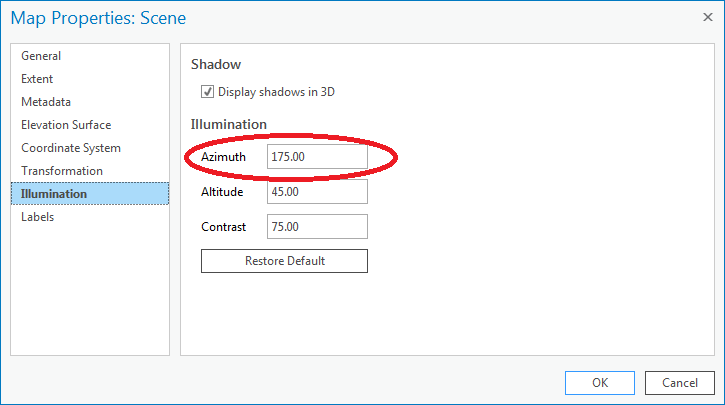- Home
- :
- All Communities
- :
- Products
- :
- ArcGIS Pro
- :
- ArcGIS Pro Questions
- :
- Re: Extruding 3D point layers looses shadowing in ...
- Subscribe to RSS Feed
- Mark Topic as New
- Mark Topic as Read
- Float this Topic for Current User
- Bookmark
- Subscribe
- Mute
- Printer Friendly Page
Extruding 3D point layers looses shadowing in ArcGIS Pro
- Mark as New
- Bookmark
- Subscribe
- Mute
- Subscribe to RSS Feed
- Permalink
Hi Everyone,
I desperately need help. I am currently symbolizing a point layer as a 3D layer (using 3D cylinders) in ArcScene by Graduated Symbols. When I try to extrude the point layer using one of its attributes to display height, the 3D cylinders looses its shadowing and looks darker. The tops of the 3D cylinders become hollow. Without the shadowing, the 3D cylinders almost look 2D. Has anyone else had this issue before? Attached are pics of before the extrusion and after the extrusion.
Map & data's current geographic coordinate system: WGS 1984
Any help would be greatly appreciated!!
Thanks in advance!
Jon
Solved! Go to Solution.
Accepted Solutions
- Mark as New
- Bookmark
- Subscribe
- Mute
- Subscribe to RSS Feed
- Permalink
OK and to answer the question - the extruded cylinders ARE shaded, but the default lighting in a scene is "noon at camera position" - meaning the lighting is from directly above. This means no shading variance for the sides of the cylinder. Change it to a date/time (if a global scene) or a different position (if a local scene) to see the shading.
- Mark as New
- Bookmark
- Subscribe
- Mute
- Subscribe to RSS Feed
- Permalink
Hi there,
Did you ever resolve this issue?
Thanks
- Mark as New
- Bookmark
- Subscribe
- Mute
- Subscribe to RSS Feed
- Permalink
Folks,
I'm looking into the reported issue with shading disappearing on extrusion (which sounds like a bug ![]() ), but in the meantime I would recommend authoring your symbols differently to achieve the desired result.
), but in the meantime I would recommend authoring your symbols differently to achieve the desired result.
If you use a "3d Model Marker" in Pro, and use attribute-driven symbology to connect the height to a field, then the cylinders will render at the desired height (with endcaps and shading) in the same manner as extruded points.
An example of this type of symbology can be had by looking at the "Western Pacific Typhoons (2005)" Web Scene. To open it in Pro, go to Project Pane->Portal->All, and search for Typhoons 2005. Add an open the aforementioned titled Web Scene and look at the "Typhoons Q1" layer to see the cylinder symbol. Click the "burger button" in the upper right of the Symbology dockpane to see the "Review Connected Attributes" option - here you can see the height is driven from an attribute.
More detailed info on attribute driven symbology is available in the Pro help:
Attribute-driven symbology—ArcGIS Pro | ArcGIS for Desktop
Regards,
Jeremy W.
- Mark as New
- Bookmark
- Subscribe
- Mute
- Subscribe to RSS Feed
- Permalink
OK and to answer the question - the extruded cylinders ARE shaded, but the default lighting in a scene is "noon at camera position" - meaning the lighting is from directly above. This means no shading variance for the sides of the cylinder. Change it to a date/time (if a global scene) or a different position (if a local scene) to see the shading.
- Mark as New
- Bookmark
- Subscribe
- Mute
- Subscribe to RSS Feed
- Permalink
Hi Jeremy,
Sorry I didn't get back to you sooner. You are most definitely correct. I changed the "Azimuth" under Illumination withiin the Scene's Map Properties to my desired value. My cylinders are still hollow but by tilting the scene at a certain angle, the "hollowness" seems to disappear and in the grand scheme seems relatively minor. Attached are pics of my properties window and my results.
Thanks again!!