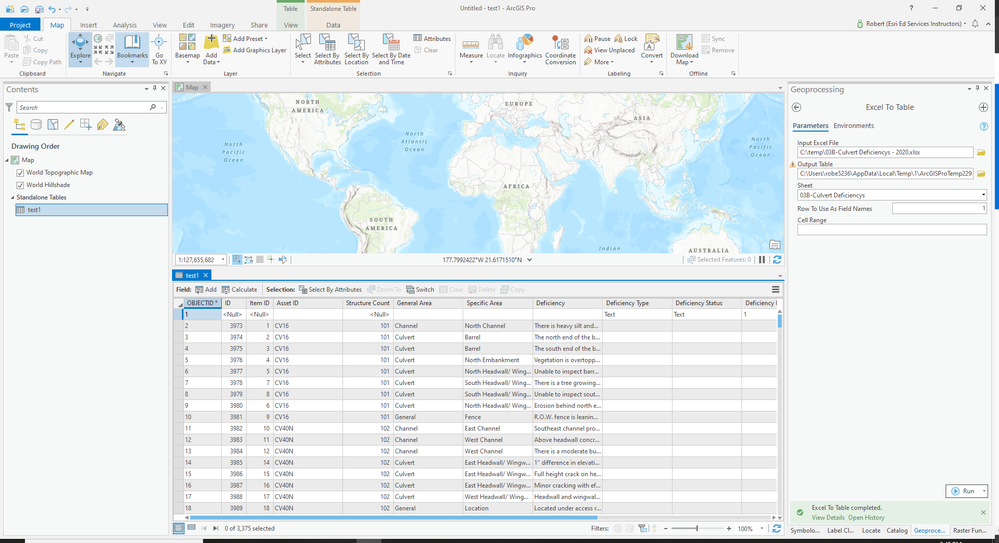- Home
- :
- All Communities
- :
- Products
- :
- ArcGIS Pro
- :
- ArcGIS Pro Questions
- :
- ExcelToTable Conversion Issues
- Subscribe to RSS Feed
- Mark Topic as New
- Mark Topic as Read
- Float this Topic for Current User
- Bookmark
- Subscribe
- Mute
- Printer Friendly Page
ExcelToTable Conversion Issues
- Mark as New
- Bookmark
- Subscribe
- Mute
- Subscribe to RSS Feed
- Permalink
I am trying to convert an Excel to a table that I can upload to server and eventually to relate it to a feature service to provide updates to issues that are related to a located asset. I have been running the ExcelToTable tool and identifying the Excel file and indicating the .GDB, but after it runs I get the error
"ERROR 160706: Cannot acquire a lock.
Failed to execute (CreateTable).
Failed to execute (ExcelToTable)."
I have attached a jpeg of the full message. Also attached is the file I am trying to convert.
Solved! Go to Solution.
Accepted Solutions
- Mark as New
- Bookmark
- Subscribe
- Mute
- Subscribe to RSS Feed
- Permalink
Try this - copy the *.xlxs file to your C: drive - say a C:\Temp directory - try the workflow again. What is the result? In my earlier test, I had no error message converting the Excel file to *.gdb table.
- Mark as New
- Bookmark
- Subscribe
- Mute
- Subscribe to RSS Feed
- Permalink
This may mean that someone or application is accessing the file. Make sure that the file is closed and any other ArcGIS applications are closed. Esri maintains many things in memory. This causes database locks.
- Mark as New
- Bookmark
- Subscribe
- Mute
- Subscribe to RSS Feed
- Permalink
It worked fine for me. See attached. My guess is there's a lock somewhere in the system. Could be unsaved edits in ArcGIS Pro, could be the Excel spreadsheet is open by another use. My recommendation is save your AGP Project, close it, close any open Excel applications, reopen the ArcGIS Pro project and try the tool again. What is the result?
- Mark as New
- Bookmark
- Subscribe
- Mute
- Subscribe to RSS Feed
- Permalink
Work with Microsoft Excel files in ArcGIS Pro—ArcGIS Pro | Documentation
contains a number of recommendations.
pay attention to those regarding sheet names containing unsavory characters and/or spaces.
The shutdown and reboot is generally a good all around starter as has been suggested.
... sort of retired...
- Mark as New
- Bookmark
- Subscribe
- Mute
- Subscribe to RSS Feed
- Permalink
I also suggest changing the file name. Don't ever start with a number, no special characters, no spaces. The other suggestions sound good too. Let us know what works!
- Mark as New
- Bookmark
- Subscribe
- Mute
- Subscribe to RSS Feed
- Permalink
Still getting the same results. I updated the Excel spreadsheet filename, updated the field names and tab name so that none of these had spaces or started with a number. I also attempted to run the tool ArcGIS Desktop 10.4 ArcCatalog as well as ArcGIS Pro. When I got the same results, I restarted my PC and re-ran the tool with the same results. As another couple trials I also tried copying the data out and pasting it in a new Excel file as text. Also tried running the tool with a .CSV file and and older Excel .XLS file. Attached are the latest results and the revised Excel file.
I am starting to wonder if there was an install error somewhere, but I was able to successfully run this tool in the past with no issues.
- Mark as New
- Bookmark
- Subscribe
- Mute
- Subscribe to RSS Feed
- Permalink
Try this - copy the *.xlxs file to your C: drive - say a C:\Temp directory - try the workflow again. What is the result? In my earlier test, I had no error message converting the Excel file to *.gdb table.
- Mark as New
- Bookmark
- Subscribe
- Mute
- Subscribe to RSS Feed
- Permalink
At first I did not think that this worked as I still got the same error. However, I went back and tried again, this time with both files being located or saved to a place on my C: Drive. Once I did that it seemed to work no problems. Last time I tried this, I do not remember having to work locally first before moving it over to my server.
- Mark as New
- Bookmark
- Subscribe
- Mute
- Subscribe to RSS Feed
- Permalink
Another option to try would be to use Google Sheets to convert the file to .csv. But, I understand you are also trying to figure out why it didn't work!
- Mark as New
- Bookmark
- Subscribe
- Mute
- Subscribe to RSS Feed
- Permalink
Which version of Pro are you using?
What type of storage is your data on? Local HDD, network share, cloud-native file service?