- Home
- :
- All Communities
- :
- Products
- :
- ArcGIS Pro
- :
- ArcGIS Pro Questions
- :
- Error with toolboxes in ArcGIS Pro 2.2
- Subscribe to RSS Feed
- Mark Topic as New
- Mark Topic as Read
- Float this Topic for Current User
- Bookmark
- Subscribe
- Mute
- Printer Friendly Page
- Mark as New
- Bookmark
- Subscribe
- Mute
- Subscribe to RSS Feed
- Permalink
I just upgraded to ArcGIS Pro 2.2. When I open a new project and click on the 'Analysis' tab on the ribbon, I get an error message 'Failed to load system tools with a path to: c:\program files\arcgis\pro\Resources
\ArcToolbox\Toolboxes\Spatial Statistics Tools .pyt
And no system toolboxes are loading by default (analysis, etc.). Anyone know the fix?
Solved! Go to Solution.
Accepted Solutions
- Mark as New
- Bookmark
- Subscribe
- Mute
- Subscribe to RSS Feed
- Permalink
work around: rename files with extensions .pyt to .pyt_xxx, close and open ArcGIS pro, the toolboxes are loaded
- Mark as New
- Bookmark
- Subscribe
- Mute
- Subscribe to RSS Feed
- Permalink
Not seen. I suspect a repair of your installation might be in order
- Mark as New
- Bookmark
- Subscribe
- Mute
- Subscribe to RSS Feed
- Permalink
This is concerning. I cancelled my update download as I read this.
Does it only happen in new projects? Or also with existing projects?
- Mark as New
- Bookmark
- Subscribe
- Mute
- Subscribe to RSS Feed
- Permalink
I have no problem with new or existing projects... I suspect your update didn't go well, that is what I was referring to.
- Mark as New
- Bookmark
- Subscribe
- Mute
- Subscribe to RSS Feed
- Permalink
Hi Theodore:
New and existing.
mark
- Mark as New
- Bookmark
- Subscribe
- Mute
- Subscribe to RSS Feed
- Permalink
I saw that error message about the Spatial Statistics Tools toolbox popping by as well at one point when opening Pro. However, after another restart of Pro, this seems resolved and I can see the toolbox:
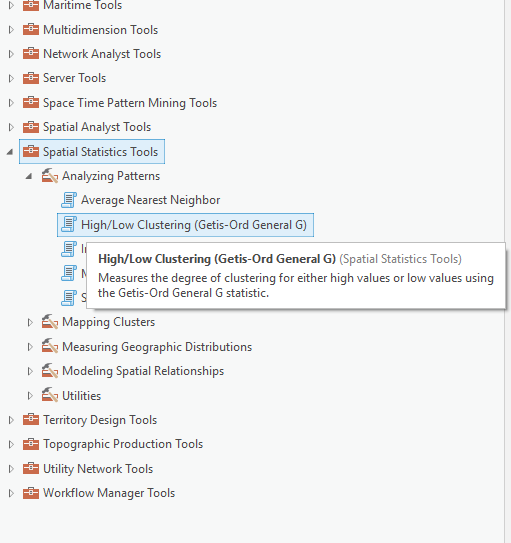
A more disconcerting issue for me though, is that I cannot seem to get the Conda managed Python environment to switch. At 2.2, the default Pro environment has become read-only according to the Help, and you are forced to create a clone or new environment to make changes and install packages. However, I for the life of me, cannot get this to work:
- As the Help stated, I cannot change or install a package to the default environment in 2.2
- Creating a Clone seems initially to work, but once I select the clone and close the dialog, I am left with an empty enviroment dialog:
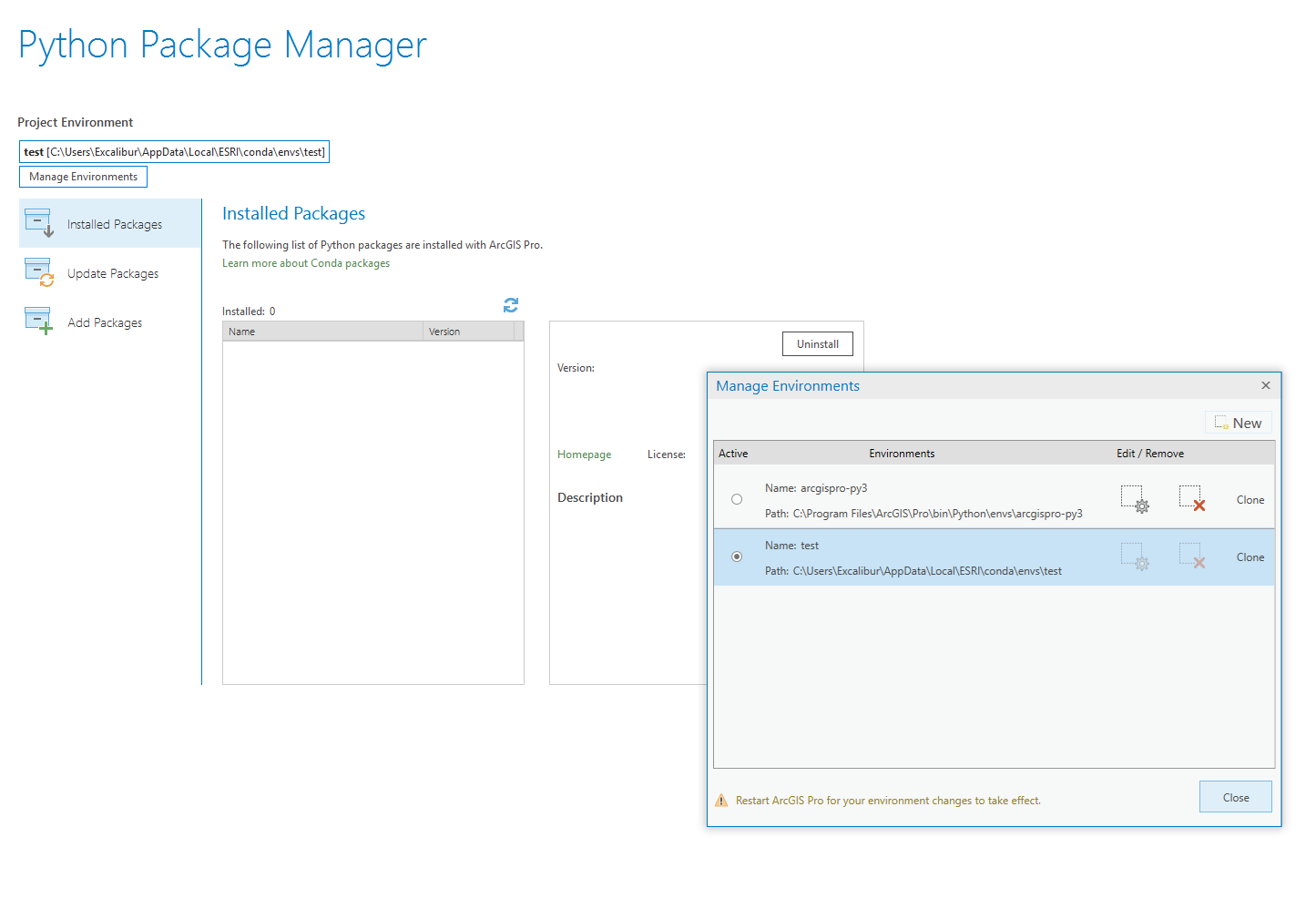
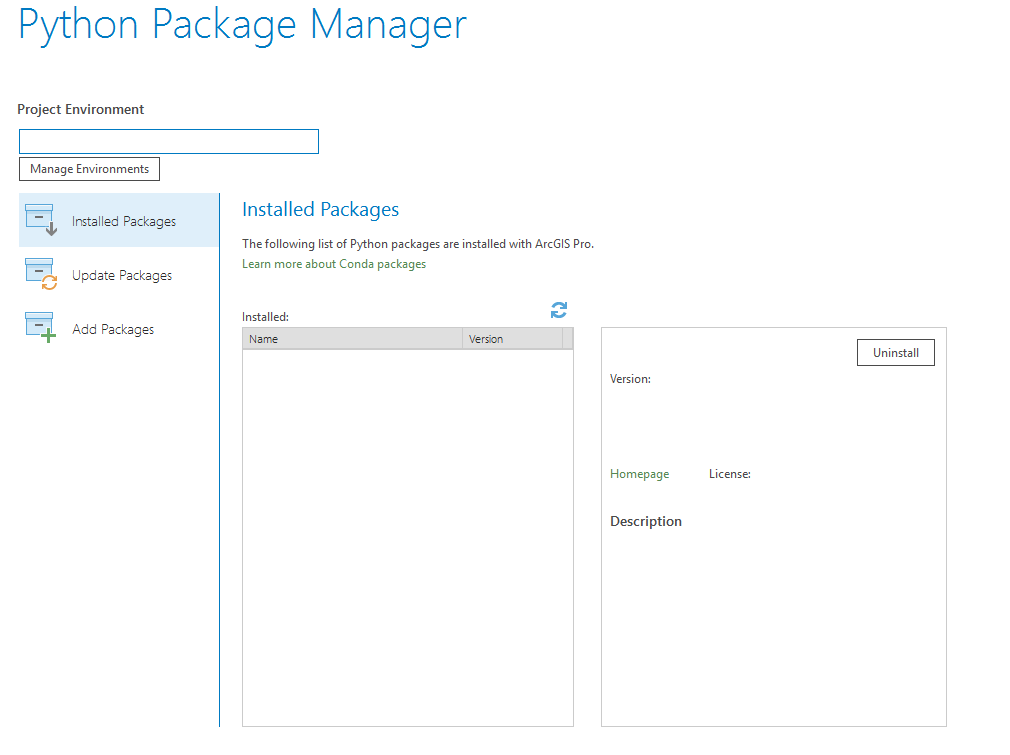
- When I restart Pro, as the dialog warned me to do, the "test" environment I created and that IS visible in my user profile as a new folder, is not recognized by Pro:
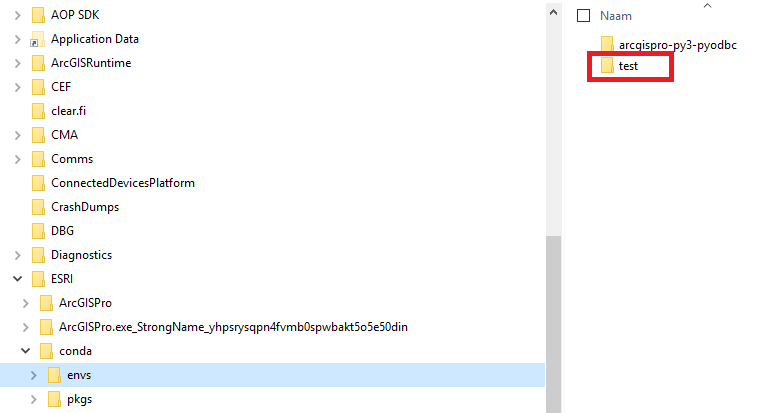
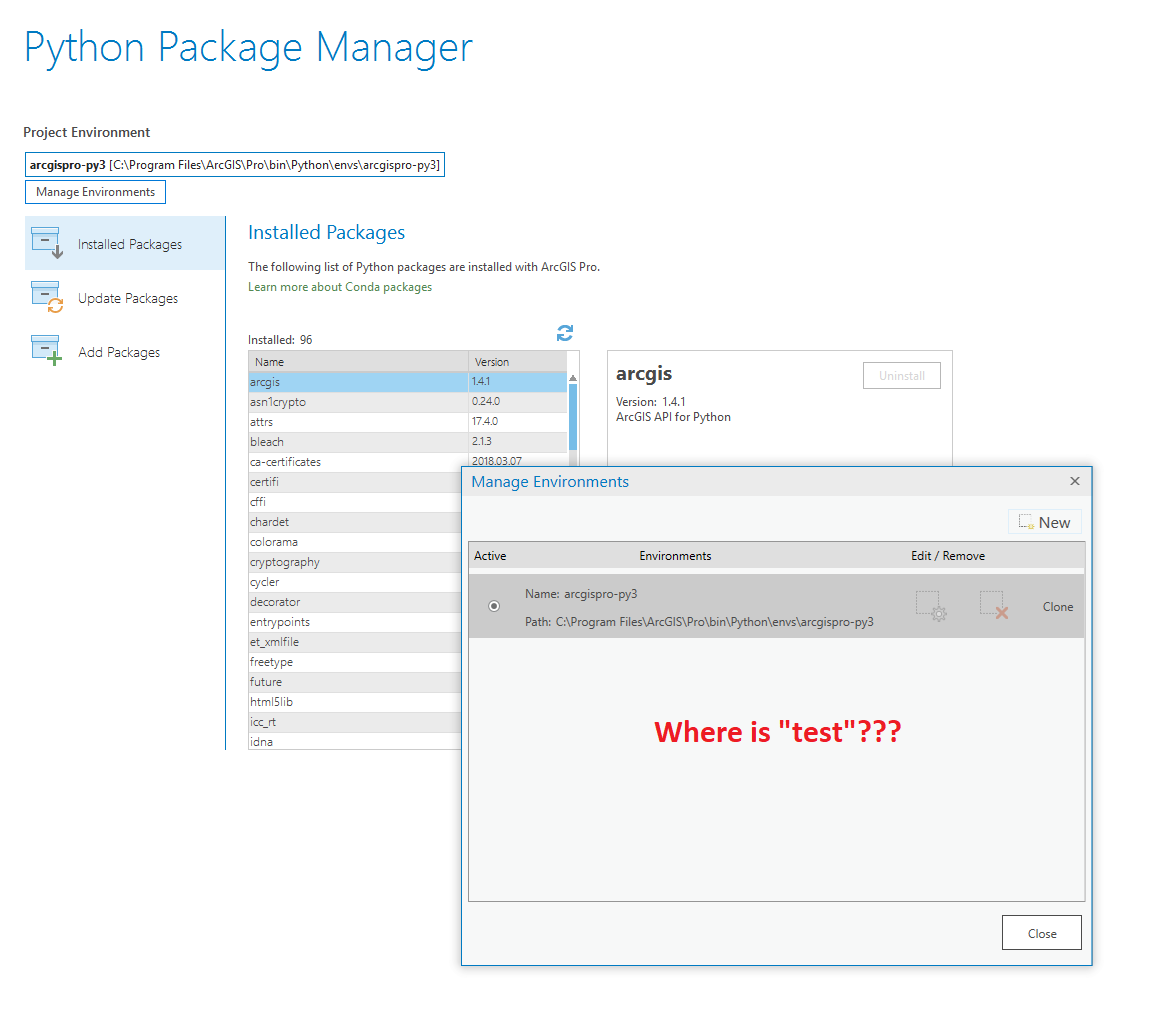
So I am currently stuck with the default environment, that I cannot change because it is now read-only at 2.2...
- Mark as New
- Bookmark
- Subscribe
- Mute
- Subscribe to RSS Feed
- Permalink
Marco Boeringa I have the same issue and opened a case with technical support. I will let you know the end results.
Glad it was not just me that had that issue.
- Mark as New
- Bookmark
- Subscribe
- Mute
- Subscribe to RSS Feed
- Permalink
I just got a response from technical support and they are aware of the issue, in relation to Python package manager, not the toolboxes.
My recommendation if for anyone encountering this issue to contact Esri Technical Support and get attached to the defect(s) that apply.
BUG-000112192 - Unable to activate a new Project Environment using the Python Package Manager
BUG-000111732 - Failed to activate a newly created Python environment in ArcGIS Pro
- Mark as New
- Bookmark
- Subscribe
- Mute
- Subscribe to RSS Feed
- Permalink
I've experienced the same issues. uninstalled and re-installed doesn't fix the issue. I found all the tools available under installation folder C:\Program Files\ArcGIS\Pro\Resources\ArcToolBox\Toolboxes
Is there any fixes to this issue?
- Mark as New
- Bookmark
- Subscribe
- Mute
- Subscribe to RSS Feed
- Permalink
This is the error message I got: 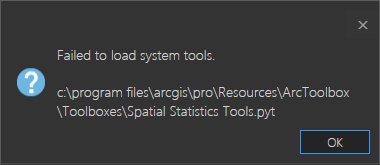
seems like the Spatial Statistics Tools.pyt is corrupted