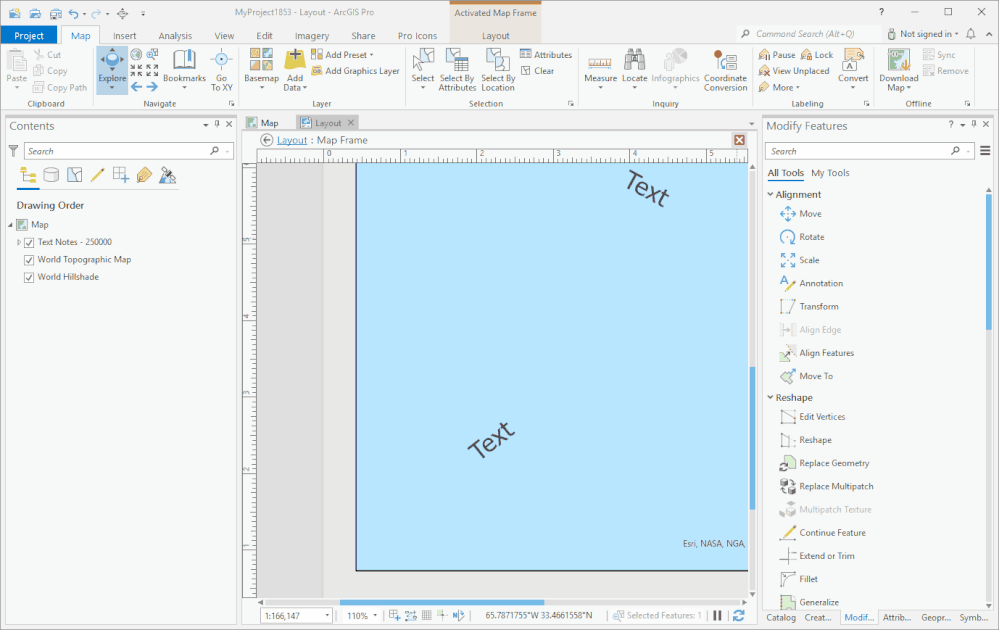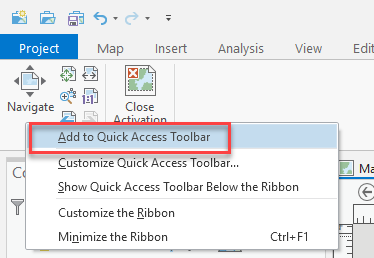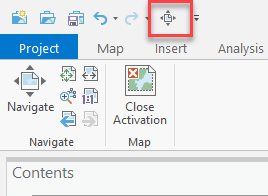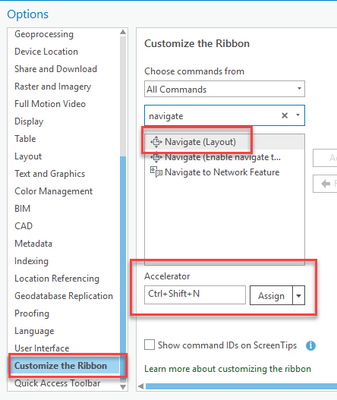- Home
- :
- All Communities
- :
- Products
- :
- ArcGIS Pro
- :
- ArcGIS Pro Questions
- :
- Re: Editing Geodatabase Annotation in layout mode?...
- Subscribe to RSS Feed
- Mark Topic as New
- Mark Topic as Read
- Float this Topic for Current User
- Bookmark
- Subscribe
- Mute
- Printer Friendly Page
Editing Geodatabase Annotation in layout mode? Or efficient alternative?
- Mark as New
- Bookmark
- Subscribe
- Mute
- Subscribe to RSS Feed
- Permalink
When having fine grain control of labels is a must, I prefer to convert labels to geodatabase annotation and then edit the annotation features that don't suit my cartographic goals. I prefer to use GDB annotations because it's not uncommon for people to later ask me to pan the map in a certain direction or zoom in/out a little more to give them more space. GDB annotation, as opposed to graphic labels, stays in the correct place when this is done. And you can reuse the annotations in multiple maps with the same layout out extent but different layers in lower portions of the table of contents.
ArcMap allowed you to edit features, including annotation, in layout mode. It doesn't look like Pro will allow this. So after I edit a particular annotation, I have to switch back to layout mode to pan or zoom to the next edit. Otherwise the map extent will change and the subject matter area will not be correct. Then I have to switch back to the data frame and then click the edit tab to make my next edit. So the clicks after each edit are
- change the view to layout out mode.
- click the layout navigation tool
- navigate the layout to my next annotation edit, zoom in when detail is necessary
- click the "activate map frame" button
- click the edit tab
- click the edit tool that I need (create, move or rotate).
- finally get to make the edit
Hopefully I don't sound picky or lazy, but that's quite inefficient. I remember seeing a post where ESRI carefully studied how many clicks were needed and also how far the mouse had to travel for people to complete a task (this was quite some time in the past before Pro was probably on the horizon). So it seems like this is an important consideration to their software designers. Part of me appreciates the organization that the tabbed ribbon provides, but it causes a lot more clicks and increased mouse 'travel distance'. My wrist can get a bit tired. I have been adding my frequently needed tools to the 'ribbon' across the top - in fact I put the two buttons that toggle between map and layout modes up the to somewhat improve my annotation editing workflows. But it doesn't help very much.
I've also tried locking the map frame in hopes that pans and zooms would not change the map extent in layout mode, but that hasn't helped. So if I forget to switch back to layout mode before I scroll the mouse wheel or pan, I have to use a bookmark to return my map to the correct extent. Then switch to layout to zoom to the correct location.....and so on with the number of click I listed above.
Is there any type of work-around to editing GDB annotation efficiently in Pro? If not, I may add this to the 'Ideas' page. Thanks!
Solved! Go to Solution.
Accepted Solutions
- Mark as New
- Bookmark
- Subscribe
- Mute
- Subscribe to RSS Feed
- Permalink
Hi @AZendel
Try adding the layout Navigate tool to the Quick Access Toolbar (here I am right-clicking on it):
Now when you have an activated layout and you are on the Edit tab using the Annotation or any other editing tool, and you need to navigate the layout, you can click on the tool in the quick access toolbar to navigate, and then switch back to the Annotation tool.
You can even add a custom keyboard shortcut (called an accelerator) to make switching tools even easier: https://pro.arcgis.com/en/pro-app/latest/get-started/customize-the-ribbon.htm#ESRI_SECTION1_0B9AD340...
Example:
Does this help?
Thanks,
Scott
- Mark as New
- Bookmark
- Subscribe
- Mute
- Subscribe to RSS Feed
- Permalink
Thanks for the tips! I did have the "Close Map Frame Activation" button on the quick access bar, but the layout 'Navigate' button seems to 1) switch the mode to layout and 2) activate the navigation tool. Will look into Accelerators and how I may take advantage of them to speed up this process.
- Mark as New
- Bookmark
- Subscribe
- Mute
- Subscribe to RSS Feed
- Permalink
Just in case it wasn't clear, here is a GIF of what I meant:
- Mark as New
- Bookmark
- Subscribe
- Mute
- Subscribe to RSS Feed
- Permalink
Thanks. This improves my workflow substantially!
- Mark as New
- Bookmark
- Subscribe
- Mute
- Subscribe to RSS Feed
- Permalink
What version is this functionality available in? I don't see the layout Navigate tool in 2.7, so assuming its a 2.8 thing. Can you confirm this?
- Mark as New
- Bookmark
- Subscribe
- Mute
- Subscribe to RSS Feed
- Permalink
According to WikiPedia, Pro 2.8 was released on 5/12/2021. The solution that worked for me was posted just before that date.
Below is the tool I'm using. I think it's "Navigate (Enable Navigate Tool)". But it might be "Navigate (Layout)"
- Mark as New
- Bookmark
- Subscribe
- Mute
- Subscribe to RSS Feed
- Permalink
Thanks for the clarification!
- Mark as New
- Bookmark
- Subscribe
- Mute
- Subscribe to RSS Feed
- Permalink
Hey @RyanR I see it in 2.7 too. You will have to add to the Quick Access Toolbar like I showed above this thread.
- Mark as New
- Bookmark
- Subscribe
- Mute
- Subscribe to RSS Feed
- Permalink
Thanks Scott I guess I missed the 1st step not right clicking on the actual Navigate tool and was trying to do it via customize tool bar route. That said, I got it to work now!
Hopefully the default is the Editing tab becomes available just by Activating the map frame in future releases, similar to focusing the Data Frame in ArcMap. This workaround is not to much trouble, but many GIS users in my organization are or were not aware of it.