- Home
- :
- All Communities
- :
- Products
- :
- ArcGIS Pro
- :
- ArcGIS Pro Questions
- :
- Re: Dubious Geoprocessed 3D layer behaviors
- Subscribe to RSS Feed
- Mark Topic as New
- Mark Topic as Read
- Float this Topic for Current User
- Bookmark
- Subscribe
- Mute
- Printer Friendly Page
Dubious Geoprocessed 3D layer behaviors
- Mark as New
- Bookmark
- Subscribe
- Mute
- Subscribe to RSS Feed
- Permalink
- Report Inappropriate Content
I’m trying to animate a linear path. I start w/ a datafile of 8000 lat/lon/elev points.
From the tutorial, I learned to apply the following geoprocesses:
- Make XY event layer
- Feature class to Feature Class
- Points to Line
- Split line at Vertices
I don’t have any problems doing any of this in 2D. All of the geoprocessed output layers work and I can continue w/ animating the final geoprocessed (Split line at Vertices) layer. So I’ve proven sufficient competency in 2D.
But in 3D, everything goes awry. For 3D data I am using the project data from the 3D basic tutorial “Create Points on a Map” http://pro.arcgis.com/en/pro-app/get-started/create-points-on-a-map.htm
After applying a geoprocess (eg. Feature to feature, points to line, split line at vertices) the resultant layer should match exactly (and thus sit on top of) the input layer. Correct?
But many if not all the resultant output layers do not match. Many of the resultant output layers (when they’re visible, often they’re not… ☹ ) do not match the position of their input layer and thus are translated (seemingly randomly) some meters up/down/right/left (albeit the shape is retained).
I’ve exported & examined the shape file data to no avail.
I’ve deleted/updated/etc. cache settings, and project spatial index settings all to no avail.
I’ve played w/ visibility ranges.
In fact changing layer properties seems to have no positive affect nor yield any illumination on the problem.
Are these ArcGIS Pro bugs? If yes, what can I do? If no please tell me what I’m missing. At this point I have no faith in my ability to geoprocess or otherwise control my ArcGIS Pro layers. Thank you in advance for any help or advice (including anything I’ve tried before).
Background info:
Using ArcGIS Pro 2.1.3 (auto update on).
I got my info on how to do this from this quick useful demo: https://www.youtube.com/watch?v=tq4rzFPXwr4 (please note my problem/questions are not about animation per se. My problem is with the behavior/visibility of the resultant 3D geoprocessed output layers.
My data represents a single drone trajectory flight path with 8000 lat/lon/elev points in GCS WGS 1984.
Screenshot 1) Why are the layers shifted? No coordinate translation should have occurred in the above mentioned geoprocesses. One layer should be sitting on top of the other.
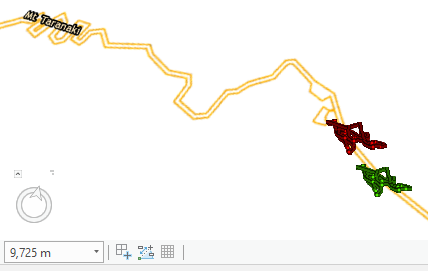
Screenshot 2) Zoom in 700m and the green layer starts to disintegrate and the red is stable. Why? Why don't both layers behave the same?
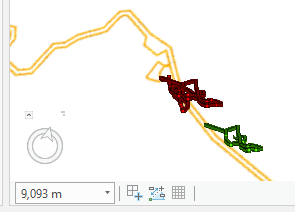
- Mark as New
- Bookmark
- Subscribe
- Mute
- Subscribe to RSS Feed
- Permalink
- Report Inappropriate Content
Perhaps my question is obfuscated by all the detail.
My basic question is "Why is the output layer shifted south of the input layer?"
I would think after a Feature Class to Feature Class operation the output layer should sit nicely on top of its input layer. That is what happens in 2D. But in 3D, using the 3D tutorial as a base, the output layer is shifted unexpectedly.
- Mark as New
- Bookmark
- Subscribe
- Mute
- Subscribe to RSS Feed
- Permalink
- Report Inappropriate Content
I don't know... but they aren't shifted using my procedure... a glitch? a bug? something else?
That is something that the tutorial people might be able to answer.
I just know from experience, that when something doesn't work as expected, I never repeat the procedures, I find an alternate path (perhaps that is what Copy Features did since they were features and not a featureclass) and see if I end up at the same spot.
- Mark as New
- Bookmark
- Subscribe
- Mute
- Subscribe to RSS Feed
- Permalink
- Report Inappropriate Content
ok. I tried "Copy Features (Data Management Tools)" instead of Feature Class to Feature Class.
I made sure the output was GCS_WGS_1984.
The output layer is still shifted south the same as if I had used FeatToFeat....?
- Mark as New
- Bookmark
- Subscribe
- Mute
- Subscribe to RSS Feed
- Permalink
- Report Inappropriate Content
I bet you had a base layer in there didn't you?
The procedure was to make a totally absolutely empty map.. nadda… nothing... define the map with the coordinate system of what you know... the gps points.
Do the work, nothing gets shifted
If you really need a base map, add it in later
- Mark as New
- Bookmark
- Subscribe
- Mute
- Subscribe to RSS Feed
- Permalink
- Report Inappropriate Content
Yes. The 3D tutorial has a base map. But I've been able to do what you're asking in 2D.
My question then is what can I look for in the 3D tutorial that would alter my coordinates so?
- Mark as New
- Bookmark
- Subscribe
- Mute
- Subscribe to RSS Feed
- Permalink
- Report Inappropriate Content
Curiously the coord translation only happens the first time.
If I run a feature class to feature class on the output of the first feature class to feature class, the behavior is as expected: the output layer matches the input layer.
- Mark as New
- Bookmark
- Subscribe
- Mute
- Subscribe to RSS Feed
- Permalink
- Report Inappropriate Content
I don't use base maps... if I must, I add them at the end
I have seen to many oddities which self correct when you don't start.... clean and empty.
That's about all the advice I can give ![]()
- Mark as New
- Bookmark
- Subscribe
- Mute
- Subscribe to RSS Feed
- Permalink
- Report Inappropriate Content
ok.
Might you have any suggestions as to how to animate a linear path in a 3D space? The New Zealand 3D tutorial was the best example of 3D space I could find. I'm prototyping and wanted to avoid the first long step of creating my own 3D base map. That's why I'm using the tutorial data.
- Mark as New
- Bookmark
- Subscribe
- Mute
- Subscribe to RSS Feed
- Permalink
- Report Inappropriate Content
If adding the basemap at the end doesn't work... I would contact the tutorial data... the only thing is a datum issue... and I don't want to go there since I am only familiar with the Northern Hemisphere
- Mark as New
- Bookmark
- Subscribe
- Mute
- Subscribe to RSS Feed
- Permalink
- Report Inappropriate Content
Thanks. A lot of this feel like black magic.
- « Previous
- Next »
- « Previous
- Next »