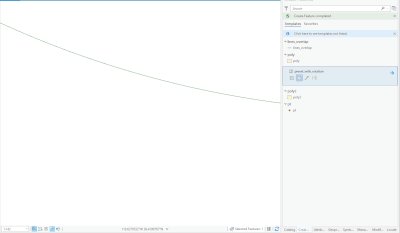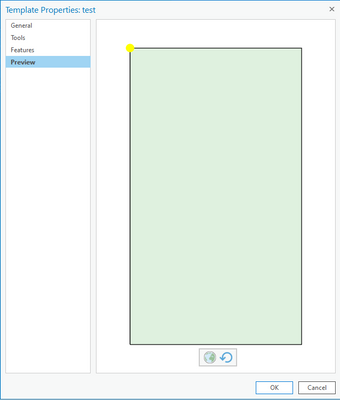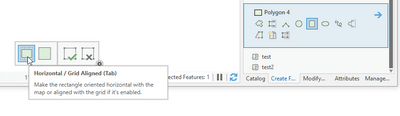- Home
- :
- All Communities
- :
- Products
- :
- ArcGIS Pro
- :
- ArcGIS Pro Questions
- :
- Drawing polygons Neatly and Speedily along a curve
- Subscribe to RSS Feed
- Mark Topic as New
- Mark Topic as Read
- Float this Topic for Current User
- Bookmark
- Subscribe
- Mute
- Printer Friendly Page
Drawing polygons Neatly and Speedily along a curve
- Mark as New
- Bookmark
- Subscribe
- Mute
- Subscribe to RSS Feed
- Permalink
What is the most efficient way to drawing polygons neatly and speedily along a curve. Please see screen shot attached showing how we need to draw our grids over some plots within a cemetery ground. Finding it a pretty slow process. Any suggestions would be much appreciated. Thanks
- Mark as New
- Bookmark
- Subscribe
- Mute
- Subscribe to RSS Feed
- Permalink
Hi @BrendanMcCann,
If the polygons are all uniform, I would suggest creating a preset template from a single selected polygon, snapping the insertion point to a corner or midpoint of the edge of the polygon, and then using the 'Point with rotation' tool to create them. You can snap the insertion point to the edge of the curve and then rotate the feature before placing it.
See my response in this thread: https://community.esri.com/t5/arcgis-pro-ideas/insert-new-feature-on-a-specific-user-defined-locatio...
Here I am using snapping and Inference to place polygons along a curve using a preset template and the 'point with rotation' tool
Using Inference allows me to snap to the edge of an inference ray (light blue lines) that is perpendicular to the tangent of the curve. There are probably ways to improve this workflow too.
Help links
https://pro.arcgis.com/en/pro-app/latest/help/editing/create-a-preset-template.htm
https://pro.arcgis.com/en/pro-app/latest/help/editing/configure-a-preset-template.htm
https://pro.arcgis.com/en/pro-app/latest/help/editing/inference-constraints.htm
Thanks,
Scott
- Mark as New
- Bookmark
- Subscribe
- Mute
- Subscribe to RSS Feed
- Permalink
Hi Scott, thanks for your reply. I have created the preset template but i'm having trouble with snapping the polygon onto the line (as seen in the attached video). Am I missing any steps? Any help would be appreciated.
- Mark as New
- Bookmark
- Subscribe
- Mute
- Subscribe to RSS Feed
- Permalink
Create a polygon that is horizontal and use that as the selected polygon for the preset template. So the preview should look like this:
You might want to play around with the anchor placement too.
FYI - You can create a horizontally constrained polygon by using the horizontal constraint found on the edit toolbar that appears when using the rectangle tool:
Does that help?
Thanks,
Scott
- Mark as New
- Bookmark
- Subscribe
- Mute
- Subscribe to RSS Feed
- Permalink
Hi Scott, thanks for your reply. I tried the horizontal polygon and it also did not snap onto the line for me (or when I changed the anchor placements) . In your video above, what controls are you using to simply snap it onto the line?
Thanks.
- Mark as New
- Bookmark
- Subscribe
- Mute
- Subscribe to RSS Feed
- Permalink
Oh I'm sorry if that wasn't too clear. I was using Inference. More info here: https://pro.arcgis.com/en/pro-app/latest/help/editing/inference-constraints.htm
If you have Inference and Snapping turned on, inference "rays" will appear while sketching and hovering over segments. For the first click, snap to an edge and they will appear. If you snapped to a curve, the rays will appear parallel and perpendicular to the tangent direction of the curve. If you snapped to a line, the rays will be parallel and perpendicular to the segment you snapped to.
- HINT: hover over any segment while sketching to show the rays for that segment.
- HINT: turn off your basemap to better see inference rays
- HINT: required snapping agents need to be set in the map before visiting the preview page of the present template
In this gif, you can see that I'm turning on midpoint snapping and then going into the template properties and snapping the anchor to the midpoint of the top edge of the rectangle. Then I click on the curved line (while snapping to it) and the inference rays appear. I'm now in rotate mode (for the tool) and I can snap to the inference ray that is perpendicular to the tangent of the point I clicked on. This will make the rectangle perpendicular to the curve. Like I said above, there are probably ways to improve this workflow 🙂 but this seemed like it might help in the case you presented.
Does that help?
Thanks,
Scott