- Home
- :
- All Communities
- :
- Products
- :
- ArcGIS Pro
- :
- ArcGIS Pro Questions
- :
- Re: Conda is not recognized
- Subscribe to RSS Feed
- Mark Topic as New
- Mark Topic as Read
- Float this Topic for Current User
- Bookmark
- Subscribe
- Mute
- Printer Friendly Page
Conda is not recognized
- Mark as New
- Bookmark
- Subscribe
- Mute
- Subscribe to RSS Feed
- Permalink
Hi, I am trying to install deep learning frameworks on my ArcGis Pro 2.5 and I get this message when I try to execute the first step to conduct the installation:
conda create --name deeplearning --clone arcgispro-py3
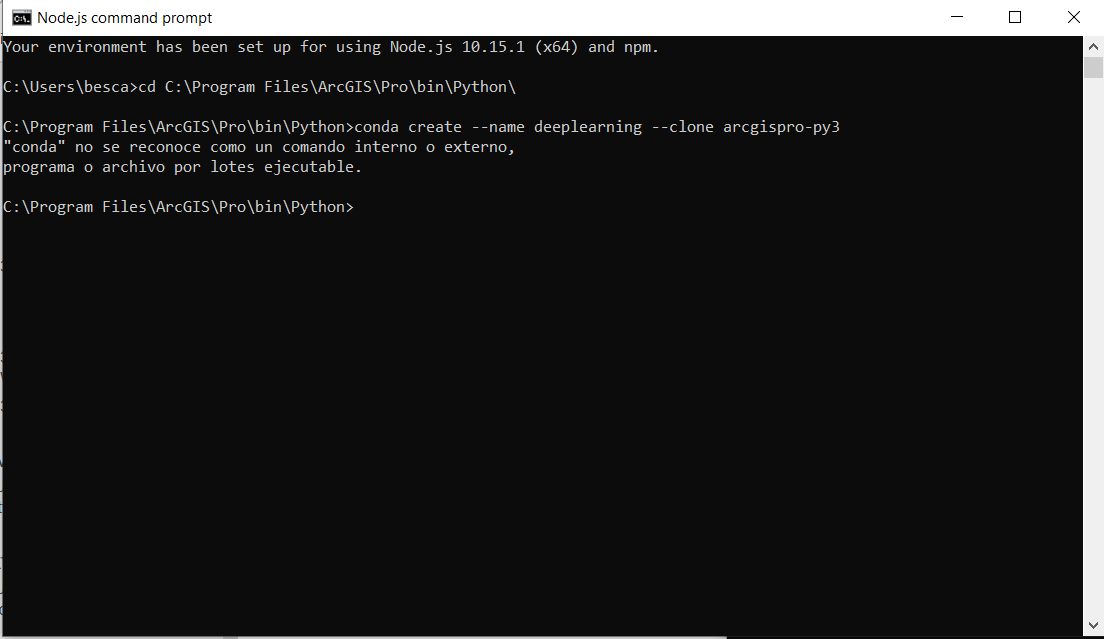
it basically says "conda" is not recognized as an internal or external command, program or executable batch file.
I don't understand what is going on. Please help!
Thanks,
Marta
- Mark as New
- Bookmark
- Subscribe
- Mute
- Subscribe to RSS Feed
- Permalink
C:\...Your_install_path...\bin\Python\envs\arcgispro-py3 # base install
# your clone???
# C:\...Your_clone_path...\and name....But you need to 'activate' your clone properly (ie through conda, or arcgis Pro) before you try anything.
- Mark as New
- Bookmark
- Subscribe
- Mute
- Subscribe to RSS Feed
- Permalink
@Dan Patterson I know this is an old post. I however thought of appending my query to it because I have run into similar issues after I updated ArcPro 2.6.1.
I cant do any conda install or even conda conda update. I keep on getting
'conda' is not recognized as an internal or external command, operable program or batch file.
Note: you may need to restart the kernel to use updated packages. I have done all steps recommended in this post. Unistalled and installed both ArcPro and Anaconda several times. Any help?
- Mark as New
- Bookmark
- Subscribe
- Mute
- Subscribe to RSS Feed
- Permalink
Thanks Dan,
I have followed the steps described here until the step: activate my_arcgispro_clone
and then installed all the deep learning packages as specified here:
Install deep learning frameworks for ArcGIS—Help | Documentation
But when I get to the last step ( proswap deeplearning ) I get this response:
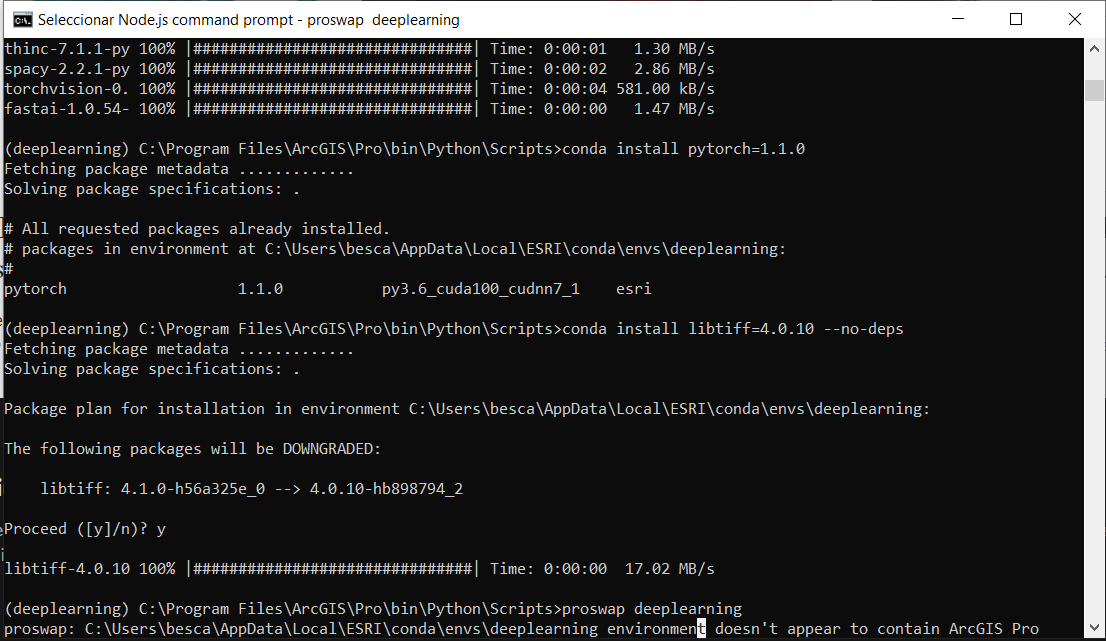
Have I done something wrong?
Many thanks for your help.
Marta
- Mark as New
- Bookmark
- Subscribe
- Mute
- Subscribe to RSS Feed
- Permalink
I am not sure from your post whether you 'cloned' the default environment first "THEN" did the install of pytorch into that environment.
If you didn't clone the default environment first, you wouldn't have anything in it of use except for the deeplearning modules.
A quick view using Windows file explorer into that path will reveal what you have....
alternately, you can do a
conda list
for both the deeplearning and the arcgispro-py3 environments (proswap -ing in between)
- Mark as New
- Bookmark
- Subscribe
- Mute
- Subscribe to RSS Feed
- Permalink
Hi,
I don't really understand why, but when I do clone it gets added in this path
C:\Users\besca\AppData\Local\ESRI\conda\envs\deeplearning
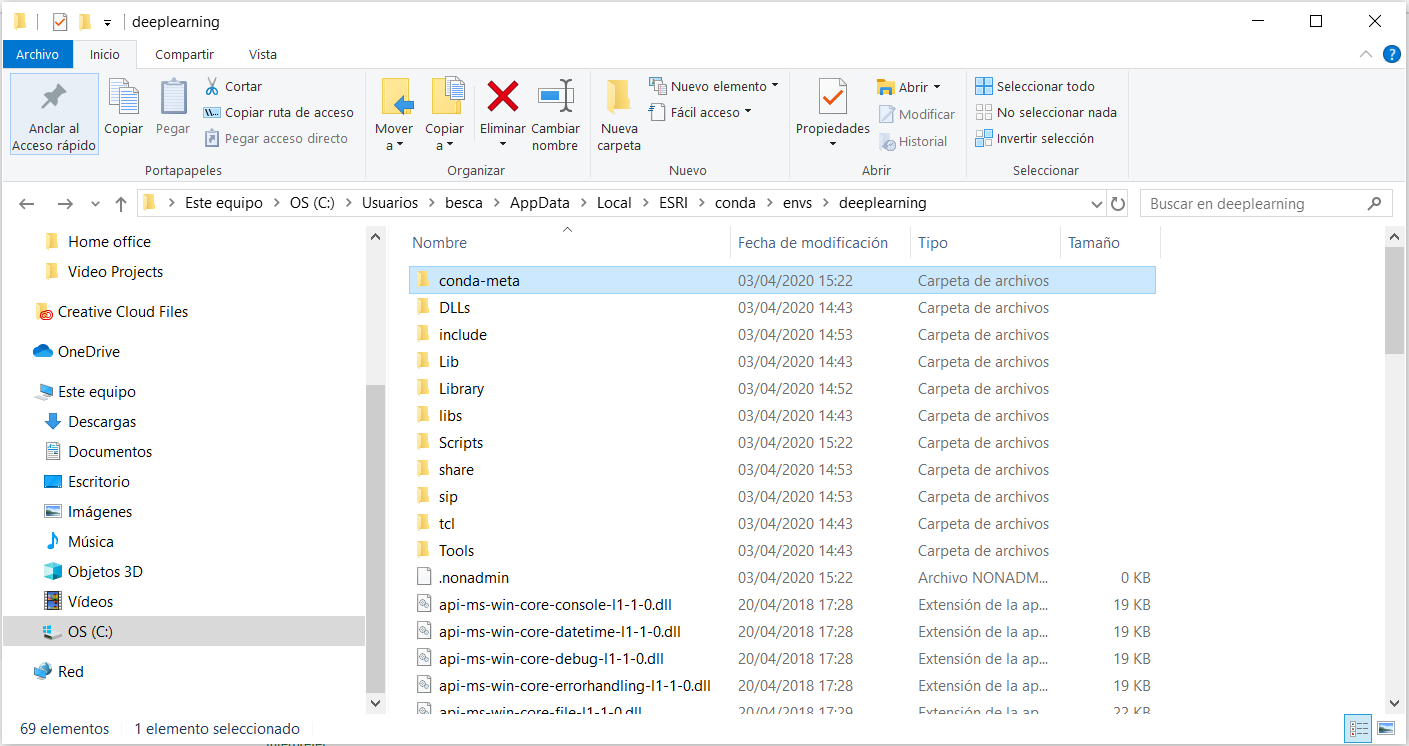
I have found the error:

the clone is created in the destination folder specified above. ¿How can I correct that?
Thanks,
Marta
- Mark as New
- Bookmark
- Subscribe
- Mute
- Subscribe to RSS Feed
- Permalink
Marta
/blogs/dan_patterson/2020/02/09/clone-arcgis-pro-25
This is one of the ways I have used for testing cloned environments. It is more visual than some of my other blog posts.
- Mark as New
- Bookmark
- Subscribe
- Mute
- Subscribe to RSS Feed
- Permalink
Hi Dan,
thanks for your invaluable help. I tried it and got this error:
'C:\Program Files\ArcGIS\Pro\bin\Python\envs\clone1'
Spaces in paths can sometimes be problematic.
An unexpected error has occurred.
Please consider posting the following information to the
conda GitHub issue tracker at:
https://github.com/conda/conda/issues
Current conda install:
platform : win-64
conda version : 4.3.27
conda is private : False
conda-env version : 4.3.27
conda-build version : 3.18.9
python version : 3.6.8.final.0
requests version : 2.22.0
root environment : C:\Program Files\ArcGIS\Pro\bin\Python (read only)
default environment : C:\Program Files\ArcGIS\Pro\bin\Python\envs\arcgispro-py3
envs directories : C:\Users\besca\AppData\Local\ESRI\conda\envs
C:\Program Files\ArcGIS\Pro\bin\Python\envs
C:\Users\besca\.conda\envs
package cache : C:\Users\besca\AppData\Local\ESRI\conda\pkgs
C:\Program Files\ArcGIS\Pro\bin\Python\pkgs
channel URLs : https://conda.anaconda.org/esri/win-64
https://conda.anaconda.org/esri/noarch
https://repo.anaconda.com/pkgs/main/win-64
https://repo.anaconda.com/pkgs/main/noarch
https://repo.anaconda.com/pkgs/free/win-64
https://repo.anaconda.com/pkgs/free/noarch
https://repo.anaconda.com/pkgs/r/win-64
https://repo.anaconda.com/pkgs/r/noarch
https://repo.anaconda.com/pkgs/msys2/win-64
https://repo.anaconda.com/pkgs/msys2/noarch
config file : C:\Program Files\ArcGIS\Pro\bin\Python\.condarc
netrc file : None
offline mode : False
user-agent : conda/4.3.27 requests/2.22.0 CPython/3.6.8 Windows/10 Windows/10.0.18362
administrator : False
`$ C:\Program Files\ArcGIS\Pro\bin\Python\Scripts\conda.exe create --clone C:\Program Files\ArcGIS\Pro\bin\Python\envs\arcgispro-py3 -p C:\Program Files\ArcGIS\Pro\bin\Python\envs\clone1 --no-shortcuts --pinned`
Traceback (most recent call last):
File "conda\exceptions.py", line 641, in conda_exception_handler
File "conda\cli\main.py", line 144, in _main
File "conda\cli\main_create.py", line 73, in execute
File "conda\cli\install.py", line 221, in install
File "conda\cli\install.py", line 74, in clone
File "conda\misc.py", line 303, in clone_env
File "os.py", line 210, in makedirs
File "os.py", line 210, in makedirs
File "os.py", line 220, in makedirs
PermissionError: [WinError 5] Acceso denegado: 'C:\\Program Files\\ArcGIS\\Pro\\bin\\Python\\envs\\clone1'
- Mark as New
- Bookmark
- Subscribe
- Mute
- Subscribe to RSS Feed
- Permalink
Marta, I think you need to contact Tech Support.
You will notice in my blog that I don't let Pro install where it wants by default, I created a separate folder in a spaceless path (ie c:\arc_pro).
I have full administrative rights on the machine, so clearing everything out related to esri products and reinstalling again the way I want to isn't an issue. This may not be your case, so having someone from Tech Support walk through it on you machine might be the quickest solution.
- Mark as New
- Bookmark
- Subscribe
- Mute
- Subscribe to RSS Feed
- Permalink
Ok Dan.
Last question: do you think it would be possible to take my ArcGisPro folder and copy it somewhere else in c:\ (ie c:\arc_pro)?
I have full administrative rights on my machine.