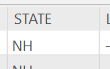- Home
- :
- All Communities
- :
- Products
- :
- ArcGIS Pro
- :
- ArcGIS Pro Questions
- :
- Attribute table fields constantly changing appeara...
- Subscribe to RSS Feed
- Mark Topic as New
- Mark Topic as Read
- Float this Topic for Current User
- Bookmark
- Subscribe
- Mute
- Printer Friendly Page
Attribute table fields constantly changing appearance?
- Mark as New
- Bookmark
- Subscribe
- Mute
- Subscribe to RSS Feed
- Permalink
Recently, my fields in Pro starting changing width after queries. My attribute tables became justified and I'm hoping there is a way to change them back that I haven't found online. I do some data entry and having to scroll to the end of a table is extremely frustrating. I usually shrink the fields so that I can see the entire table on one monitor.
This is just a very simple example, but all the fields expand in appearance after running a query. Here's a simple example:
State field prior to a query:
State field after query:
If anyone knows how to set these field lengths permanently please let me know.
- Mark as New
- Bookmark
- Subscribe
- Mute
- Subscribe to RSS Feed
- Permalink
I'm having the same problem with the widths of the columns (fields) in my attribute table changing unexpectedly. This started occuring after I upgraded Pro to version 2.8.2. I have noticed this behavior under these situations:
- Calculate a field value (doesn't matter which field)
- Stop the edit session
Here are screenshots that illustrate the changing column (field) widths under the above situations:
Before
After
This behavior affects any attribute table that I have the focus on. It is really annoying, as I have to constantly resize the widths of the columns to get them back to my optimal view. It really seems like a bug in the software.
Can anyone else replicate this behavior?
- Mark as New
- Bookmark
- Subscribe
- Mute
- Subscribe to RSS Feed
- Permalink
A case has been opened with Esri TS. #02883364
- Mark as New
- Bookmark
- Subscribe
- Mute
- Subscribe to RSS Feed
- Permalink
Thanks Kenneth!
- Mark as New
- Bookmark
- Subscribe
- Mute
- Subscribe to RSS Feed
- Permalink
Attribute tables jumping to different records, fields resizing, etc. was a major problem until a few versions ago (don't remember which). I remember all of the problems were finally fixed by an update in 2020, maybe 2.5.2. It was a major reason I didn't use Pro on a regular basis until that update. Really disappointing to see this is back.
- Mark as New
- Bookmark
- Subscribe
- Mute
- Subscribe to RSS Feed
- Permalink
Esri Case #03730900 - Column width behavior is inconsistent
BUG-000171080: In ArcGIS Pro, when resizing a column in the attribute table by double-clicking on the boundary between two columns, the resize does not stay after refreshing the table.
Workaround: Resize the right-sided edge of the column by dragging it. When resizing this way, the column width will stay the same after refreshing the table.
Status: New