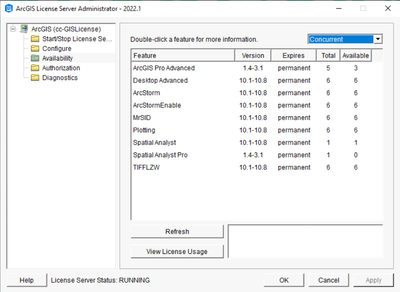- Home
- :
- All Communities
- :
- Products
- :
- ArcGIS Pro
- :
- ArcGIS Pro Questions
- :
- ArcMaP Concurrent Licenses to ArcGIS Pro Licenses
- Subscribe to RSS Feed
- Mark Topic as New
- Mark Topic as Read
- Float this Topic for Current User
- Bookmark
- Subscribe
- Mute
- Printer Friendly Page
ArcMaP Concurrent Licenses to ArcGIS Pro Licenses
- Mark as New
- Bookmark
- Subscribe
- Mute
- Subscribe to RSS Feed
- Permalink
Hello, We already using 14 concurrent licenses for ArcMap and have decided to refrain from using ArcMAP and use of ArcGIS pro. Just wanted to know about, How to convert these ArcMap Concurrent licenses to ArcGIS Pro Licenses using License Manager or MyEsri. We've already contacted the reprehensive from ESRI, Said, You are good to go and use them arcgis pro. We don't have any clue how does it work without converting those. please help.
- Mark as New
- Bookmark
- Subscribe
- Mute
- Subscribe to RSS Feed
- Permalink
1. Always make sure you have the latest version of the license manager installed. Pro will fail with older versions. (Maybe not ALWAYS, 2022.1 still works with 3.2 for me)
2. The desktop tool "ArcGIS Administrator" that installs with ArcMap never shows Pro licenses. So even if you have licenses properly installed for Pro, and working, and someone has one checked out, it won't show there.The concurrent licenses for Pro are served correctly but never show up there.
You need to connect to your license server and run "ArcGIS License Server Administrator" to see everything.
I am due for an upgrade myself, there is a version "2023.1" out now. But 2022.1 apparently works with Pro 3.2 still. Here is a screen shot, you can see for Pro it says "1.4-3.1" in there.
Note the drop down on this screen shot. I have only Concurrent licenses. Check also for Named User licenses, that's the default for Pro. You have to contact Esri if you have Named User but want Concurrent. Personally I believe someone in Esri management really does not want us to use concurrent licenses with Pro and so they intentionally make it harder. But that could just be me! 🙂
You can also see who is using licenses via command line. In a powershell I do this
cd c:\Program Files\ArcGIS\LicenseManager\bin
.\lmutil lmstat -a -c service.txtand I get output similar to this. Note "ARC/INFO" is really Desktop and "desktopAdvP" is Pro.
Hope this helps you somehow,
Brian
- Mark as New
- Bookmark
- Subscribe
- Mute
- Subscribe to RSS Feed
- Permalink
In short you need to login to my.esri.com and create a provisioning file OR grab the EFL license codes and quantities. On your license manager server you would double click the provisioning file to install, if using EFLs start the LM and use the 'Configure' folder to manually enter the license information (remember to set the DROPDOWN to the desired software type).