- Home
- :
- All Communities
- :
- Products
- :
- ArcGIS Pro
- :
- ArcGIS Pro Questions
- :
- Re: ArcGIS Pro fails to access folder
- Subscribe to RSS Feed
- Mark Topic as New
- Mark Topic as Read
- Float this Topic for Current User
- Bookmark
- Subscribe
- Mute
- Printer Friendly Page
- Mark as New
- Bookmark
- Subscribe
- Mute
- Subscribe to RSS Feed
- Permalink
I saved an MXD in ArcMap, then went to import it in ArcGIS Pro, and AGP cannot see the folder I used at all. I thought the problem might be in "Import" so I tried other file dialogs. Same thing. ArcMap + ArcCatalog = work, ArcGIS Pro = fail.
Since I saved only a minute ago from ArcMap, I know it's not a permissions problem.
Here is a screenshot of the AGP "Add Folder Connection" window on the left and an Explorer window on the right.
Owncloud is a sync program like DropBox. It works flawlessly with all other software I use including QGIS 3. I use it extensively to manage and back up my data.
AGP continues successfully to block every attempt I make learn how to use it. Migrating to it at work remains unlikely.
Solved! Go to Solution.
Accepted Solutions
- Mark as New
- Bookmark
- Subscribe
- Mute
- Subscribe to RSS Feed
- Permalink
Workaround: Run a cmd window as administrator then create a symlink.
mklink /D d:\owncloud-AGP d:\owncloud
From AGP I can now access the folder under the symlink name d:\owncloud-AGP.
- Mark as New
- Bookmark
- Subscribe
- Mute
- Subscribe to RSS Feed
- Permalink
According to the help, you can drag the "folder" over to catalog... like so
Some ArcGISIndexing thing pops up probably because it is not a real folder but folder like-ish.
Here is what happens with OneDrive at least
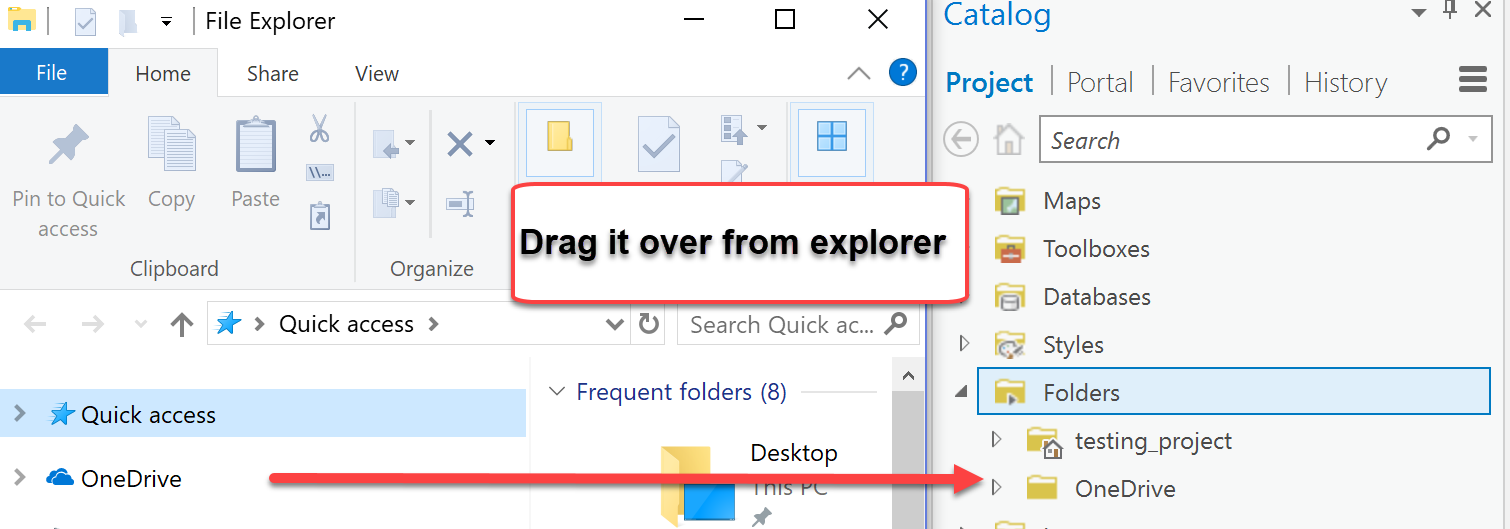
- Mark as New
- Bookmark
- Subscribe
- Mute
- Subscribe to RSS Feed
- Permalink
forgot the help topic link
Catalog pane, catalog view, and browse dialog box—ArcGIS Pro | ArcGIS Desktop
Connect to a folder—ArcGIS Pro | ArcGIS Desktop where it says
Tip:
You can drag folders from Windows Explorer to the Catalog pane or the catalog view to add them to a project.
- Mark as New
- Bookmark
- Subscribe
- Mute
- Subscribe to RSS Feed
- Permalink
I tried using drag and drop several places, and dragging the owncloud folder did not work. Thank for the suggestion, I am sure it will come in handy for other folders.
- Mark as New
- Bookmark
- Subscribe
- Mute
- Subscribe to RSS Feed
- Permalink
It works for OneDrive for others, as shown in the earlier image.
But I do have full Admin rights on my machine if that makes a difference.
As for the 11 step (or 2) program, I was thinking more along the people that Thomas Colson has to provide instruction to as well as noob students
- Mark as New
- Bookmark
- Subscribe
- Mute
- Subscribe to RSS Feed
- Permalink
I'm going to venture a guess that Pro, by design, will not recognize 3rd party "cloud" storage Windows Explorer extensions. As a workaround, try making that "cloud" folder it's own drive letter.
- Mark as New
- Bookmark
- Subscribe
- Mute
- Subscribe to RSS Feed
- Permalink
I successfully did this in the past when Pro failed to recognize Google Drive or Box folders, but those now appear when searching a directory. I would recommend mapping your 'folder' to a drive letter as well.
-----------------------------------
Brian Baldwin, Esri Inc., Lead Solution Engineerhttps://www.linkedin.com/in/baldwinbrian
- Mark as New
- Bookmark
- Subscribe
- Mute
- Subscribe to RSS Feed
- Permalink
Map folder (ie 11 step) versus drag from Explorer... I suppose that depends on the level of comfort that users have with working with computers ![]()
- Mark as New
- Bookmark
- Subscribe
- Mute
- Subscribe to RSS Feed
- Permalink
It's really not 11 steps either, it's 2 so both methods fail and both are easy ![]()
1) Launch a command window by typing: cmd
2) Type: subst o: d:\owncloud
and finally undoing it (since it does not work) is subst o: /D
- Mark as New
- Bookmark
- Subscribe
- Mute
- Subscribe to RSS Feed
- Permalink
Great suggestion but it does not work. I copied the MXD out of owncloud so I could try it. The MXD import worked fine this way. I am currently only running AGP on this one machine so this will do for now.
I'm going to venture a guess that Pro, by design, will not recognize 3rd party "cloud" storage
You have reason to believe AGP is crippled due to bad design decisions? Can you share the source of your opinion? I searched around last night and could not find anything.