- Home
- :
- All Communities
- :
- Products
- :
- ArcGIS Pro
- :
- ArcGIS Pro Questions
- :
- ArcGIS Pro Database Connections Folder - Organizat...
- Subscribe to RSS Feed
- Mark Topic as New
- Mark Topic as Read
- Float this Topic for Current User
- Bookmark
- Subscribe
- Mute
- Printer Friendly Page
ArcGIS Pro Database Connections Folder - Organization
- Mark as New
- Bookmark
- Subscribe
- Mute
- Subscribe to RSS Feed
- Permalink
I'm a novice ArcGIS Pro user so forgive me for such a simple question but is there a way to put all of your Database Connection files in one location which is recognized by all Projects you open? Currently it appears that each Project has a list of Database Connection files saved under your My Documents\ArcGIS\Projects\MyProject1 folder. Is there a way to direct ArcGIS Pro to look in another folder which contains your complete set of Database Connection files (.sde). We have a ton of SDE connection files that need to be recreated in ArcGIS Pro and it would be nice to create them once and share them to all projects and users. Thanks in advance for your help.
Solved! Go to Solution.
Accepted Solutions
- Mark as New
- Bookmark
- Subscribe
- Mute
- Subscribe to RSS Feed
- Permalink
and there is a solution to access connections outside your Project described here:
Accessing existing .sde and .ags Connection Files in ArcGIS Pro
cheers.
- Mark as New
- Bookmark
- Subscribe
- Mute
- Subscribe to RSS Feed
- Permalink
Hi Ben,
One thing you could do is add a folder connection (right-click on Folders > Add Folder Connection) to your project that contains all of the SDE connection files. For example, if you have all of your SDE geodatabase connections stored under 'Database Connections' in ArcGIS Desktop, you would add the following folder:
C:\Users\<user name>\AppData\Roaming\ESRI\Desktop10.3\ArcCatalog
Note: It doesn't appear that ArcGIS Pro will show hidden folders (i.e. AppData) when adding a folder connection, so you will need to copy/paste the path into the Name dialog box:
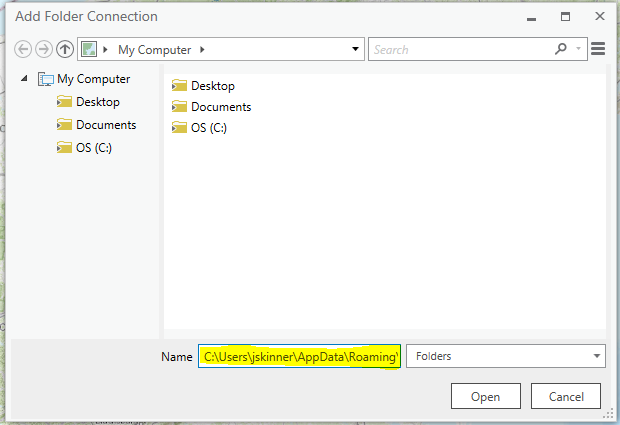
- Mark as New
- Bookmark
- Subscribe
- Mute
- Subscribe to RSS Feed
- Permalink
Hey Jake, that was a good idea and in fact I thought it would work but the ArcGIS Pro application doesn't allow me to open the databases in the new folder I created. You can physically view the connections and they appear as a database but you can't open the database (see screen shot below). Not 100% sure on this one but it seems like the only way to access an enterprise database is when the connection file is in the "Databases" folder and not a normal folder connection. Any ideas? Thanks again for you help.
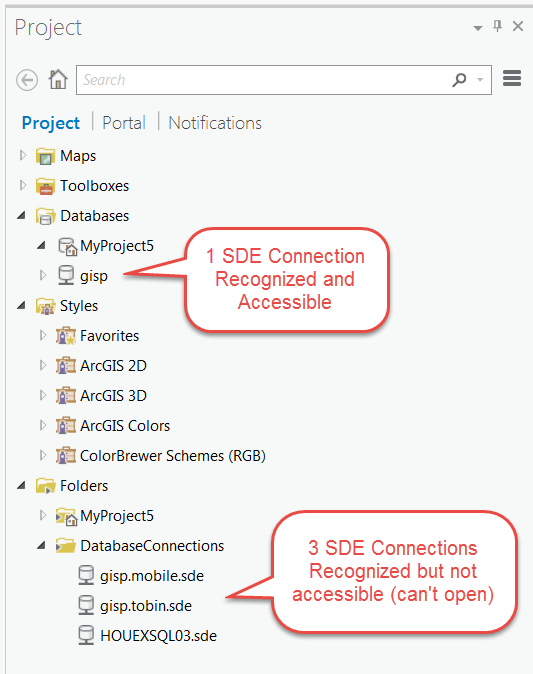
- Mark as New
- Bookmark
- Subscribe
- Mute
- Subscribe to RSS Feed
- Permalink
You're right. I made the connection, but did not try connecting to the geodatabases. Not sure if there is a way to do this. Hopefully someone else may have a solution for you.
- Mark as New
- Bookmark
- Subscribe
- Mute
- Subscribe to RSS Feed
- Permalink
Thanks Jake, we'll figure this one out somehow, Esri must have considered this when they built ArcGIS Pro. I'll be sure to post the results to this thread,
- Mark as New
- Bookmark
- Subscribe
- Mute
- Subscribe to RSS Feed
- Permalink
Is it possible that your newly named old *.sde files cannot have periods/dots (".") to the left of the file extension?
For example, will it work if you rename "gis.mobile.sde" to "gis_mobile.sde"?
- Mark as New
- Bookmark
- Subscribe
- Mute
- Subscribe to RSS Feed
- Permalink
i see you have one named that way already....ok, so how about copying/pasting the entire AGP "Databases" directory?
- Mark as New
- Bookmark
- Subscribe
- Mute
- Subscribe to RSS Feed
- Permalink
and there is a solution to access connections outside your Project described here:
Accessing existing .sde and .ags Connection Files in ArcGIS Pro
cheers.
- Mark as New
- Bookmark
- Subscribe
- Mute
- Subscribe to RSS Feed
- Permalink
Hi William, thank you for the link to the discussion Accessing Existing SDE and AGS Connection Files in ArcGIS Pro, shame on me for not finding that on my own. That pretty much answers my question and defines the workflow for adding multiple SDE or Database connections to an ArcGIS Pro project. The steps are a below and are a combination of what Jake suggested and William pointed out.
- Add a Folder Connection
- This folder should contain all of your previously created SDE/Database Connections
- The connections in this folder will not be immediately accessible to the project
- Select a Database Connection from this folder - right click - Add To Project
- The Database selected is added under your Databases Folder
- The Database and it's contents are now accessible
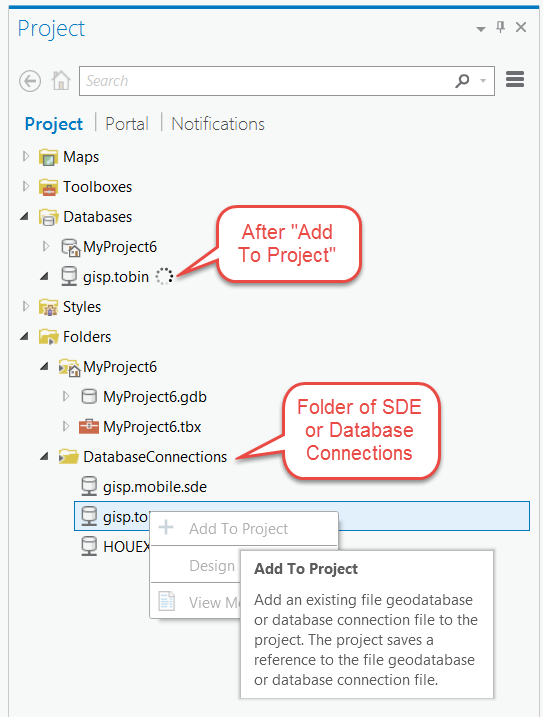
- Mark as New
- Bookmark
- Subscribe
- Mute
- Subscribe to RSS Feed
- Permalink
I have a follow up question: After adding the database connection to myy project, it still seem to be using the connection from the folder I added it from. So, when I changed the version I was connection to and renamed theeeeeee connection in my project Databases, it also changed the one in the folder. Is there a way to get it into my prject but sever the connection to the original folder? I added from a shared folder for team access, but need to be able to change version and naming convention for my specifice version while leaving the connection in the folder as is for access for the rest of the team! Worse yet, it seems someone else already changed them for their versions and didnt know it was updating the connections in the folder 🤦:female_sign:
I did try using windows explorer to copy/paste the connection files into the Project folder on the C://user (as I used to do with ArcCatalog)... but they do not show up in the catalog pane using that method, and Add to project fails with no info in the error message.