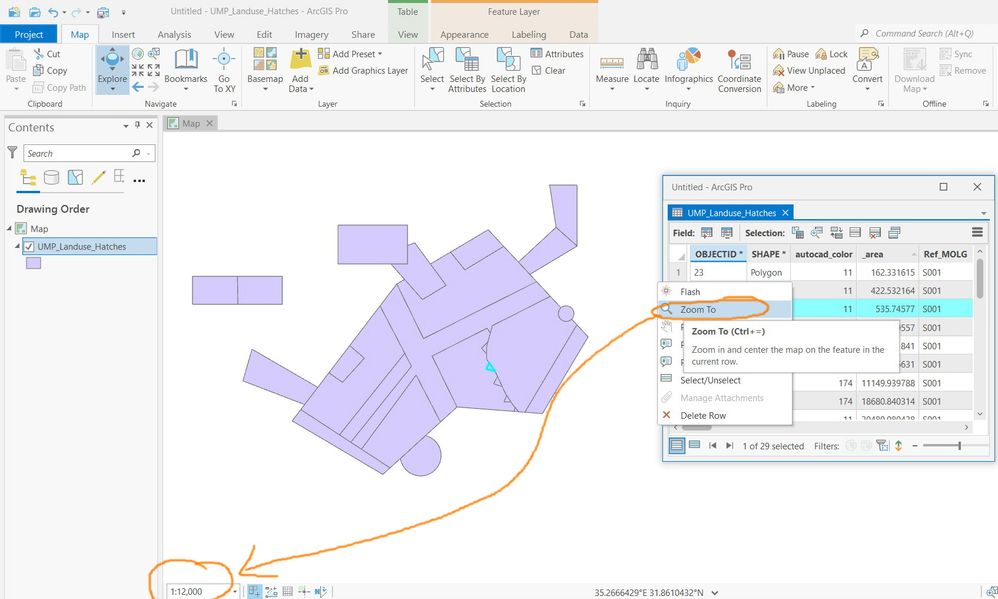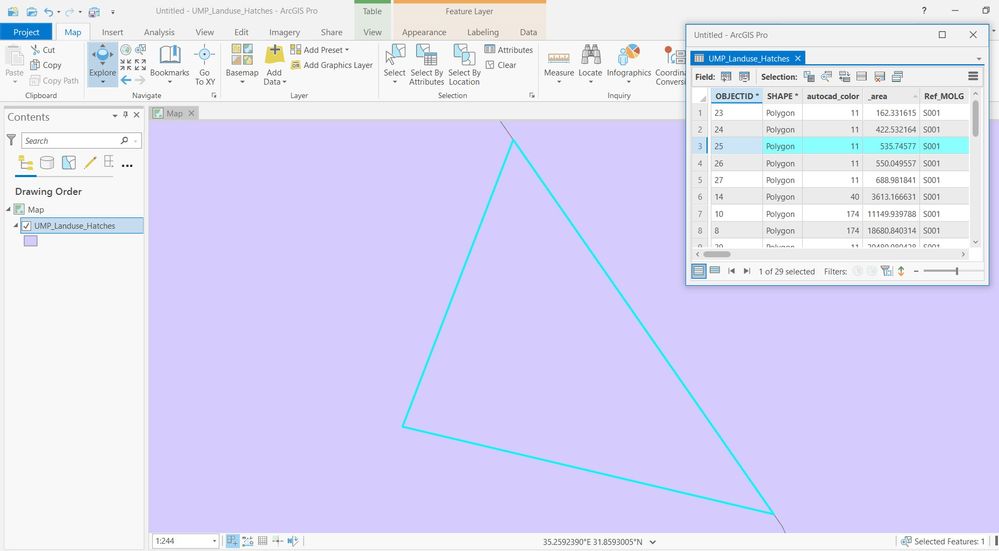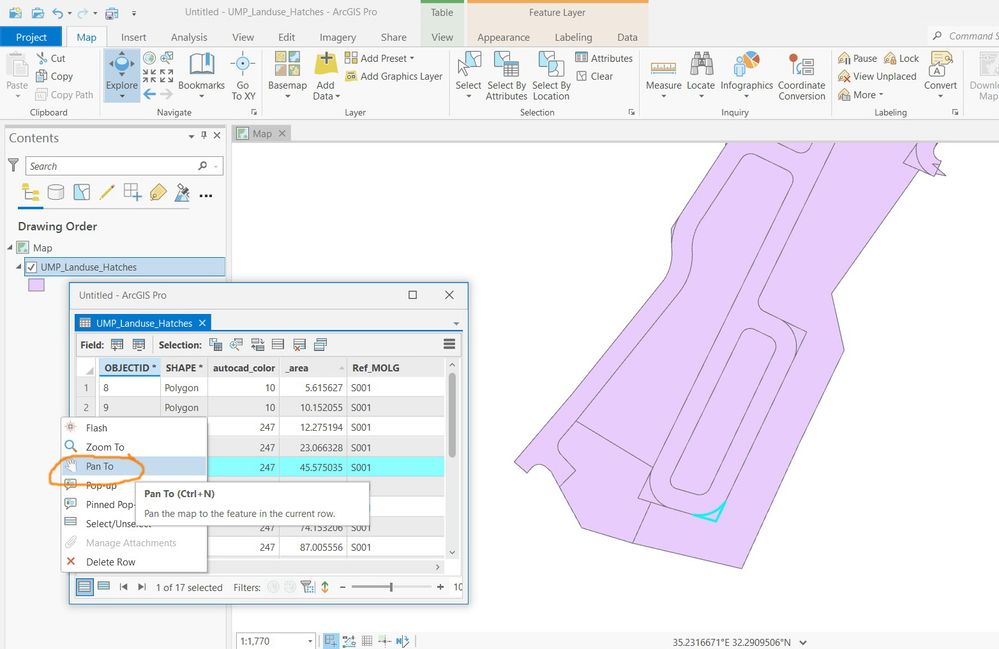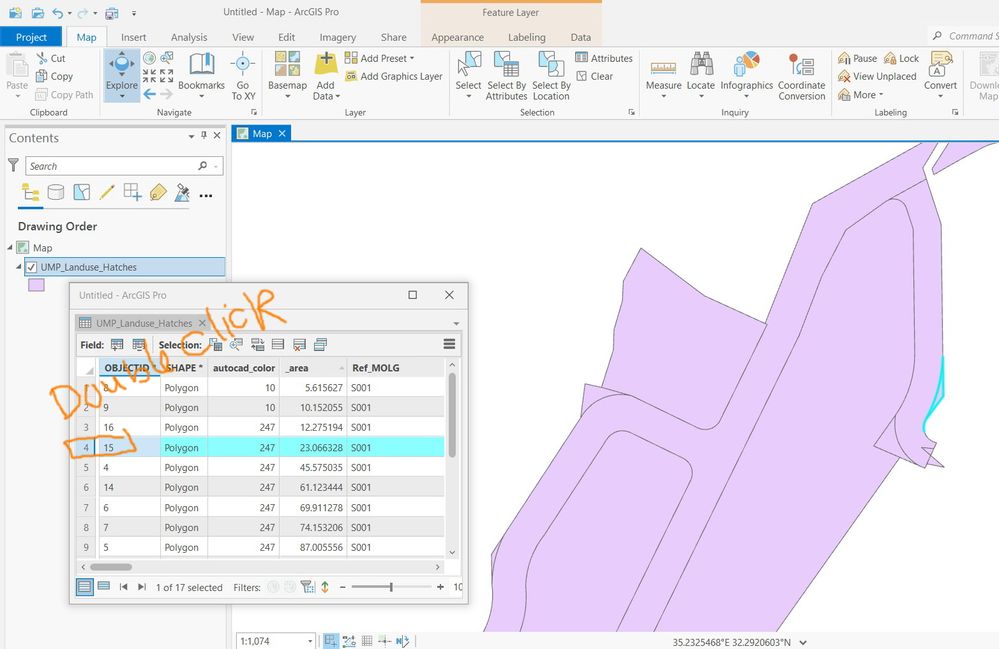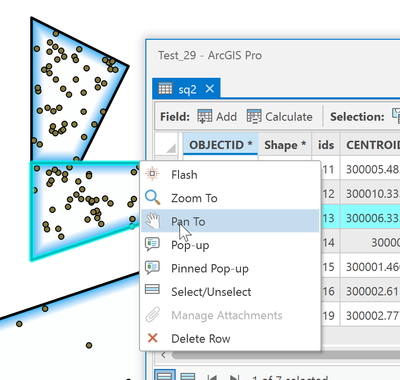- Home
- :
- All Communities
- :
- Products
- :
- ArcGIS Pro
- :
- ArcGIS Pro Questions
- :
- ArcGIS Pro 2.9: How to zoom to a selected feature ...
- Subscribe to RSS Feed
- Mark Topic as New
- Mark Topic as Read
- Float this Topic for Current User
- Bookmark
- Subscribe
- Mute
- Printer Friendly Page
ArcGIS Pro 2.9: How to zoom to a selected feature without changing the current scale?
- Mark as New
- Bookmark
- Subscribe
- Mute
- Subscribe to RSS Feed
- Permalink
- Report Inappropriate Content
ArcGIS Pro 2.9: How to zoom to a selected feature without changing the current scale?
For example, in the screenshot below, I wanted to zoom to the selected feature such that the feature gets at the center of the screen but to have the scale kept the same (12,000)
As for the default behavior, when zooming to a selected feature, it gets centered at the middle of the screen with having it fully extended on the screen and thus the scale changes.
Jamal Numan
Geomolg Geoportal for Spatial Information
Ramallah, West Bank, Palestine
- Mark as New
- Bookmark
- Subscribe
- Mute
- Subscribe to RSS Feed
- Permalink
- Report Inappropriate Content
pan to selection
... sort of retired...
- Mark as New
- Bookmark
- Subscribe
- Mute
- Subscribe to RSS Feed
- Permalink
- Report Inappropriate Content
Thank you Dan
My aim here is to go to selected feature from the table (having a look on polygons that have small area, for example). Right, the “pan to” is there but when double clicking a record (which is easier than right clicking and then choosing the option), it behaves as “zoom to”.
Jamal Numan
Geomolg Geoportal for Spatial Information
Ramallah, West Bank, Palestine
- Mark as New
- Bookmark
- Subscribe
- Mute
- Subscribe to RSS Feed
- Permalink
- Report Inappropriate Content
Ctrl-N
even easier,
Two solutions!
Plus... even more shortcuts for mouse and keyboards can be found in the general Navigation section of the help
Navigation—ArcGIS Pro | Documentation
and specifically
Keyboard shortcuts for navigation—ArcGIS Pro | Documentation
There are several more pages of links in the help table of contents as well and you can even modify things
... sort of retired...
- Mark as New
- Bookmark
- Subscribe
- Mute
- Subscribe to RSS Feed
- Permalink
- Report Inappropriate Content
CTRL + Double click the gray cell to the left of the record : Pan to and Select the Feature
Keyboard shortcuts for working with tables—ArcGIS Pro | Documentation
Think Location
- Mark as New
- Bookmark
- Subscribe
- Mute
- Subscribe to RSS Feed
- Permalink
- Report Inappropriate Content
but total mouse useage is
left-click, on the record
right-click, to bring up the popup
left click to select pan-to
Jamal's holding his coffee in his left hand 😉 so no Ctrl needed
... sort of retired...