- Home
- :
- All Communities
- :
- Products
- :
- ArcGIS Pro
- :
- ArcGIS Pro Questions
- :
- Re: ArcGIS Pro 2.6 Export to Table and other tools...
- Subscribe to RSS Feed
- Mark Topic as New
- Mark Topic as Read
- Float this Topic for Current User
- Bookmark
- Subscribe
- Mute
- Printer Friendly Page
ArcGIS Pro 2.6 Export to Table and other tools are now pop up windows?
- Mark as New
- Bookmark
- Subscribe
- Mute
- Subscribe to RSS Feed
- Permalink
- Report Inappropriate Content
Anyone else experience this? I will use what we are sending out to our users as step-by-step instructions as to how you need to do this and other Geo Processing tools, unless we are really missing something. Seems like the the days of old. No one likes it and to be honest, seems like more steps and work on our users part to do what was so simple in 2.5.x and previous versions. Or, it's Friday and we are just missing something here ![]()
With the new 2.6.0 update, you’ll now have to export a different way (and it’s a pain!) We are reaching out to ESRI to get an explanation on why this has changed and to let them know it’s not an ideal process. This is likely the new norm for a while at least.
New steps:
This first part isn’t necessary if you already know the exact name of your table that you’re overwriting, but if you’re like me and don’t remember if there is an underscore _ or not, then do this step to help you:
• OPEN THE CATALOG PANE on the right and EXPAND ON YOUR DATABASE TO SHOW ALL YOUR TABLES.
Leave this Pane docked on the right and move to the next step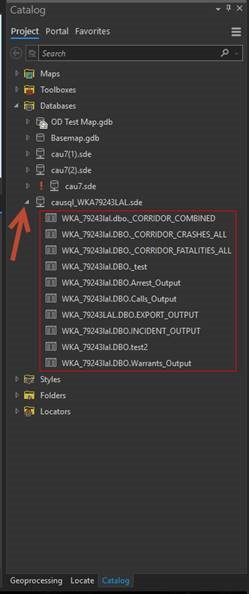
• Next, in your ATTRIBUTE TABLE, when you click the pancakes to EXPORT, an EXPORT WINDOW WILL POP UP
(this is new, it used to be a pane on the right).
• In the window, CLICK THE ‘OUTPUT LOCATION’ FOLDER ICON 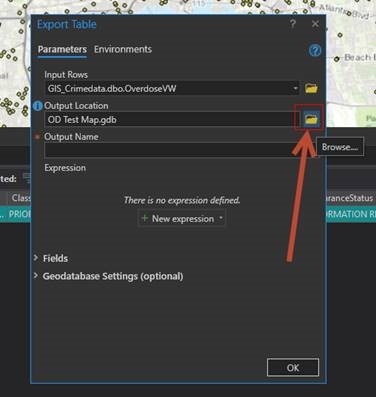
See image below:
• CLICK ‘DATABASES’ ON THE LEFT (under project) and CHANGE THE DROPDOWN (bottom right of window pane) TO: ‘DATABASE CONNECTION FILES’, you should now see your workspace connection.
• CLICK OK AFTER YOU SELECT/CLICK ON YOUR WORKSPACE, CLICK OKAY (then refer to last screenshot in this email for next steps)
Normally you would double click your workspace and could see all your tables right there, and have the option to select a table to overwrite.
With the update, the tables are no longer visible when you double click your workspace.
What has changed is you now have to manually type in the table name.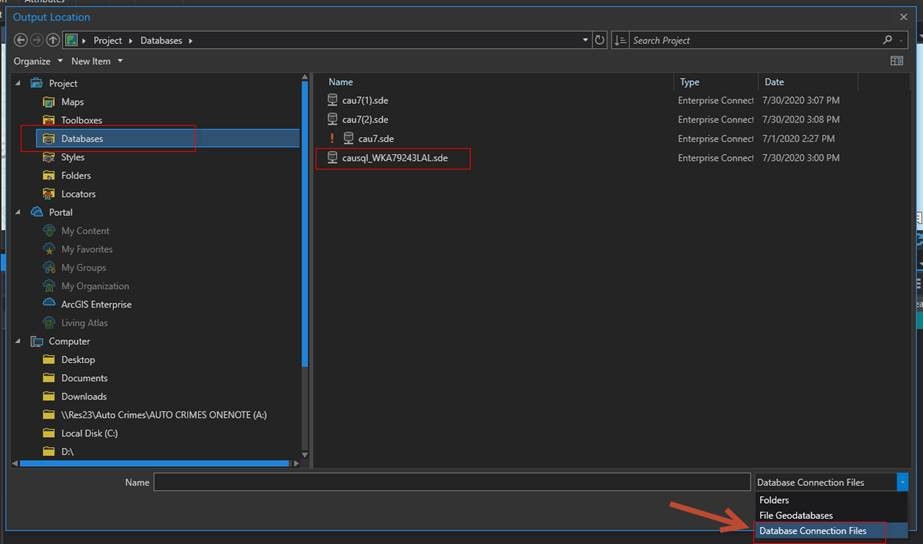
• Output Name: MANUALLY TYPE THE TABLE NAME (you don’t need any of the stuff before it, just the actual table name part). Click OKAY to run export.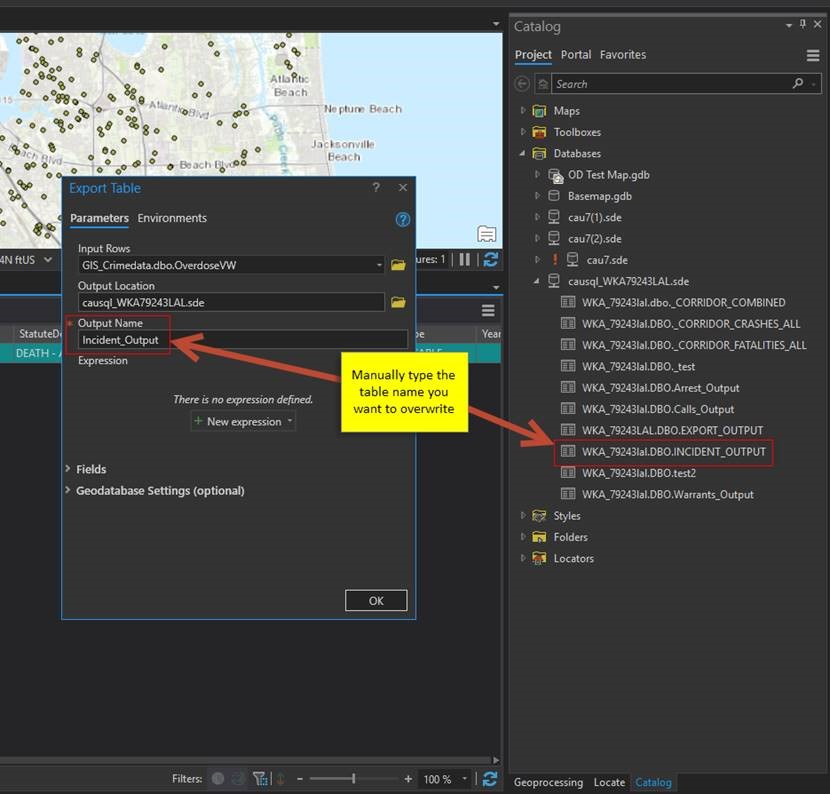
**If you want to create a new table, just type what you want the table name to be and it will create it as a new table- pretty simple**
- Mark as New
- Bookmark
- Subscribe
- Mute
- Subscribe to RSS Feed
- Permalink
- Report Inappropriate Content
Other links
Export tables—ArcGIS Pro | Documentation
or "export table" in Export data—ArcGIS Pro | Documentation
... sort of retired...
- Mark as New
- Bookmark
- Subscribe
- Mute
- Subscribe to RSS Feed
- Permalink
- Report Inappropriate Content
Hey Dan,
Thank you for the reply. Yes, those are the links to the documentation. However, it does not mention why these process windows have changed within the app for the user (pop ups now instead of working within an intuitive pane as before). What was a very simple to use option, now requires more steps to the user. So far, this 'update' has not made our users happy at all.
- Mark as New
- Bookmark
- Subscribe
- Mute
- Subscribe to RSS Feed
- Permalink
- Report Inappropriate Content
George Brown Perhaps Kory Kramer can flag the team that made this decision or suggest alternatives
... sort of retired...
- Mark as New
- Bookmark
- Subscribe
- Mute
- Subscribe to RSS Feed
- Permalink
- Report Inappropriate Content
Thanks Dan and Kory if you can advise.
- Mark as New
- Bookmark
- Subscribe
- Mute
- Subscribe to RSS Feed
- Permalink
- Report Inappropriate Content
Hi George. The reference that Jakub Sisak provided is the explanation that is more specific to why the changes were made. The floating gp windows run on the main application thread and allow a user to continue to work even if there is a longer running process on the geoprocessing thread. This allows a user to stay productive and not have to wait for a gp tool to finish, just to do something like Select by Attributes, or export a table...
As for the difference you're pointing out with not being able to browse to feature classes or tables in the Output Location dialog, I do think that was a change made between 2.5 and 2.6 because providing a table in the Output Location parameter is invalid.
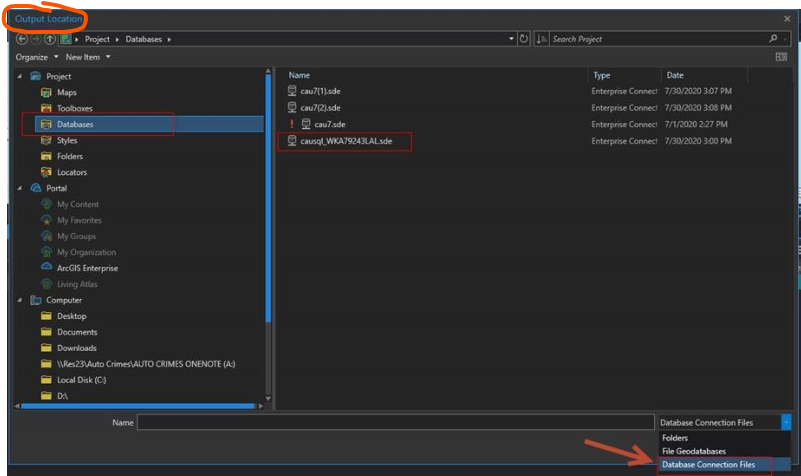
The output location needs to be set as a folder or a geodatabase, as that is the destination where the table will be written. So it can't be populated with a table.
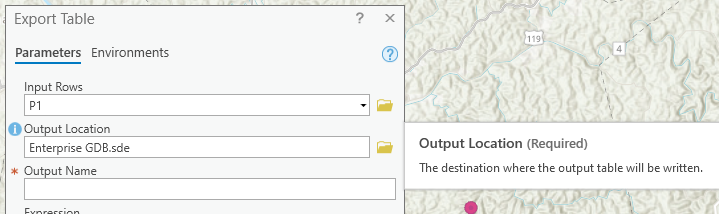
Unfortunately I don't have quick access to a pre-2.6 version to check the behavior, but I don't think that if you browsed to a table for the Output Location that it would populate both the output location and the Output Name. Are you able to confirm?
For now, it seems like a decent way to populate the output name parameter with an existing table name is to copy/paste it from the Catalog pane.
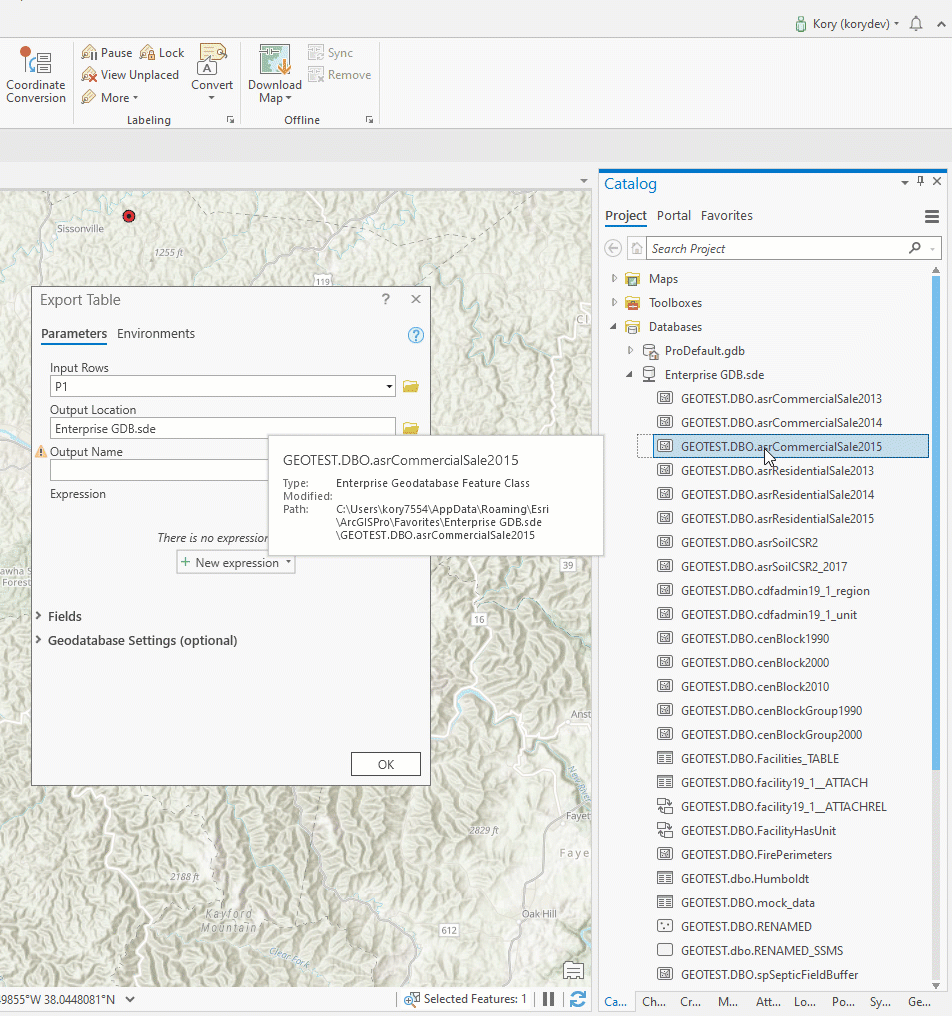
- Mark as New
- Bookmark
- Subscribe
- Mute
- Subscribe to RSS Feed
- Permalink
- Report Inappropriate Content
Hey Kory,
Thanks for the update. We seem to find new problems each week with the 2.6 update, so I will try to take another look at this today. I do remember working through this with one user who first realized it was no longer working, as previously, since the analysts use the export daily, all day. I believe, after looking through the documentation provided, it may be just a change to the way the tool is run from the previous 2.5.1 version, and not sure I have a machine with that version installed. Stand by.
- Mark as New
- Bookmark
- Subscribe
- Mute
- Subscribe to RSS Feed
- Permalink
- Report Inappropriate Content
Hey Kory,
I had a chance to discuss this with the analyst that found the issue and we walked through the process they would use daily and here is what we see. Sorry, not quite sure a way to record it, but I have a video of the steps as an MP4. I will detail in case the video does not work.
A user will have a project open, and will add table data to their project from SQL. Let's use Traffic Incidents for this example. They run a query for only 2020 Traffic incidents. They open the table and see the selected records. They go to the upper right of the table on the 'hamburger' and select Export. The Export Table window opens as a floating window now. Input rows are the table data from SQL, TRAFFIC. Output Location, they need to save to a different location so click the browse folder option to navigate to a different location. When the Output Location opens, they click on the Databases folder on the left pane but it shows 'This container is empty' however you can see the Database connections on the Catalog pane on the right of the project. Why is the Output Location no longer showing the Database connections without having to go to the bottom of the window and use the Dropdown list option. Our users are stating this is what changed?? Now once you choose the Database options, you do see your DB and can select it. Previously, according to our users, you then, under Output Name, also had a drop down list that would allow you to browse that SDE workspace to select a previous table if you were going to overwrite a table which is frequently their option. Since no drop down, you are correct. They will need to think ahead and have the Catalog pane open and the Database connection open and expanded to see the existing table names, thus the extra steps. Thought they could drag and drop the table they wanted to overwrite but get an error on that method. If they copy the table name of the existing table, that gives the warning it is going to overwrite. The copy/paste seems to work. I think what is throwing everyone off is the pop out window now, and not from the Catalog Pane, and then having to use the drop down to select Databases. Just my best guess here.
- Mark as New
- Bookmark
- Subscribe
- Mute
- Subscribe to RSS Feed
- Permalink
- Report Inappropriate Content
Thank you for the clarified steps, George. We've checked with the development team and it does appear that there was a regression with the Output Location. It should not be necessary to use the filter to choose database connections. Rather, it should default to All Supported Types so that a user can immediately see their options. They'll work on a fix - that should resolve the initial confusion about needing to choose Database Connection Files.
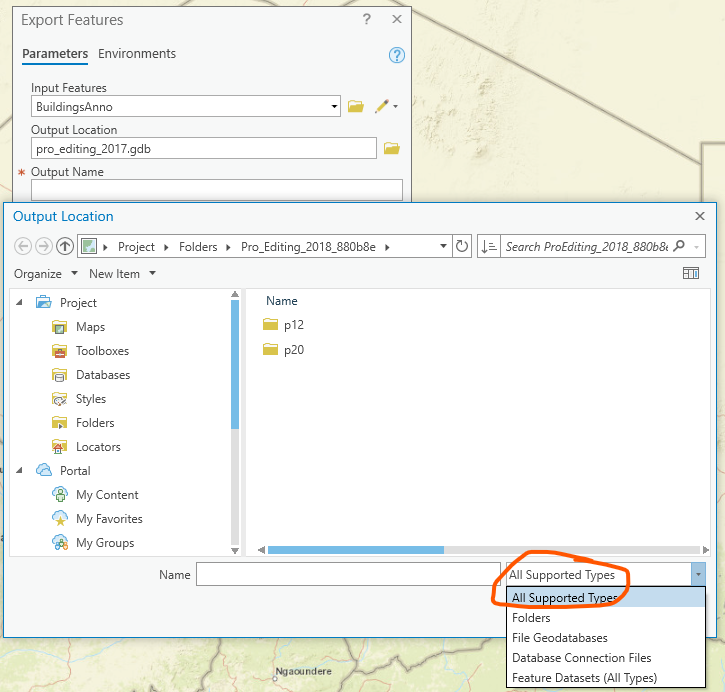
Note that this does not have anything to do with the new floating window functionality added at 2.6. That tool is simply using Table to Table in the background, and see that that is where the All Supported Types is missing so that it can't be provided by default.
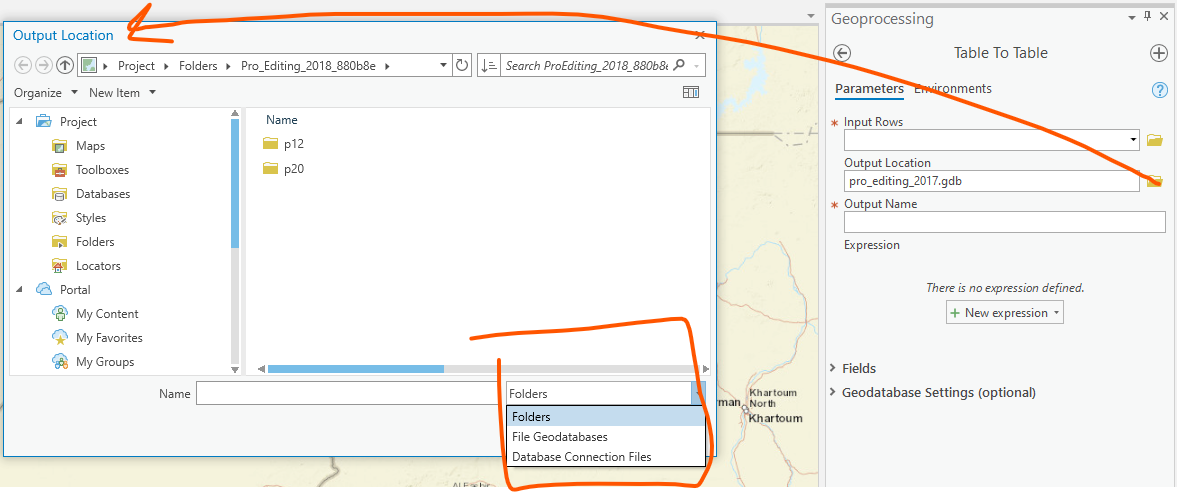
Table to Table provides richer functionality for exporting as an expression can be provided and field mapping can be used. If your users are looking for a simple workflow, have them use Copy Rows. As with other gp tools, it will respect the selection that they've made - they can drag their layer with the selection into the Input Rows parameter, and then browse to the Output Table to overwrite an existing table.
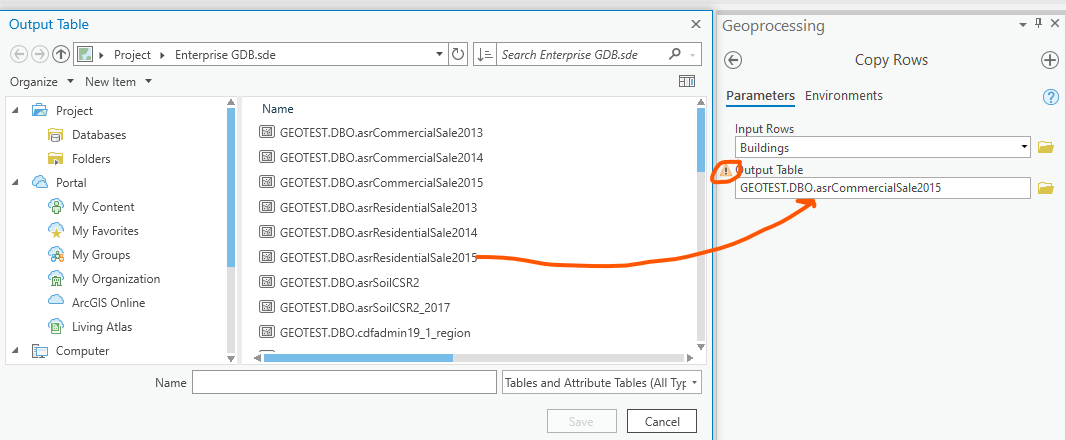
We apologize for the slip in the Output Location workflow but I hope that sharing this info helps!
- Mark as New
- Bookmark
- Subscribe
- Mute
- Subscribe to RSS Feed
- Permalink
- Report Inappropriate Content
I believe this update encompasses a number of popular user ideas and requests. ESRI announced this at the UC last month: What's new in ArcGIS Pro 2.6—ArcGIS Pro | Documentation (under Analysis and geoprocessing, General)
Some of the floating tools can now be accessed from various locations in the application such as the "Select by Attributes" which can now be launched from the attribute table window toolbar where it used to be in ArcMap. Main benefit is that you can run this and another tool in the Geoprocessing Pane simultaneously.
Personally, I like the addition of some of these, but would like to ability to dock/undock and for the app to retain the docked configuration.
According to documentation some these new floating geoprocessing windows also now run in the main application thread (as oppose to the geoprocessing thread) The floating tools are limited to only those geoprocessing tasks that take a realitively short time to run. There some mentions on that here:
Run a geoprocessing tool—ArcGIS Pro | Documentation (Execution threads)
and here
Find a geoprocessing tool—ArcGIS Pro | Documentation (Other ribbon buttons and UI commands)