- Home
- :
- All Communities
- :
- Products
- :
- ArcGIS Pro
- :
- ArcGIS Pro Questions
- :
- Re: ArcGIS Pro 2.2.0 and Python Package Manager
- Subscribe to RSS Feed
- Mark Topic as New
- Mark Topic as Read
- Float this Topic for Current User
- Bookmark
- Subscribe
- Mute
- Printer Friendly Page
ArcGIS Pro 2.2.0 and Python Package Manager
- Mark as New
- Bookmark
- Subscribe
- Mute
- Subscribe to RSS Feed
- Permalink
I updated to Pro 2.2.0 today and noticed the default python environment is now read-only. The previously downloaded packages I had were wiped out with the new update. I need to get the package, spyder, back into my environment. So, I cloned the arcgispro-py3 environment in order to make the install.
Notice that the window says, "Restart ArcGIS Pro for your environment changes to take effect."
So, I clicked 'Exit'.
After the program restarted, I no longer have a cloned environment to select.
Can someone please help?
Solved! Go to Solution.
- Mark as New
- Bookmark
- Subscribe
- Mute
- Subscribe to RSS Feed
- Permalink
Managing environments — Conda documentation
conda info --envs # list your environments
conda remove --name myenv --all # get rid of the environment that you don't want.
It is a shame that esri remains mute on installing a basic python ide that you can use for projects. There was a flurry of interest a while ago.
No problem mentioned during Beta 2.2 about me installing Spyder, Jupyter console and Jupyter Notebook.... heck! I even got help on getting Anaconda Navigator installed so my students could access the documentation for all the good stuff in one location!
Really!? when is someone in the know going to step up and give me one good reason why the path that was taken was taken.
Trying to 'save' myself from me? Trying to cut down on tech support calls? Look at the posts recently on this same topic.
Rant over, but I am getting sick of helping people do what I have blogged about .... and being thanked for it... and seeing others flounder around
Back to programming... Joe... contact me offline if you are still stuck
- Mark as New
- Bookmark
- Subscribe
- Mute
- Subscribe to RSS Feed
- Permalink
Joe,
if you're having trouble at 2.2.1 .. do read over both these issue
- Problem: After upgrading to ArcGIS Pro 2.2, geoprocessing tools fail to load and Python window retur...
- Problem: Unable to create environments or install packages after upgrading to ArcGIS Pro 2.2
"Is not having an active env selected problematic." yes, you need an active environment for various functionality in pro (python window, many gp tools, pyt, options on certain tools - like calculateField, etc).
The fix is as you describe it: go to python backstage and activated arcgispro-py3 in the `Manage Environments` dialog. You can also this at the command line : proswap arcgispro-py3 . At that point you should not get a blank `Python Package Manager` page.
Once the active environment is fixed, you may see the `env's does not exist` once. But not afterwards.
Hope this helps.
- Mark as New
- Bookmark
- Subscribe
- Mute
- Subscribe to RSS Feed
- Permalink
The fix is as you describe it: go to python backstage and activated arcgispro-py3 in the `Manage Environments` dialog. You can also this at the command line : proswap arcgispro-py3 . At that point you should not get a blank `Python Package Manager` page.
What command line are you talking about?
Python window works:
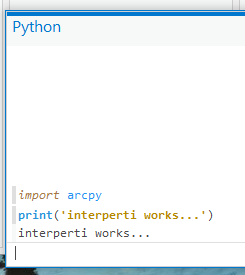
But field Calculate Field is unavailable...
Edited moments later:
In a cmd window I cd into the C:\Program Files\ArcGIS\Pro\bin\Python\Scripts directory and run proswap arcgispro-py3 and I am returned this message:
The environment "arcgispro-py3" contains multiple NumPy installations based on its conda metadata. This typically is caused by upgrades or reinstallation, and should be resolved before trying to use the environment with ArcGIS Pro.
Another day, another problem to solve...
Edited again...
With conda list -n arcgispro-py3 I see that there are two versions of numpy installed (v 1.13.3 & 1.14.2). I also see two instals of several other packages:
notebook
pandas
etc
etc
Some have the the same version, some don't... How jacked can I make this?!
- Mark as New
- Bookmark
- Subscribe
- Mute
- Subscribe to RSS Feed
- Permalink
by command line i mean the "Python Command Prompt" application you can launch from the windows start menu.
The multiple NumPy installation sounds like a meaningful error. If you've managed to get 2 of them installed into your arcgispro-py3 environment then that environment is in an unusable state.
It may be easiest at this point to call tech support and get them to help you to get this machine back to functional/known state. The way will be through uninstall of pro, rename the leftover folder, and do new install (maybe some more things they're aware of).
- Mark as New
- Bookmark
- Subscribe
- Mute
- Subscribe to RSS Feed
- Permalink
In addition to this thread, I started a TS case: I've escalated it as the original analyst was as baffled as myself. Waiting for a call back. At this point I've uninstalled 2.2 and reinstalled it without 'upgrading' to 2.2.1. I have opted not to install Spyder via conda just to keep things 'pristine' once TS gets back to me. Using conda to list the packages installed by default, everything appears to be okay; no duplicates. I tried cloning the default environment, to the local app data directory, and while it shows up using conda, ArcGIS pro does not 'see it'. I've since removed that clone with conda...
- Mark as New
- Bookmark
- Subscribe
- Mute
- Subscribe to RSS Feed
- Permalink
you have to install within the clone of the distribution.
Or use conda to install within the original distribution.
The latter option isn't being recommended, but producing clones may not be useable in your situation as in our environment.
- Mark as New
- Bookmark
- Subscribe
- Mute
- Subscribe to RSS Feed
- Permalink
Thanks Drew, However I'm deep in the ArcGIS file structure, found the jupyter folder and .exe files and yet can't launch any of them. Tried calling them from the command line and nothing. Can you provide a bit more direction here. I'm very familiar with Jupyter Notebooks and Jupyter Lab already, but can't get the python3 version of arcpy to import. Thank you
- Mark as New
- Bookmark
- Subscribe
- Mute
- Subscribe to RSS Feed
- Permalink
Start, ArcGIS, python command prompt
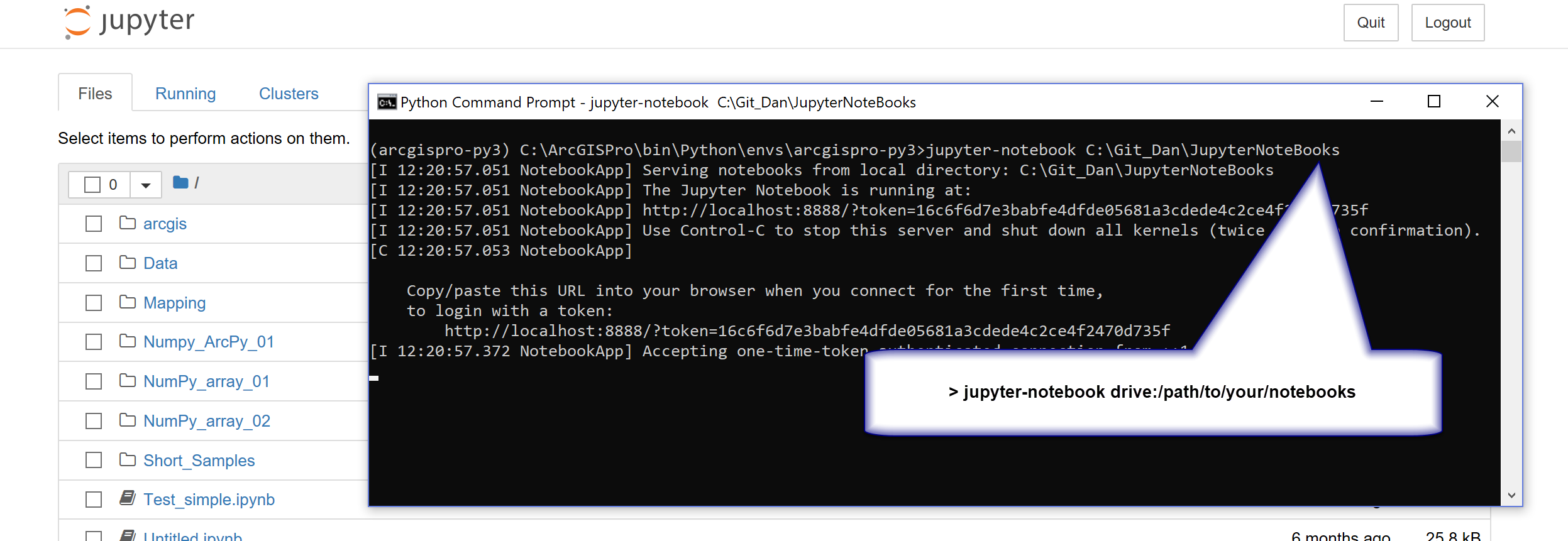
If you prefer shortcuts, I show how to make them in one of my blog posts
(note, my install directory differs from most... from \bin onwards is the same
- Mark as New
- Bookmark
- Subscribe
- Mute
- Subscribe to RSS Feed
- Permalink
Thanks Dan, that worked and solved a second question I had about accessing notebooks elsewhere on our server. Cheers
- Mark as New
- Bookmark
- Subscribe
- Mute
- Subscribe to RSS Feed
- Permalink
just saying …. https://community.esri.com/ideas/15429