- Home
- :
- All Communities
- :
- Products
- :
- ArcGIS Pro
- :
- ArcGIS Pro Questions
- :
- Re: ArcGIS Pro 2.0 | How to move end of leader lin...
- Subscribe to RSS Feed
- Mark Topic as New
- Mark Topic as Read
- Float this Topic for Current User
- Bookmark
- Subscribe
- Mute
- Printer Friendly Page
ArcGIS Pro 2.0 | How to move end of leader line?
- Mark as New
- Bookmark
- Subscribe
- Mute
- Subscribe to RSS Feed
- Permalink
- Report Inappropriate Content
In ArcMap, when editing annotation features in an Edit session, it is possible to click on the annotation itself to move it around and/or to click at the end of the leader line to adjust it if necessary.
In ArcGIS Pro, it is possible to easily click an annotation and move it around (despite I found it very slow), but how it is possible to adjust end of leader lines?
This is illustrated below. The mouse pointer shows the end of the leader line.
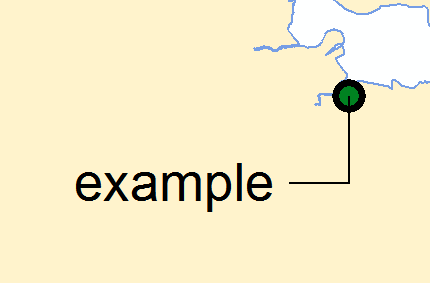
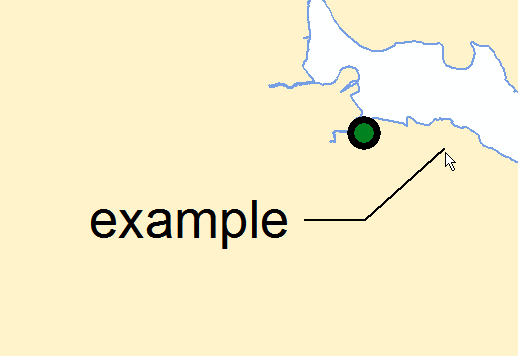
- Mark as New
- Bookmark
- Subscribe
- Mute
- Subscribe to RSS Feed
- Permalink
- Report Inappropriate Content
Moving around text callout leader lines in the layout is still a pain. My workaround, for now, has been to right click on the text and click the "Add Leader" option. Then I keep moving the annotation box around and using the "Add Leader" to move the anchor point until it ends up where I want it. At that point, I'm free to move the annotation box to where I actually want it.
- Mark as New
- Bookmark
- Subscribe
- Mute
- Subscribe to RSS Feed
- Permalink
- Report Inappropriate Content
Thanks for the letting us know about the right-click and "Add Leader" option... because for the time being, there was no solution to add a leader line easily. I mean you had to go to Edit tab -> Tools group -> Annotation tool and select Symbol properties in the Attributes dialog pane.
- Mark as New
- Bookmark
- Subscribe
- Mute
- Subscribe to RSS Feed
- Permalink
- Report Inappropriate Content
This was SO MUCH easier in ArcMap.. why ESRI?!
- Mark as New
- Bookmark
- Subscribe
- Mute
- Subscribe to RSS Feed
- Permalink
- Report Inappropriate Content
Hi,
I am back on this thread I started 2 years ago. Luckily, some issues mentioned previously have been partly fixed, fixed and/or improve over time.
Recently I upgraded to ArcGIS 2.5. However, I can still notice and experience how slow ArcGIS Pro is for moving annotation or even slower when editing properties in the Annotation Pane. I do have some patience, but I fell it is just unacceptable!
If you edit the annotation text and/or change properties such as align or anything else, it just takes ages when you click Apply. The same delay occurs when clicking another annotation to edit in Annotation Pane.
To some extent, moving annotation with the Annotation tool is slow. Any time you move an annotation and click Finish (or press F2), it takes about 6-8 sec to process (probably updating spatial index or anything else).
As a result, it can easily take about 3 x 6-8 sec to perform some editing or adjustment to a single annotation.
For info, my annotation feature class contains 480 annotations in a single subtype (more subtypes mean even more time to edit, about 40-50 sec per edit)
Any performance improvement would be appreciated.
- Mark as New
- Bookmark
- Subscribe
- Mute
- Subscribe to RSS Feed
- Permalink
- Report Inappropriate Content
Hi Vincent,
I'm in 2.5 and I tried to reproduce performance issues with editing annotation properties such as alignment, text string, and placement; however, the edits I make take less than a second - even when I have a lot of annotation features drawing in the same view ( > 500).
Perhaps this comes down to where and how the feature class is stored on your end? Is it in a File Geodatabase being accessed over a network, or in an Enterprise Geodatabase?
FYI - Esri Support can help you narrow this down - Esri Support Contact Support
Thanks,
Scott
- Mark as New
- Bookmark
- Subscribe
- Mute
- Subscribe to RSS Feed
- Permalink
- Report Inappropriate Content
Yeah this is a major problem with ArcGIS Pro. I'm running 2.4.3 and looked up information about setting anchor points through the label properties. Unfortunately, it seems that they haven't updated their documentation on it because it implies that there is still a tab for expanding "Leader line anchor points" under the labeling pane. I can't even confirm which version the documentation is for because Esri doesn't list it in there. Below is a link that I found but I'm really disappointed that they haven't fixed this blaring issue yet:
Set an anchor point position for callouts—ArcGIS Pro | Documentation
- Mark as New
- Bookmark
- Subscribe
- Mute
- Subscribe to RSS Feed
- Permalink
- Report Inappropriate Content
Hi Nathaniel,
I read careful your message and looked at the ESRI "Set an anchor point position for callouts" documentation. For your information, it all looks ok with me with ArcGIS Pro 2.5. The documentation matches dialog panes options. See below. Make sure Maplex Label Engine is on.
With Maplex Label Engine is on:

With Maplex Label Engine is off:
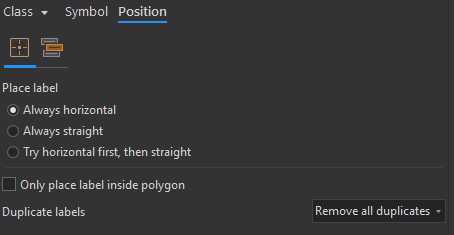
- Mark as New
- Bookmark
- Subscribe
- Mute
- Subscribe to RSS Feed
- Permalink
- Report Inappropriate Content
Thanks, Vincent!
Yeah I believe that I don't have access to the anchor point options because my Maplex is disabled. I see it greyed out under the 'More' tab under the Labeling ribbon. Do you know how I can turn on the ability to use it?
- Mark as New
- Bookmark
- Subscribe
- Mute
- Subscribe to RSS Feed
- Permalink
- Report Inappropriate Content
- « Previous
-
- 1
- 2
- Next »
- « Previous
-
- 1
- 2
- Next »