- Home
- :
- All Communities
- :
- Products
- :
- ArcGIS Pro
- :
- ArcGIS Pro Questions
- :
- Re: 3D extruded polygons flickering
- Subscribe to RSS Feed
- Mark Topic as New
- Mark Topic as Read
- Float this Topic for Current User
- Bookmark
- Subscribe
- Mute
- Printer Friendly Page
- Mark as New
- Bookmark
- Subscribe
- Mute
- Subscribe to RSS Feed
- Permalink
I am new to ArcGIS Pro but would like to use it to create a local 3D scene using a vector shapefile where polygons are extruded based on an attribute. I have tried several different feature classes and I am getting the same result in every case. The features are "flickering" when viewed in 3D. Here is a screenshot:
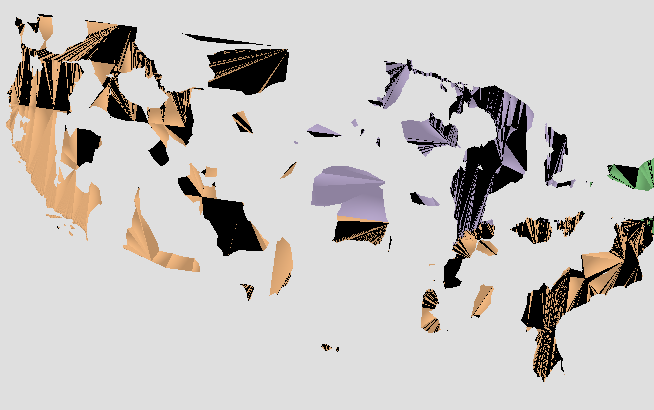
Any suggestions are appreciated.
Steve
Solved! Go to Solution.
- Mark as New
- Bookmark
- Subscribe
- Mute
- Subscribe to RSS Feed
- Permalink
Joao (and Noel) this looks like a GPU driver bug.
Somethings you can try:
1. Switch to OpenGL in the Project->Options->Display dialog.
2. Try a driver update from AMD for your chipset (unfortunately the Radeon is under "legacy" drivers - meaning they're not actively updated) Radeon: Legacy
3. Try going to an OLDER version of the driver (this is counter-intuitive but has been known to fix the problems in "legacy" hardware.
- Mark as New
- Bookmark
- Subscribe
- Mute
- Subscribe to RSS Feed
- Permalink
Hi Jeremy and Noel, thank you for your reply.
I've been following your advice and here's how it went:
1. in OpenGL things get even more dramatic, here's a picture:
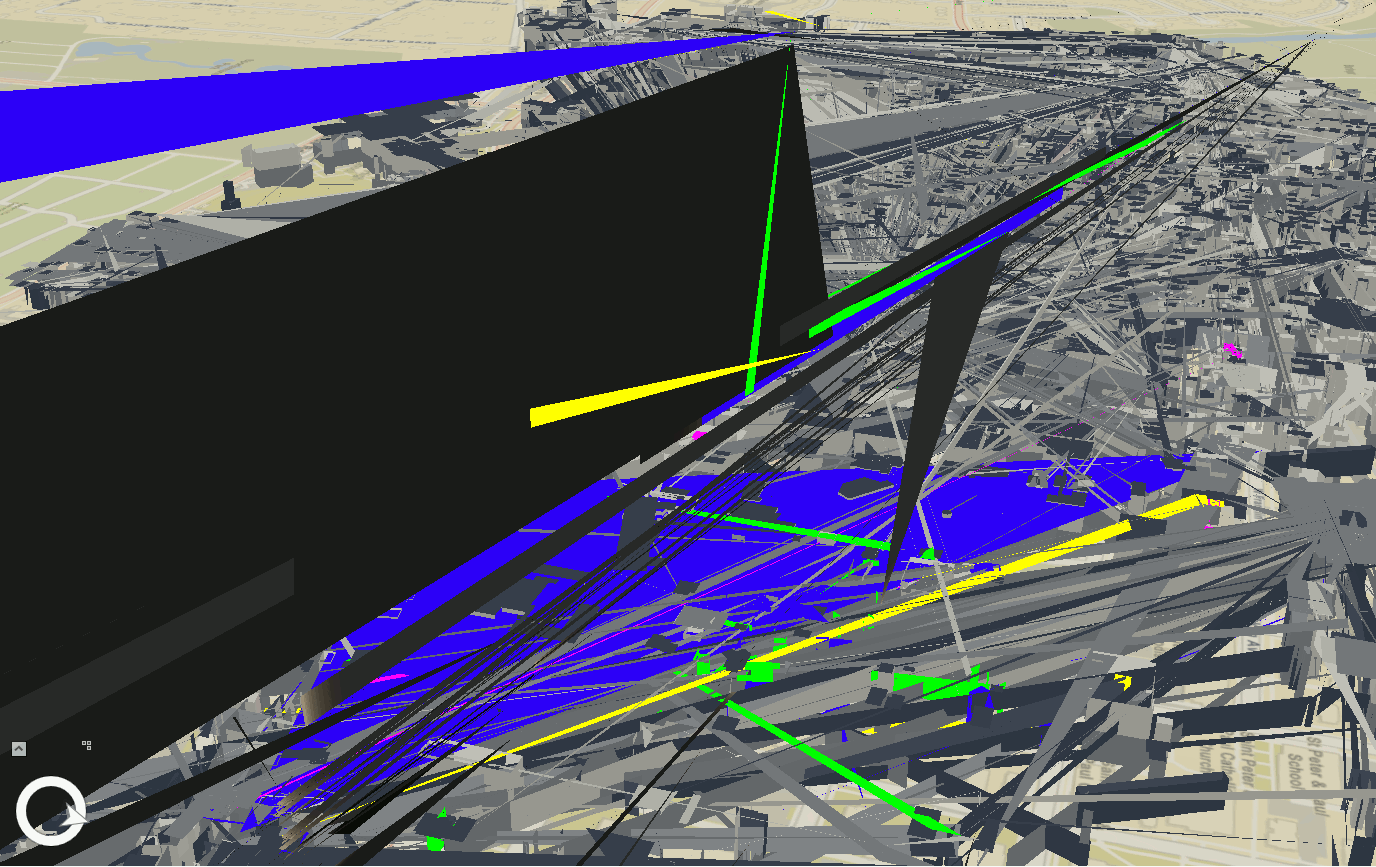
2. the latest driver was installed when I first used 3d extruded polygons and realized there was a problem.
3. yes, I had a problem in other machine with other 3d software that wasn't working with the latest driver so that makes sense to me.
I've tried all the versions of the Firepro driver for v5800 available for download in AMD's site and also a version that Windows Update installs, a total of 4. I always cleaned up the previously installed drivers before installing a new one and currently I'm running the latest again. I noticed that the Direct3d version of the drivers is always the same, don't know if that has any relevance.

I have no issues with any other 3d software that I use. Don't know what else to do. I have an ArcGIS license for personal use so I'll try to contact support and I'll also try the AMD support. Is there any other settings I can try to change to pin down the problem? Thanks in advance.
- Mark as New
- Bookmark
- Subscribe
- Mute
- Subscribe to RSS Feed
- Permalink
I get this problem too from time to time. Try changing camera views.
It is really unbelievable that this is still an issue.
- Mark as New
- Bookmark
- Subscribe
- Mute
- Subscribe to RSS Feed
- Permalink
Brian,
do you also have a "legacy" Radeon GPU as Joao does? Did you contact support and do you have a incident number I can follow up with our support liaison?
If you're using a "Legacy" GPU that means AMD isn't going to release any new driver updates for it, so the bug is unlikely to be resolved.
And if it's a driver bug, there's not much ArcGIS Pro can do to resolve it. We can verify that it's a driver bug by switching to pure software rendering with a regkey, but performance for the software rendering is gonna be abysmal - the only solution is to change the GPU or find an older driver revision that doesn't have the same artifacts.
Regards,
Jeremy W.
- Mark as New
- Bookmark
- Subscribe
- Mute
- Subscribe to RSS Feed
- Permalink
I have a NVIDIA K2200
- Mark as New
- Bookmark
- Subscribe
- Mute
- Subscribe to RSS Feed
- Permalink
OK Brian,
Kepler-core GPUs are still supported, and I assume you've updated to the latest driver from NVidia.com (391.89 is the latest release)?
Can you post a screenshot or video of the problem you're experiencing? The above issues look clearly like driver bugs, it sounds like yours may be something else which we've not seen locally (lots of our devs and some of our holistic lab all have Kepler-cored Quadros and do not have a problem as shown in above images). So we need a report and your help to narrow it down to fix it.
Regards,
Jeremy W.
- Mark as New
- Bookmark
- Subscribe
- Mute
- Subscribe to RSS Feed
- Permalink
I am on version 391.33. I am hesitant to upgrade any drivers since every single graphic program is working fine. If there is no guarantee this will work I cannot upgrade.
- Mark as New
- Bookmark
- Subscribe
- Mute
- Subscribe to RSS Feed
- Permalink
I've been getting this problem when I use an extruded object with no colour used on the edges. If I use no colour it goes crazy almost like it doesn't know when to stop drawing, but applying on outline makes sure ArcGIS Pro keeps it's colouring in within the lines. To have no edge line I have found that having a colour but a line weight of 0 works.
However as soon as I apply a transparency it goes crazy again. I really want a transparency but haven't found a workaround just yet.
- Mark as New
- Bookmark
- Subscribe
- Mute
- Subscribe to RSS Feed
- Permalink
Joao,
did you send your repro case to technical support? If so can you send me your incident number so I can follow up with our support liaison?
J
- Mark as New
- Bookmark
- Subscribe
- Mute
- Subscribe to RSS Feed
- Permalink
Hi Jeremy,
Sure, #02132179.
Just to summarize, the support team made a remote connection to my machine (AMDFireProV5800) to see what was going on and found the following:
In Direcx mode the geometry looked like this allways:
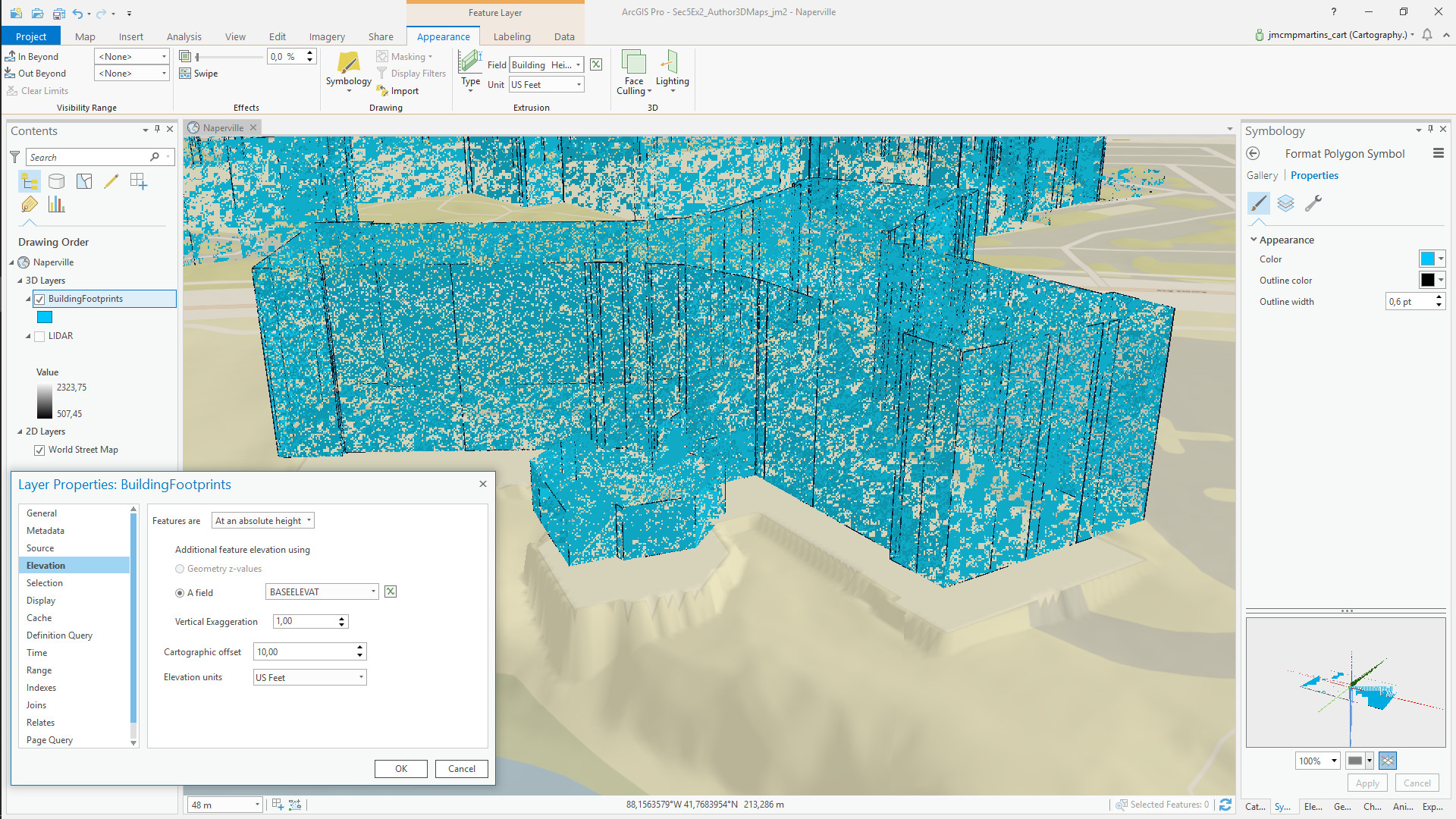
In openGL mode the problem stoped when triple buffering and vertical sync options were turned on in the driver settings panel. Later I reset driver options to default and the problem went away even with the triple buffer and vsync options off (??).
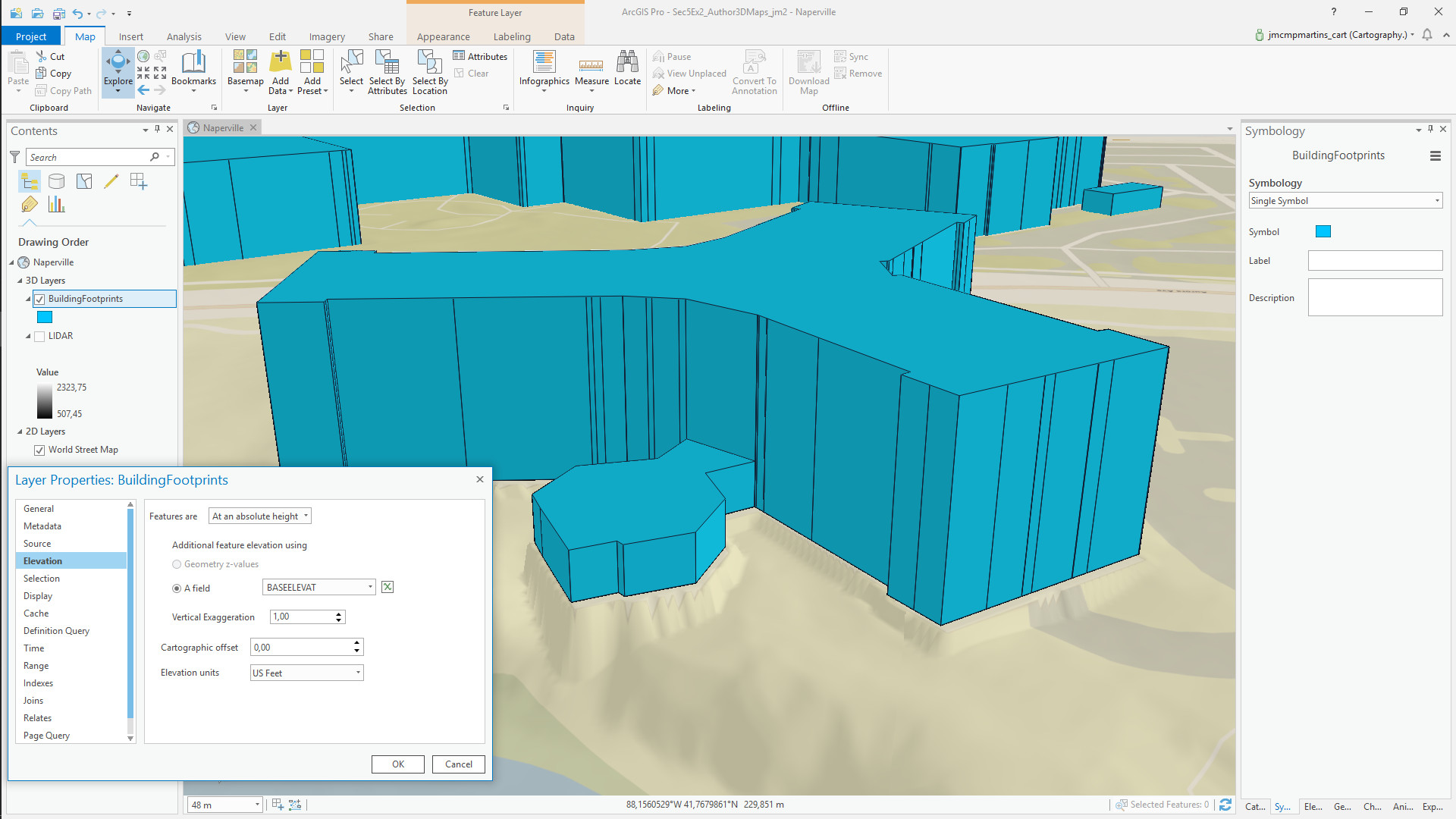
After the support assistence session I found that the problem allways occurs when I used a procedural symbol called "Stacked Blocks"
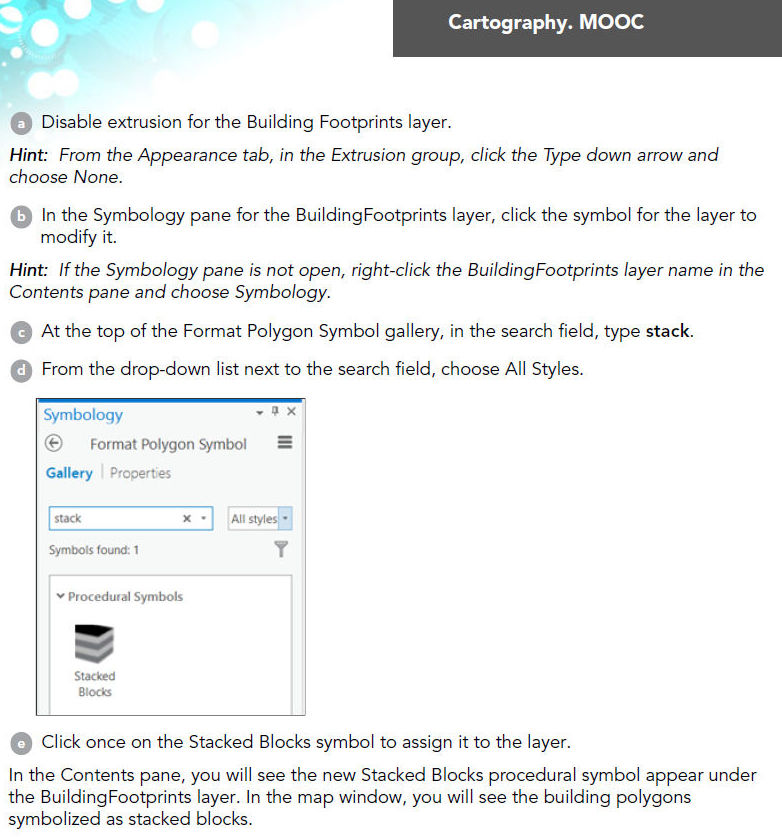
I've tested on a pc with a AMD Radeon HD7700 (with two driver versions) and the problem occurs only in openGL mode with the "Stacked Blocks", directx is fine.
Using latest ArcGISPro version 2.2.1 now. No reply from AMD support yet.
Thanks
- « Previous
-
- 1
- 2
- Next »
- « Previous
-
- 1
- 2
- Next »